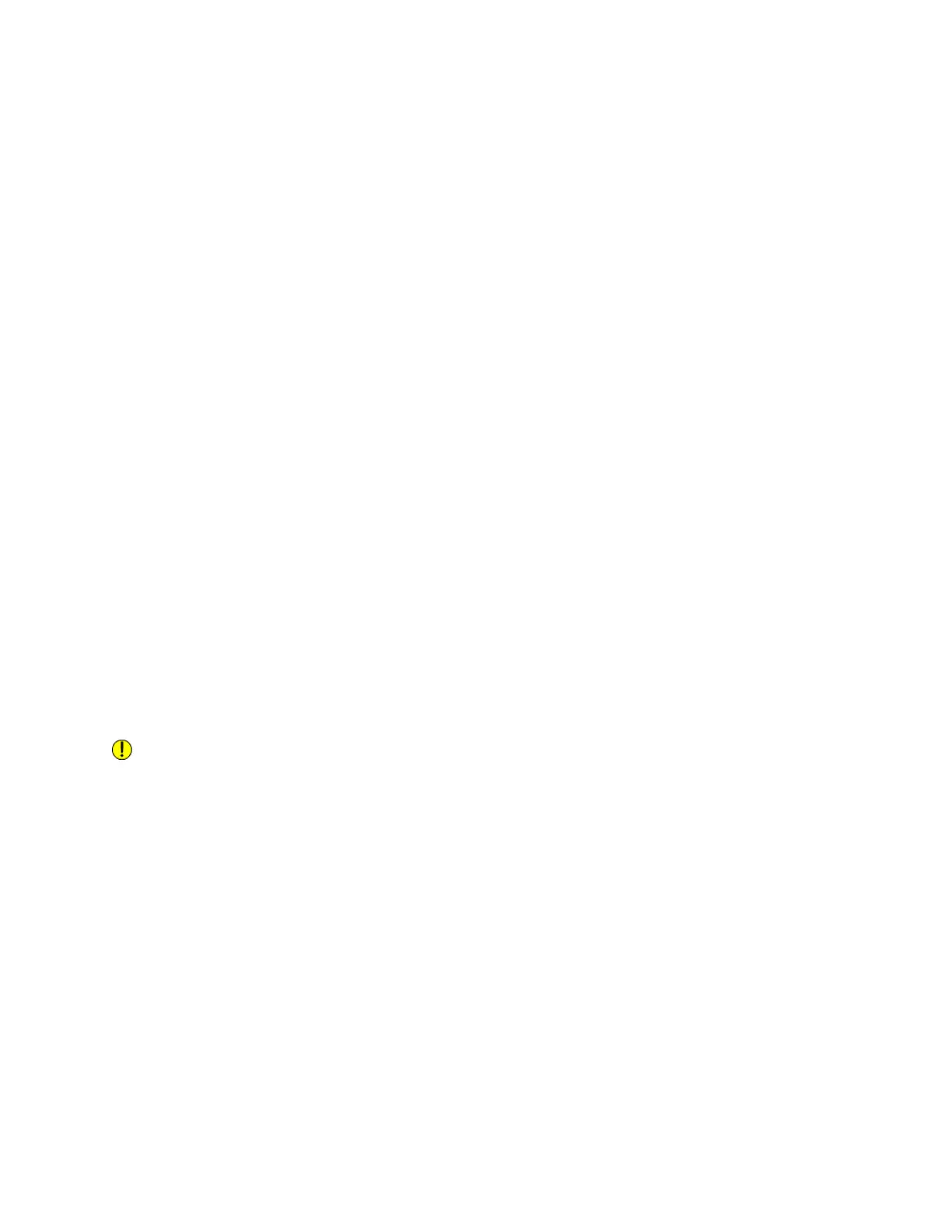Note
If PTM is enabled but a critical print engine problem or fault exists, the available print engine will not
print. Since the same paper path is used whether PTM is enabled or disabled, the system is preventing
any damage to the down print engine.
To enable and use the Pass Through Mode
1. On the System menu, select User Diagnostics > System Optimization Customer Setup.
The System Customer Setup dialog displays.
2. From the Pass Through Mode drop-down menu, select Print with Engine A1 Only to select only print
engine A1 for printing or Print with Engine A2 Only to identify print engine A2 to use for printing.
3. Close the dialog.
The Pass Through Mode is in effect.
To disable the Pass Through Mode
Once the idle print engine is serviced, access and disable the PTM feature:
1. On the System menu, select User Diagnostics > System Optimization Customer Setup.
The System Customer Setup dialog displays.
2. From the Pass Through Mode drop-down menu, select Off to instruct the system to use both print
engines for printing.
3. Close the dialog.
The Pass Through Mode is disabled.
Running User Diagnostics
You may be prompted by the Xerox Nuvera , or by a Customer Support representative to access and run
diagnostic routines. The diagnostic routines are useful for getting the system back into proper calibration
or adjustment, and/or as a part of general system maintenance.
Caution
Selecting andrunning any of the User Diagnostic routines modifies the systemsettings and may change
the performance of your Nuvera. Use the User Diagnostic routines and settings only with the direction
of an authorized Xerox representative.
To access User Diagnostics
1. In the Xerox Nuvera user interface, select System > User Diagnostics.
The User Diagnostics window appears. Depending on your system configuration, available diagnostic
routines are listed.
2. After checking with your authorized Xerox representative, select one of the routines to begin a
diagnostic routine or to enable/disable a routine or algorithm.
3. Follow the on-screen instructions for information on how to run and perform the diagnostic routine.
If you need further information on how to achieve certain results, contact Call for Assistance.
16-5Xerox
®
Nuvera
®
User Guide and Training Aid (UGTA)
Maintaining Your Xerox Nuvera