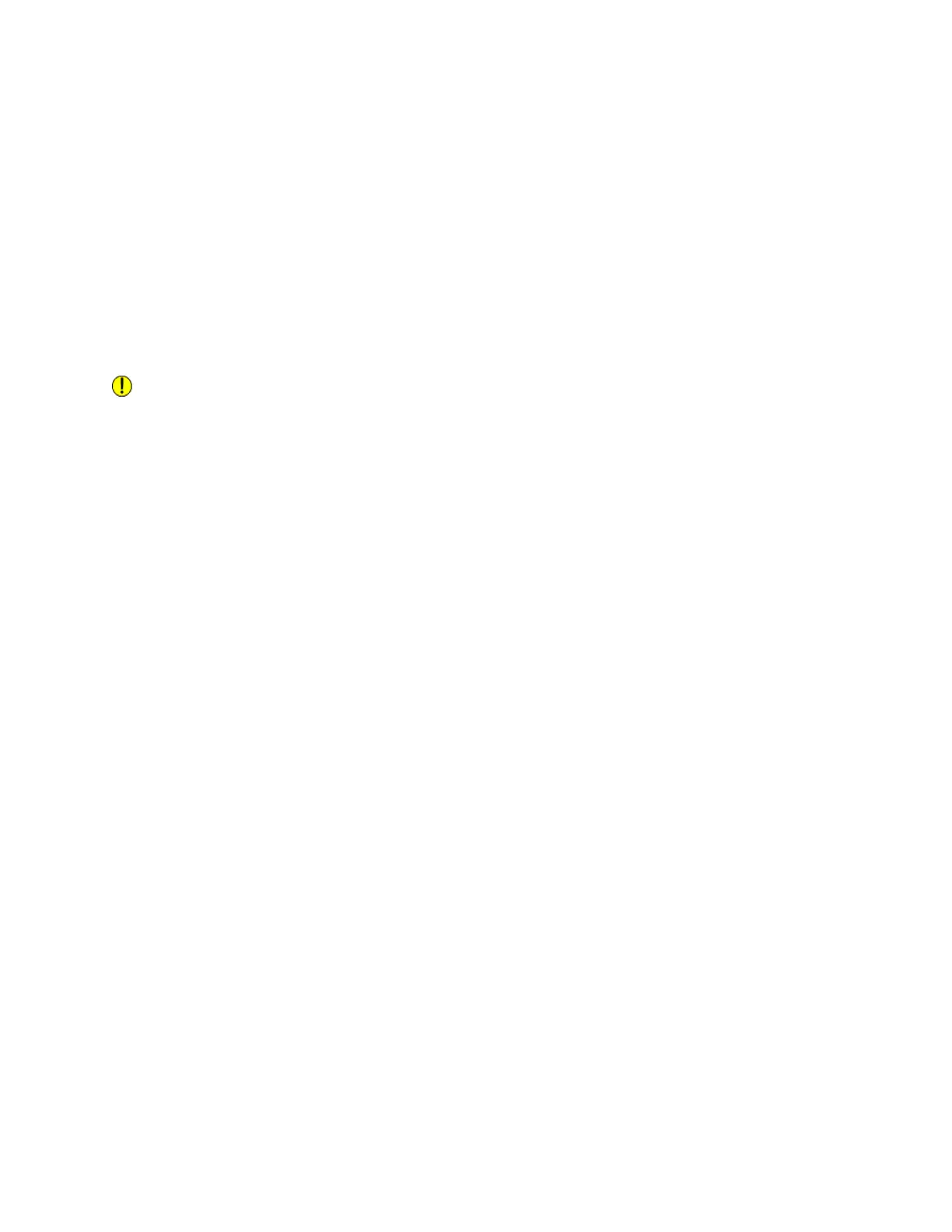3. Pick up the mouse and turn it over. Using a damp cotton swab, clean the plastic area in front of where
the red optical light is emitted.
4. Use a dry cotton swab to remove any remaining moisture from step 3.
5. With a damp lint-free cloth, wipe off the surface (mouse pad or directly on the Xerox Nuvera) your
mouse travels on.
Cleaning the Keyboard
Depending on the environment where your system is placed, keeping the keyboard free of dirt and other
contaminants will assure quick and accurate job programming.
To clean the keyboard
Caution
To avoid damage to the machine, do not pour or spray water or cleaner directly into the Xerox Nuvera
. Do not use any abrasive cleaners to clean the Xerox Nuvera .
Cleaning the keyboard can be performed fairly quickly. It is recommended that you perform the following
actions before the machine is started, or after the machine is completely shut down for the day.
1. Over a waste container, turn the keyboard upside down and gently shake to allow any large
contaminant particles to fall out.
2. Using canned air (commonly found at office supply stores), direct the air stream directly at the keys,
blowing away any remaining dust and other contaminants.
3. Using a lightly moistened cloth, gently wipe down the keyboard; including the keys and any surface
where contact occurs.
Xerox
®
Nuvera
®
17-4
User Guide and Training Aid (UGTA)
Cleaning Procedures