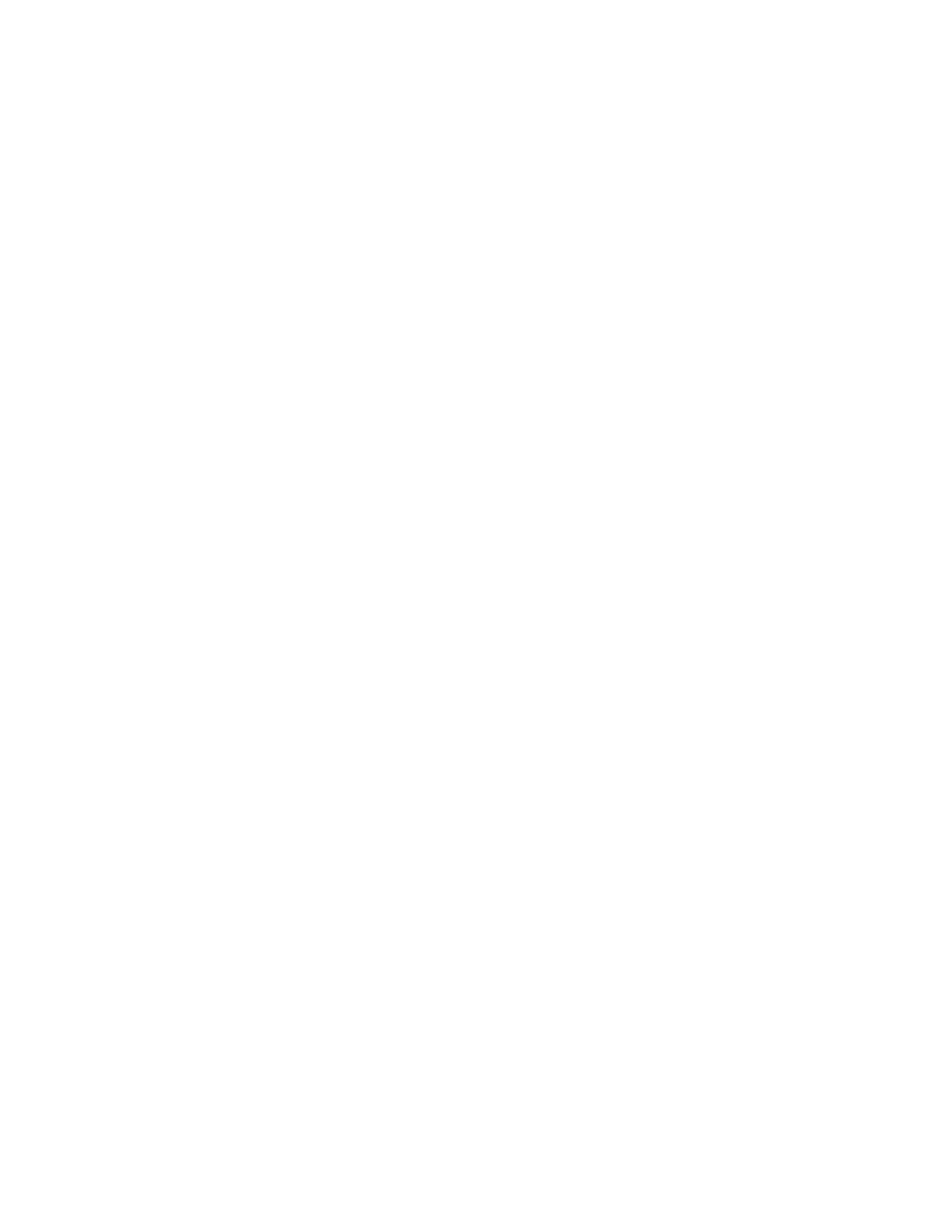For systems with a Multifunction Finisher (MFF)
• Use only reverse collated tabs.
• Load paper according to the labels on the feed trays (5, 4, 3, 2, 1 with 5 being on top) with tabs on
the trail edge.
• Program feed trays.
• Run job N-1, face-up.
• If printing on 8.5x11" tabs, set the properties for the tabs as single-sided Exception Pages and set
image shift to 1/2".
• If using preprinted tabs, add as Inserts.
• If the job useshole-punched tabs and hole-punchedbody stock, make sure theboth stocks are loaded
in the tray with the hole-punched edge leading.
• The system assumes tabs are right-edge portrait or bottom-edge landscape. If the job is different
you may need to select rotate 180 for the entire job.
• If using Build Job to program the tabs job, select Build Job Type > Contains Tab Stock or Envelopes.
• Tabs cannot be loaded in the Insertion Module.
For systems with a DS3500/XPS or BFM type finishers
• Use only forward collated tabs.
• Load paper according to the labels on the feed trays ( 1, 2, 3, 4, 5 with 1 being on top) with tabs on
the trail edge.
• Program media for feed trays.
• Run job 1-N, face-down.
• If printing on 8.5x11" tabs, set the properties for the tabs as single-sided Exception Pages and set
image shift to 1/2".
• If using preprinted tabs, add as Inserts.
• If the job useshole-punched tabs and hole-punchedbody stock, make sure theboth stocks are loaded
in the tray with the hole-punched edge leading.
• The system assumes tabs are right-edge portrait or bottom-edge landscape. If the job is different
you may need to select rotate 180 for the entire job.
• If using Build Job to program the tabs job, select Build Job Type > Contains Tab Stock or Envelopes.
• Tabs can be loaded in the Insertion Module.
For the Xerox Nuvera 200/288/314 Perfecting Production System - Using Media
Optimization mode for tabs
You can print jobs that contain a mix of sizes and media, including full-cut and pre-cut tabbed stock. If
you need to print a job containing 8.5 x 11 inch paper, for example, containing 9 x 11 inch or A4 pre-cut
tabs to be imaged, you must first enable the Pre-Cut Tabs selection from the Media Optimizationmode
in the user interface. This provides you with the best throughput and productivity rate when printing
with tabbed stock.
Xerox
®
Nuvera
®
12-2
User Guide and Training Aid (UGTA)
Setting Up Complex Jobs