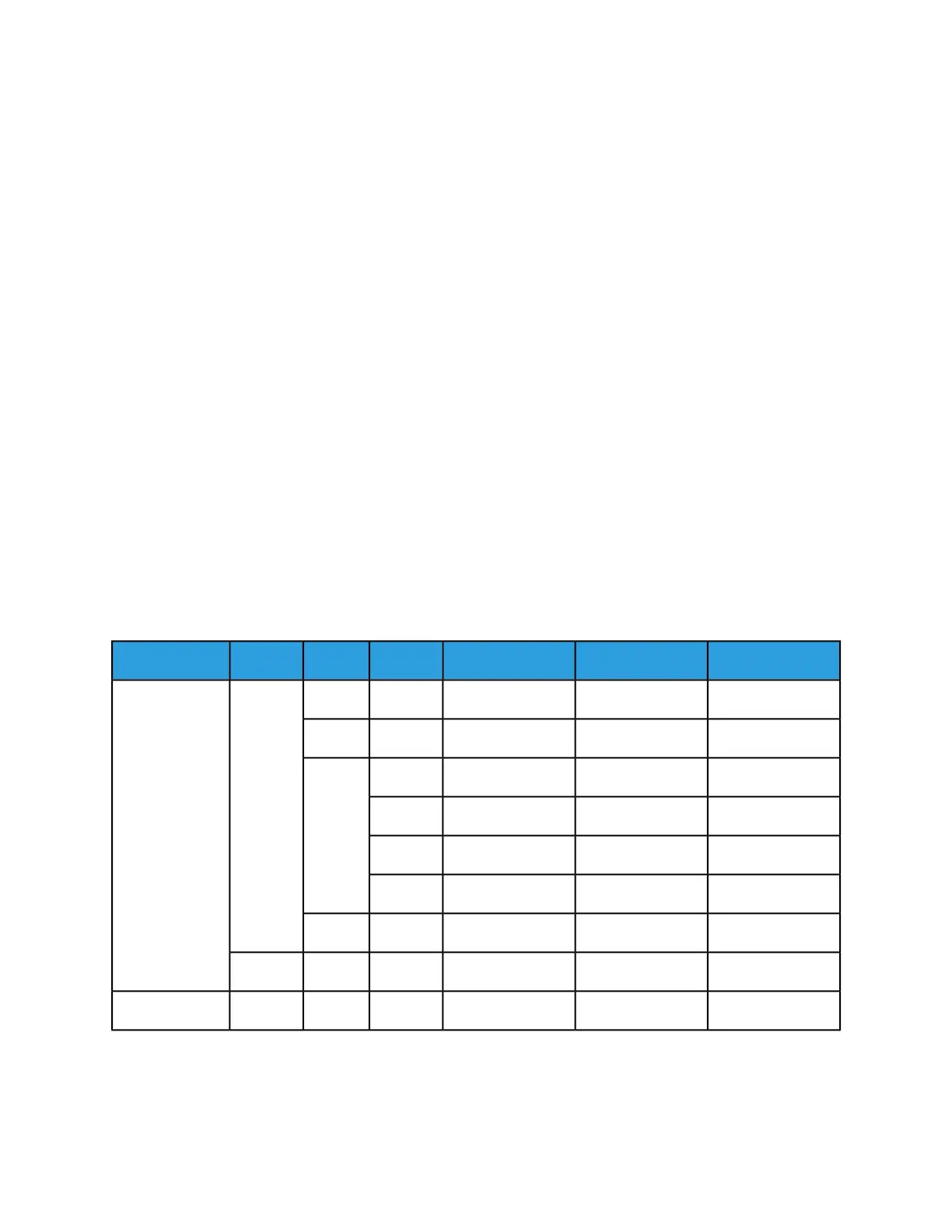Programming Tabs with 2-sided Original for Tab Images
To program a tab job using 2-sided originals with images for the tabs, program as special page exceptions
on tab stock. Special page exception programming applies to the printed output; exception pages do
not affect scanned input. Programming a 1-sided exception page for the tab image tells the system to
print the page as 1-sided output, which automatically forces the next image to be on the next side 1 in
the output. To successfully program the job:
1. Create a set of 1-sided originals to use in the SDDF using 2-sided to 1-sided output. Remove the
excess side 2 blanks from the stack, load them in the SDDF, and program the job using 1-sided to
2-sided output. (This is how the job would be run on a 5090.)
2. Scan the 2-sided input with all of the Copy job and exception page programming. However, instead
of printing the job, save it.
3. Use the Editor feature to remove the excess blank pages prior to printing the job.
Supported Tab Media
The Xerox Nuvera 200/288 EA/MX Perfecting Production System supports the Xerox tab media (9 x 11
inches) listed in the following tables. If you use tabs other than those listed below, you may experience
questionable results.
Note
If you are printing a job with preprinted tabs, program the job using Exception Pages/inserts. For more
information on printing with preprinted tabs, refer to Adding Pages to your Document with the SFM
Insertion Module. For information on printing with preprinted tabs on a Multifunction Finisher Pro Plus,
refer to Multifunction Finisher (MFF) Specifications.
Table 2: US Tab Stock – All 9 x 11 inches
Double ReverseSingle ReverseSingle StraightColorBankWeightType
3R54203R5422White390Xerox Tabs
3R5426White4
3R44053R44153R4417White5
3R53063R53083R5312Blue
3R53203R5322Gray
3R5316Ivory
3R57113R5713White8
3R5717White5110
3R121733R121753R12325White590Saver Tabs
12-5Xerox
®
Nuvera
®
User Guide and Training Aid (UGTA)
Setting Up Complex Jobs