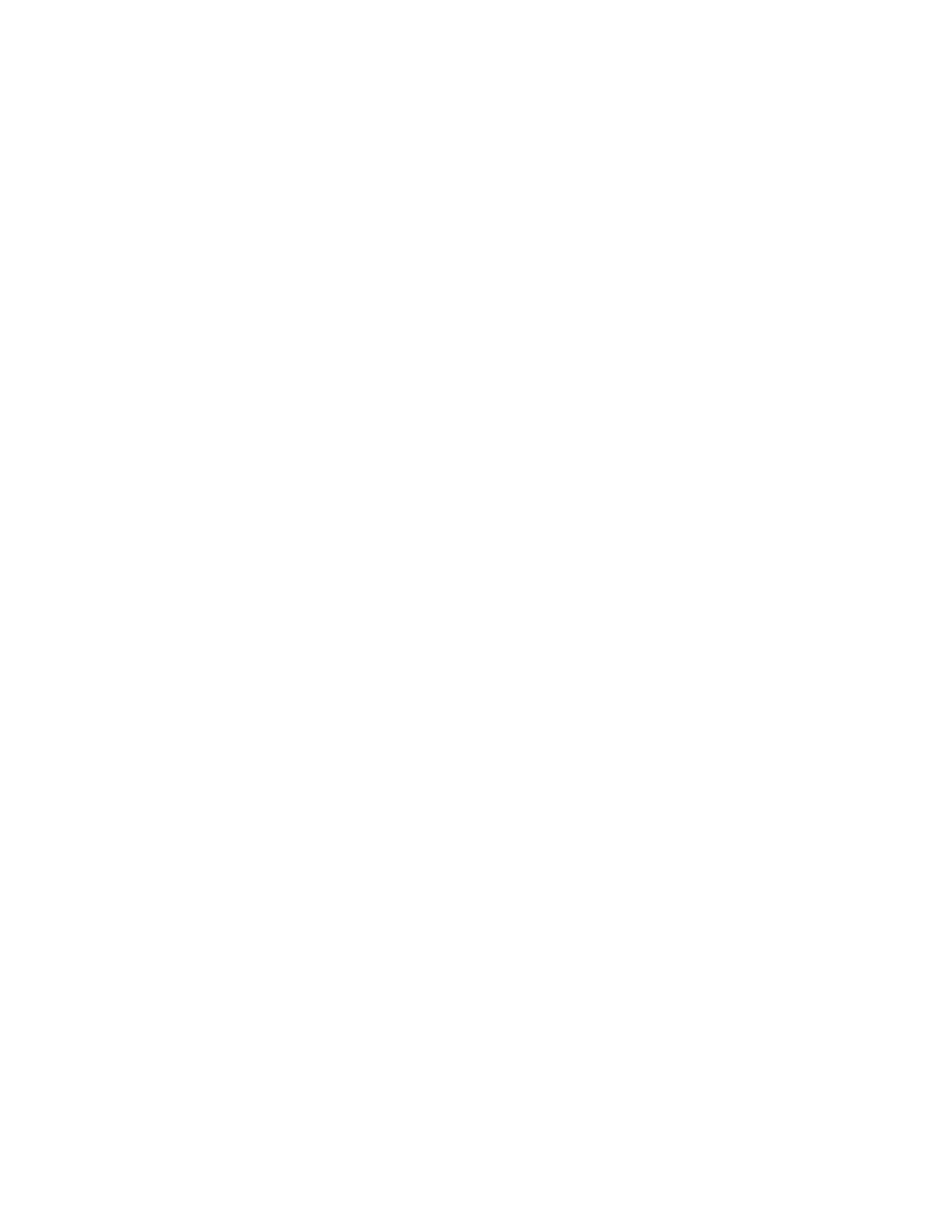2. Select System > System Optimization Customer Setting.
3. Check or uncheck Reduce Upcurl for 2 sided Jobs.
How to Manage Paper Curl using the Sheet Enhancement Module
The Xerox Nuvera systems (except for systems with a MFF) are equipped with a Sheet Enhancement
Module located to the right of the print engine. This module is designed to automatically remove upcurl
or downcurl in stacked paper as it passes from the print engine through the SEM.
If you notice excessive upcurl or downcurl in the paper in the stacked output, adjust the Sheet
Enhancement Module's setting at the FreeFlow Print Server interface to achieve the amount of sheet
flatness you need. By ensuring sheet flatness, the Sheet Enhancement Module can prevent problems,
such as paper jams and skew, and improve print performance.
Note
For all systems with a SEM, it is recommended that you only use the Sheet Enhancement Module to
remove curl and do not adjust the Print Engine Decurler Knob. Make sure the Decurler Knob remains set
at MIN.
Use Automatic or Manual Mode
The amount of decurl applied to paper passing through the Sheet Enhancement Module is set at the
FreeFlow Print Server interface from the Printer menu.
The FreeFlow Print Server provides the option of operating the SEM in one of two modes:
• Auto Decurl Mode (default) - For optimal print productivity, use Auto Decurl Mode. When selected,
the system automatically calculates the amount of decurl to apply using the target values in the
NVM and the paper tray programming to best position the decurler rolls. You must have set the
correct paper properties in the Paper Tray window for this mode to work accurately.
• Manual Decurl Mode - Adjusts the amount of decurling based strictly on the user's decurl setting.
Select when you want to manually adjust the amount of decurl to apply.
How to Set the Auto Decurl Mode for Simplex or Duplex Jobs
Typically you will only need to select the Auto Decurl Mode. The system will automatically calculate the
amount of decurl to apply to your job. In this mode you can still use a slide bar to make further setting
adjustments.
If you are in the process of running a job and want to switch from using Auto Mode to Manual Mode,
you must first pause the job.
1. The Decurler Adjustment Knob located in the print engine should be set to MIN.
2. From the menu bar, select Printer > Adjust Decurler.
The Adjust Decurler window displays.
16-11Xerox
®
Nuvera
®
User Guide and Training Aid (UGTA)
Maintaining Your Xerox Nuvera