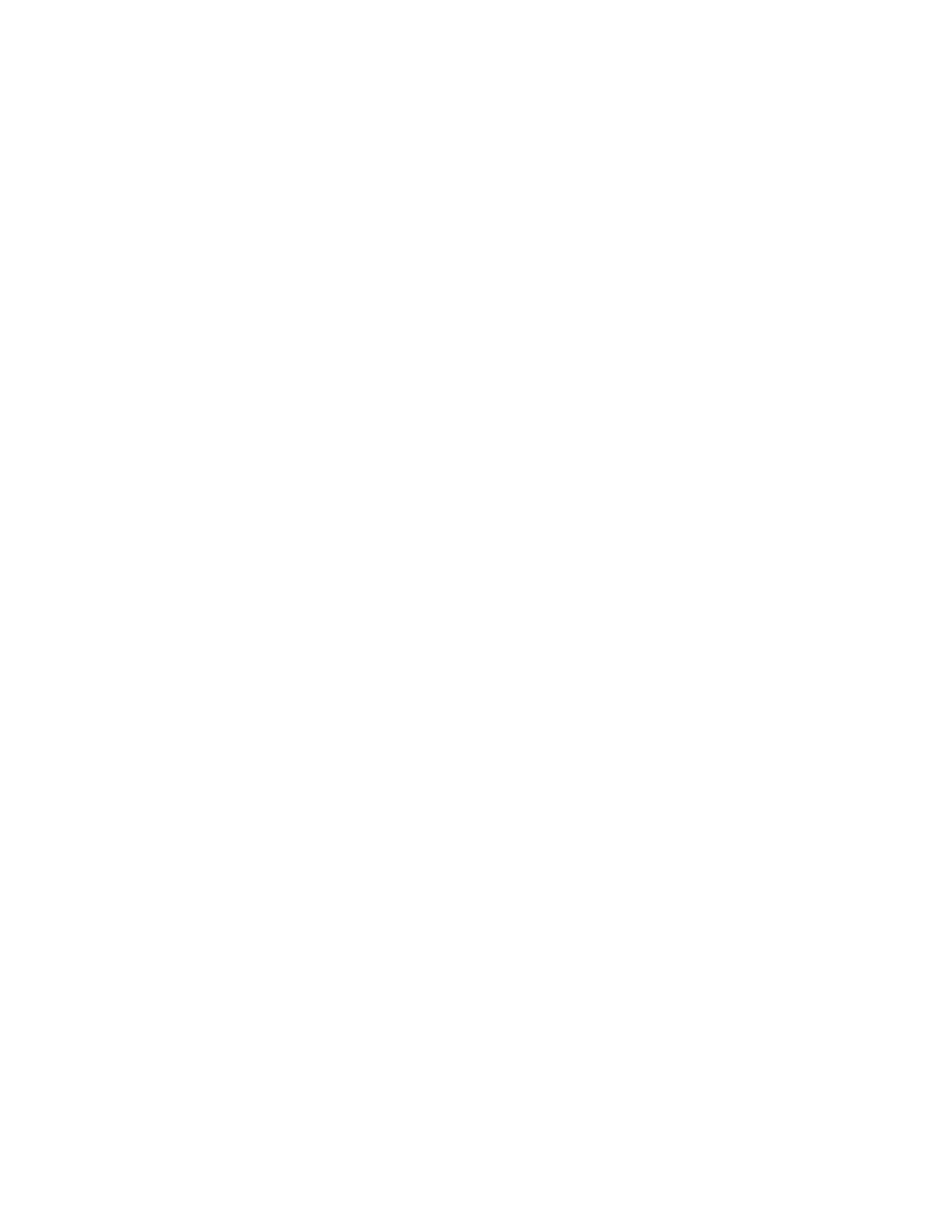20
Clearing Stapler Jams
In the event of a stapler jam, the system staplers have been designed to allow the user to easily correct
the jam and continue with the job. Take the time to familiarize yourself with the following procedures
on clearing staple jams. In addition, view the videos depicting clearing jams.
Stapler jam notification
When any of the staplers become jammed, the Xerox Nuvera will provide notification by:
• alpha-numeric messages
• a machine "mimic", or pictorial representation of the machine on the UI screen, depicting the location
of the jam
• a steady or blinking Attention Light.
Note
If stapling is not possible due to out of staples and this condition is detected prior to running the job,
the system shall hold the job until the staples can be replaced, but will allow other jobs to proceed.
Note
If stapling is not possible due to out of staples and this condition is detected while the job is running,
the system shall hold the job and wait until the staples can be replaced or the job to be cancelled before
continuing to run other jobs.
To clear stapler jams
Double-click the system alert to see details on the action needed, as well as the location of the staple
mechanism.
Access the Main Stapler Mechanism in the MFF
1. Once you have identified the location of the stapler, open the access panel and locate the stapler
housing. It is identified with a pictorial representation of a staple.
2. Grasp the stapler housing drawer handle and pull out towards you.
20-1Xerox
®
Nuvera
®
User Guide and Training Aid (UGTA)