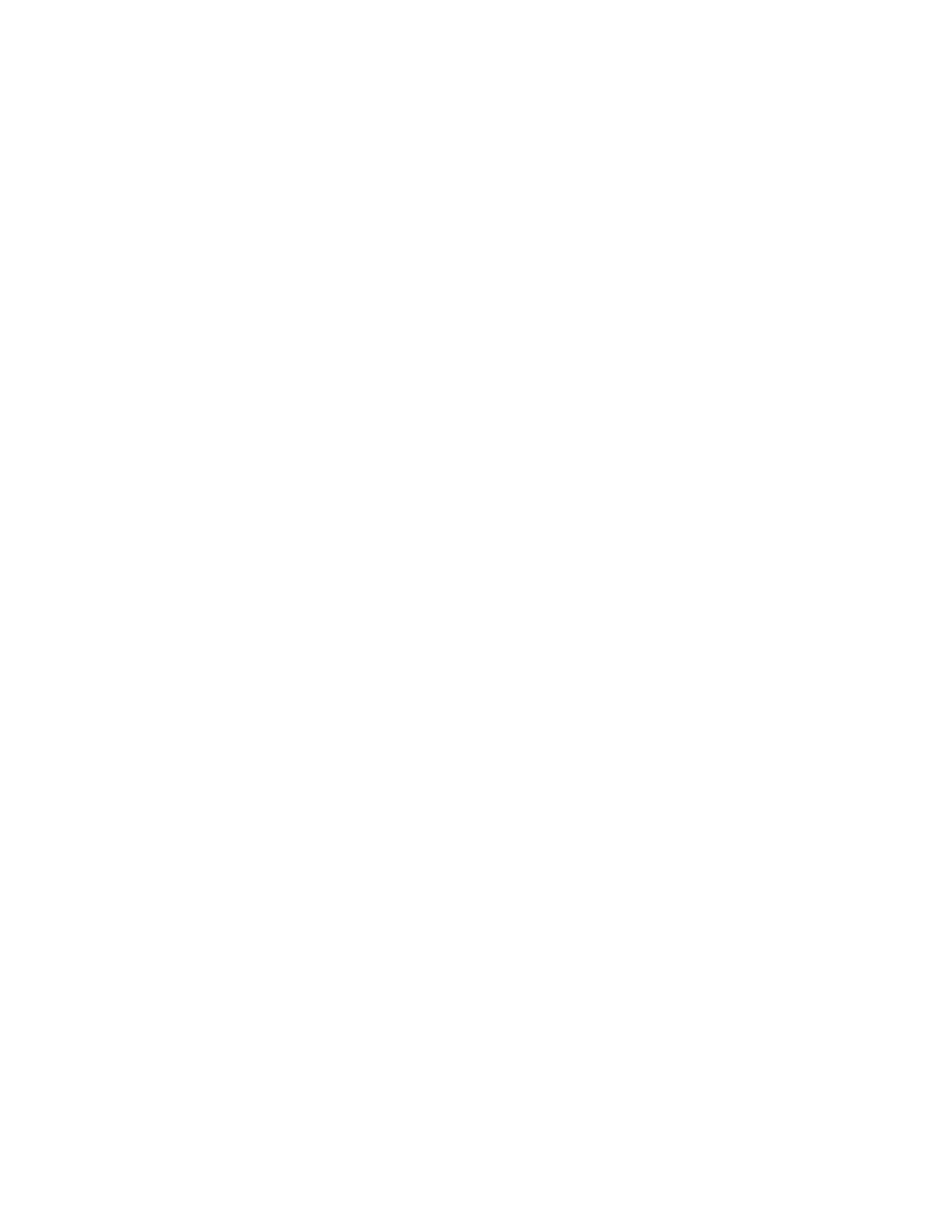Special materials such as transparencies, drawing film, labels, and coated stocks are not compatible
with the Booklet Maker.
Finished jobs are delivered to the Bottom Tray with side 1 down. If you use Banner Sheets, they will be
folded LEF orientation to separate jobs in the tray.
Folding Options (single sheets only)
• C-Configuration and Z-Configuration folds
• Output 8.5 x 11 inch or A4 only
Finisher Pause Button
Removing output while the Finisher is running may produce sets that are incorrectly stapled. The Finisher
Pause Button delays processingto allow you to remove finished sets from the main tray without disturbing
sets in progress.
The Finisher Pause Button is locatednear the right front corner of the top cover. When selected,it affects
the operation of the Main Tray only.
To activate the Finisher Pause feature
1. Press the Pause Button.
2. Wait for the tray to lower.
3. Unload the tray.
4. Press the Pause Button again to continue subsequent processing.
Note
The finisher will pause after producing between 80 to 100 sets of thin sets (2-15 sheets). This allows
you to unload the finisher. It automatically resumes printing after a lapse of 1 minute.
The MFF Pro Plus Model
Post Process Insertion Tray
Use this insertion tray on the MFF Pro Plus to add covers, preprinted sheets or tabs into your job, and
program these sheets as Special Pages at the FreeFlow Print Server interface.
Hole Punching
This finishing option is selectable from the Output tab of the Job Properties window. Select
Stapling/Finishing and the Stapling/Finishing pull-down menu. If the 2/3 Hole Paper Punch is installed,
you can select 2 or 3 hole punch and the various hole placement options such as portrait or landscape,
and top or bottom. If the 2/4 Hole Paper Punch is installed, you can select either 2 or 4 hole punching
along with the same placement options. Your output punched documents can then be placed in a 2, 3
or 4-ring binder.
Select the Multiple Finishing option from the same Finishing area on the FreeFlow Print Server to
simultaneously select stapling and hole punching for the job.
21-15Xerox
®
Nuvera
®
User Guide and Training Aid (UGTA)
Machine Specifications