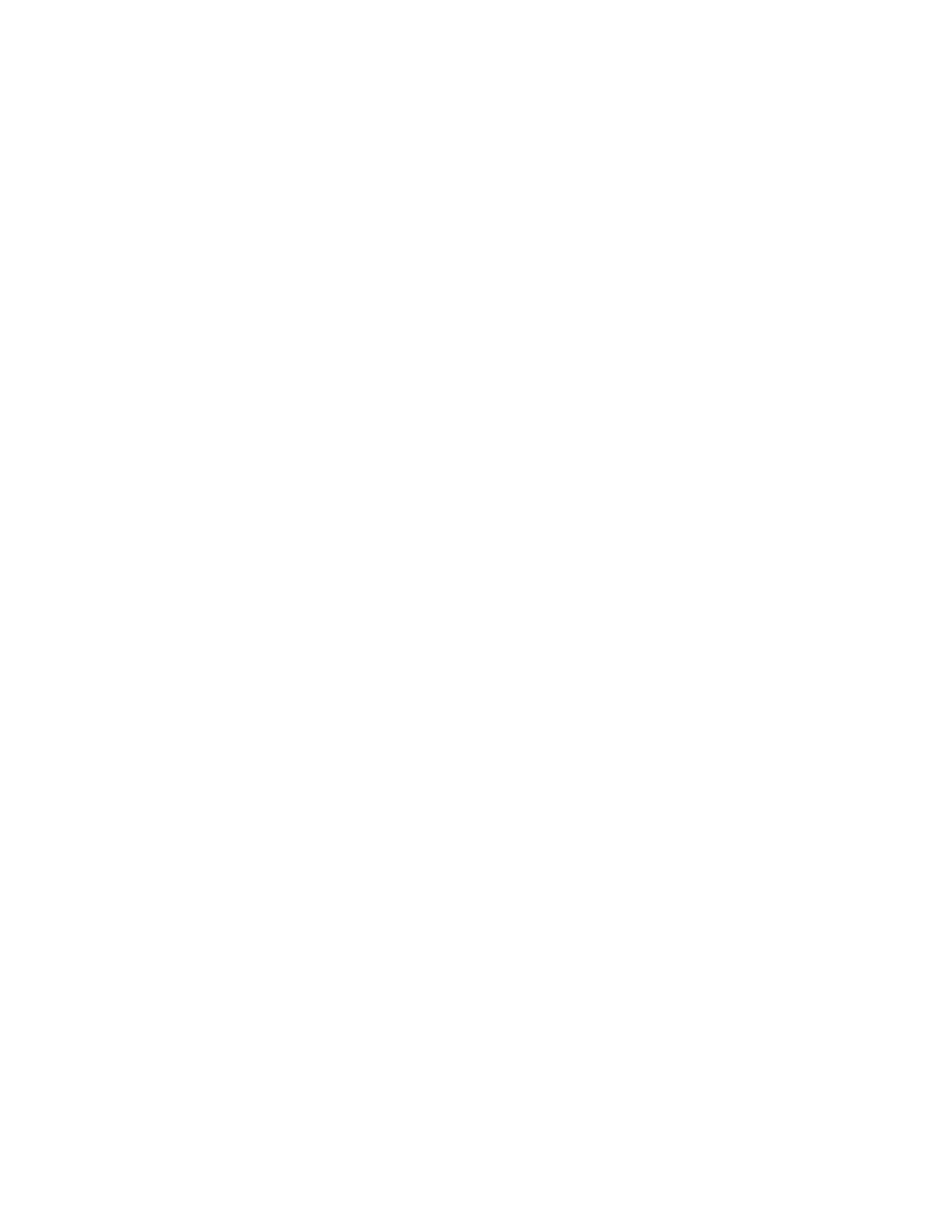3. Remove the used container by pulling the container outward. Keep the output hole of the old container
pointing up to avoid spilling any residual dry ink.
4. Prepare the new container for installation. Before removing the orange seal, shake the container end
to end five times. This mixes up any dry ink that may have settled.
5. Remove the orange seal.
6. Insert the new container. Make sure:
• the intake core punctures the container's inner seal
• the container is completely seated
• the arrow on the container lines up with the arrow on the printer housing
7. Package the used container for return. Use the box and prepaid return label to return the old unit to
Xerox.
Replacing the Dry Ink Waste Container
The Dry Ink Waste container gets replaced every 750,000 (750K) images. When the limit is reached, an
alert will appear in the system messages portion of the control screen.
Note
The alert appears before the waste container is completely full. This gives you the opportunity to finish
any jobs in progress. As soon as the job is printed, replace the waste container.
To replace the Dry Ink Waste Container
See Contacting Xerox to get the correct part number for this container.
Make sure there are no jobs running.
1. Open the front access covers and locate the correct container.
2. Prepare the new container for installation.
3. Remove the used container.
4. Insert the new container, making sure it is completely seated.
5. Package the used container for return. Use the box and prepaid return label to return the used unit
to Xerox.
Replacing the Hole Punch Waste Container
When the Hole Punch Waste container in the Interface Module of the Multifunction Finisher Pro Plus
reaches its limit, an alert will appear in the system messages portion of the user interface screen.
Note
A 90% full warning appears before the waste container is completely full. This gives you the opportunity
to finish any jobs in progress. As soon as the job is printed, replace the waste container. If a full warning
appears, the system will no longer punch jobs in progress until the waste container is emptied and
replaced.
15-3Xerox
®
Nuvera
®
User Guide and Training Aid (UGTA)
Replacing Consumables