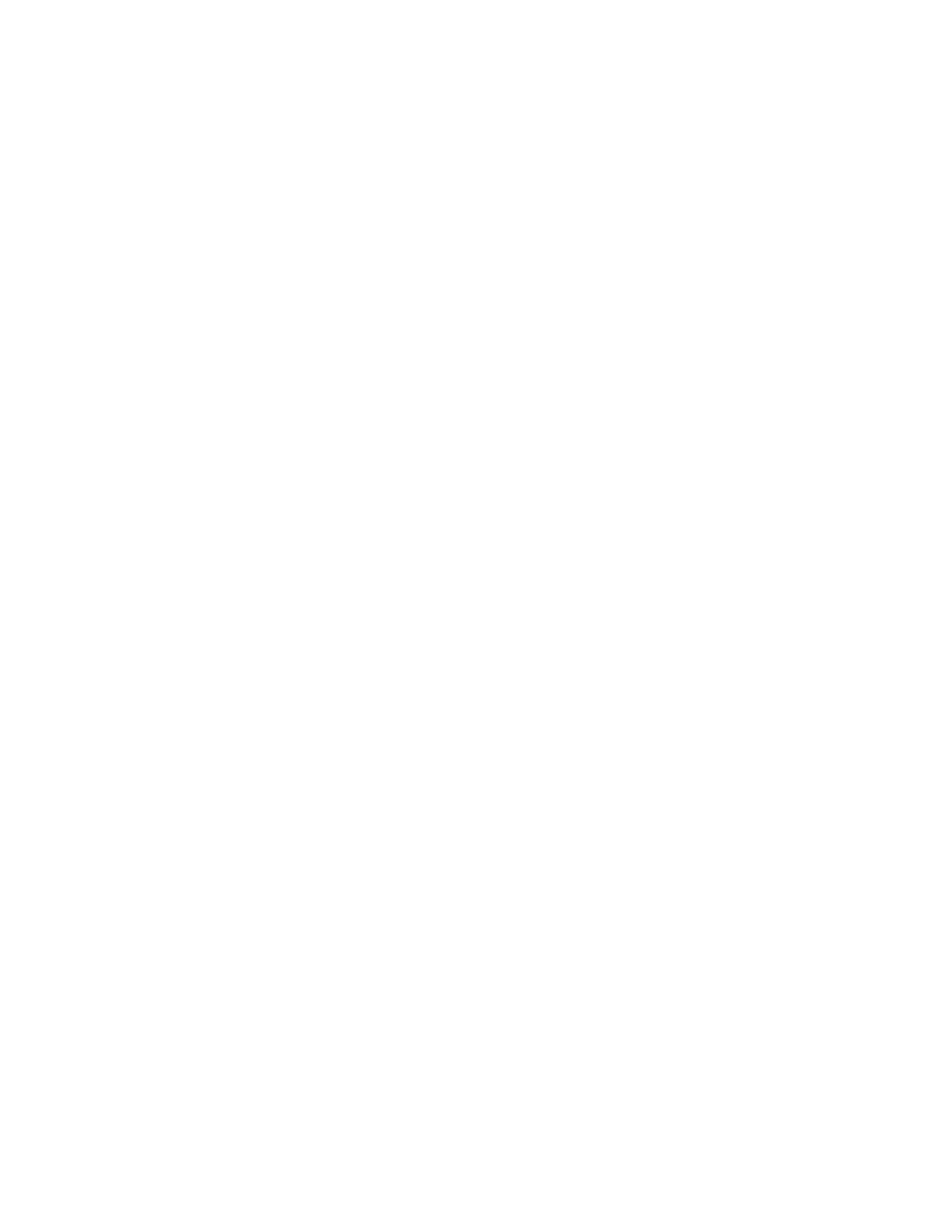Power Saver modes and paper loading
When you are in Low Power Mode (LPM) or Sleep Mode (SM), the paper trays will not respond when you
open/close/load them with paper. LPM or SM must be exited first, in orderfor the systemto detectpaper.
However, you may load paper while you are in a Power Saver mode, and the paper will be detected after
exiting Power Saver mode.
Ways to exit Low Power Mode
• Place document(s) in the Document Feeder
• Send a job from a client
• Requesting an exit from the UI. Choose Printer > Exit Power Saver.
Ways to exit Sleep Mode
• Send a job from a client
• Requesting an exit from the UI. Choose Printer > Exit Power Saver.
Note
It is NOT possible to exit LPM or SM by simply moving the mouse or with keyboard strokes. However,
moving the mouse will cause the system to exit MOM.
Note
You cannot set the total of LPM and SM timers to more than 240 minutes.
Restarting the System
If your machine performance becomes degraded, or it ceases to function correctly for any reason,
executing a Restart will usually restore correct function. If the problem continues, contact your Xerox
representative.
Note
If the system is restarted during the printing of a very long job, the system may take a long time to
recover the job - approximately 1 minute for each 10,000 pages in the job.
To restart the system
There are two ways to restart the Xerox Nuvera :
• Method A Restart: a shutdown and restart of the FreeFlow Print Server software.
• Method B Shutdown : a machine shutdown.
Tip
If system performance becomes degraded, try Method A first. If this solves performance problems, don't
perform Method B. If system performance is still poor, perform Method B.
For details on powering on the system, see Powering On the Xerox Nuvera
Method A: Restart the system
1. In the user interface, click System > Restart.
2. In a few moments, the system will begin an orderly shutdown of services.
16-3Xerox
®
Nuvera
®
User Guide and Training Aid (UGTA)
Maintaining Your Xerox Nuvera