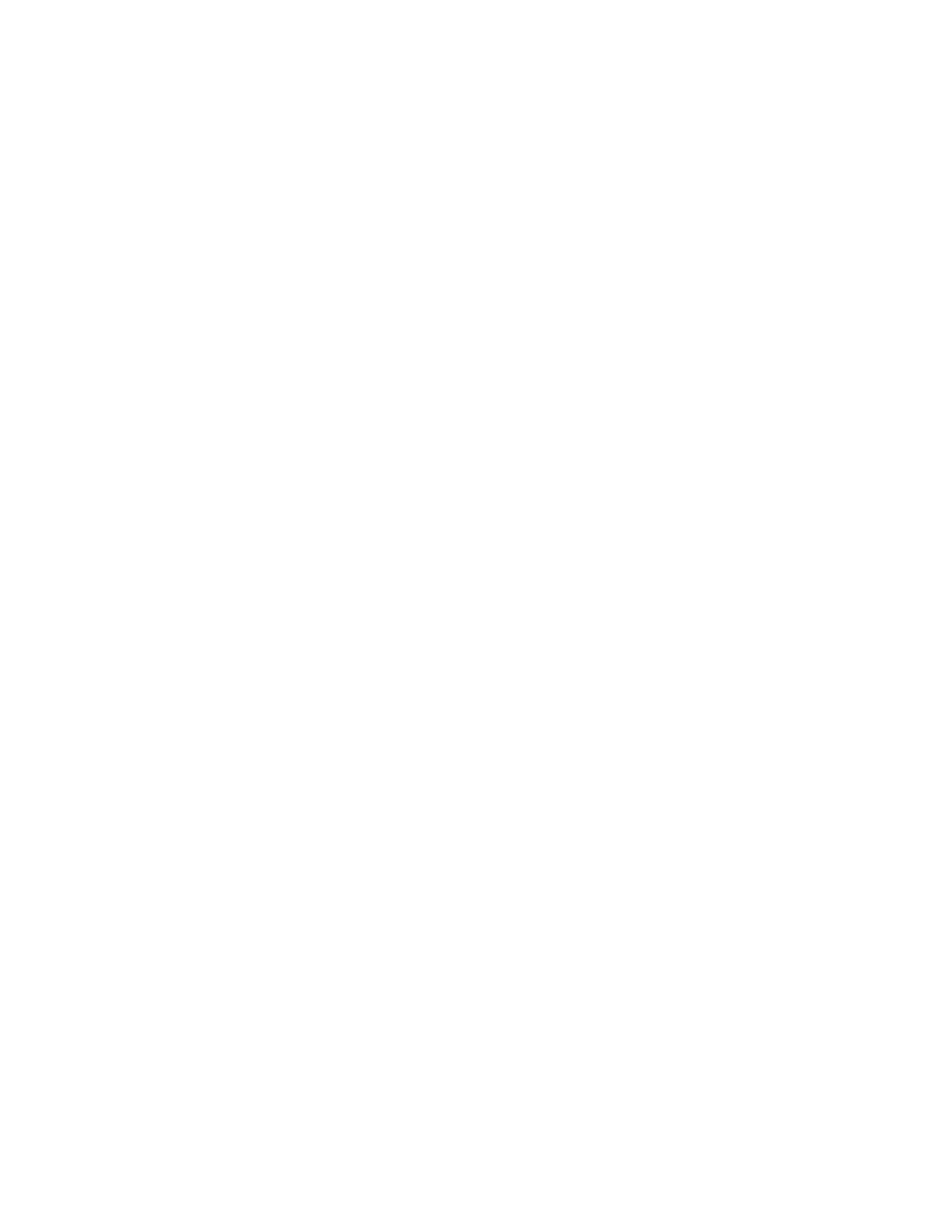Note
If you are using Edge-to-edge printing and your originals have dark or solid edges, you may want to
disable Electronic Hole Removal. If Electronic Hole Removal is enabled while Edge-to-edge printing and
your originals have dark or solid edges, there is a possibility that your output will have unwanted markings
along the dark or solid edge. For more information on using Electronic Hole Removal, see Removing Drill
Holes From Output.
Edge-to-edge printing workflow starts at client desktop / driver, and ends at
the Xerox Nuvera
There are three elements that work together to enable edge to edge printing:
• Correct system Edge Improvement settings at the Xerox Nuvera .
• A document created with edge-to-edge marking.
• Correct Margins settings in the Client driver.
Note
See Printing a Job from your Networked PC for more details on client drivers.
Workflow to enable a "full-bleed" print job:
1. At the Xerox Nuvera , click Printer > Switches. Place a checkmark in the Edge Treatment Off box.
The Edge Treatment must be off before sending the print job. Ask your System Administrator to
verify the system is configured in this way.
2. Create a document in a desktop application (Word, PhotoShop, Illustrator, etc.) that includes
marking/data all the way to the edge of the page area.
3. In the client desktop application, select File > Print.
The client driver window appears.
4. Click the Image Options tab. Click the Margins button.
Refer to the client driver's online help for details about setting selections.
5. When done with the settings, click OK to send the document to the Xerox Nuvera .
6. At the Xerox Nuvera , go to Job Manager.
7. Find the job you just submitted. Double-click it.
The Job Properties window appears.
8. When satisfied with your settings, click OK.
The document will be printed, and the marking extending to the edge of the output page will be visible.
Programming Multiple Stocks in a Single Job
You can create new documents composed of different stocks, such as covers, tabs, normal stock, etc.
Xerox
®
Nuvera
®
12-20
User Guide and Training Aid (UGTA)
Setting Up Complex Jobs