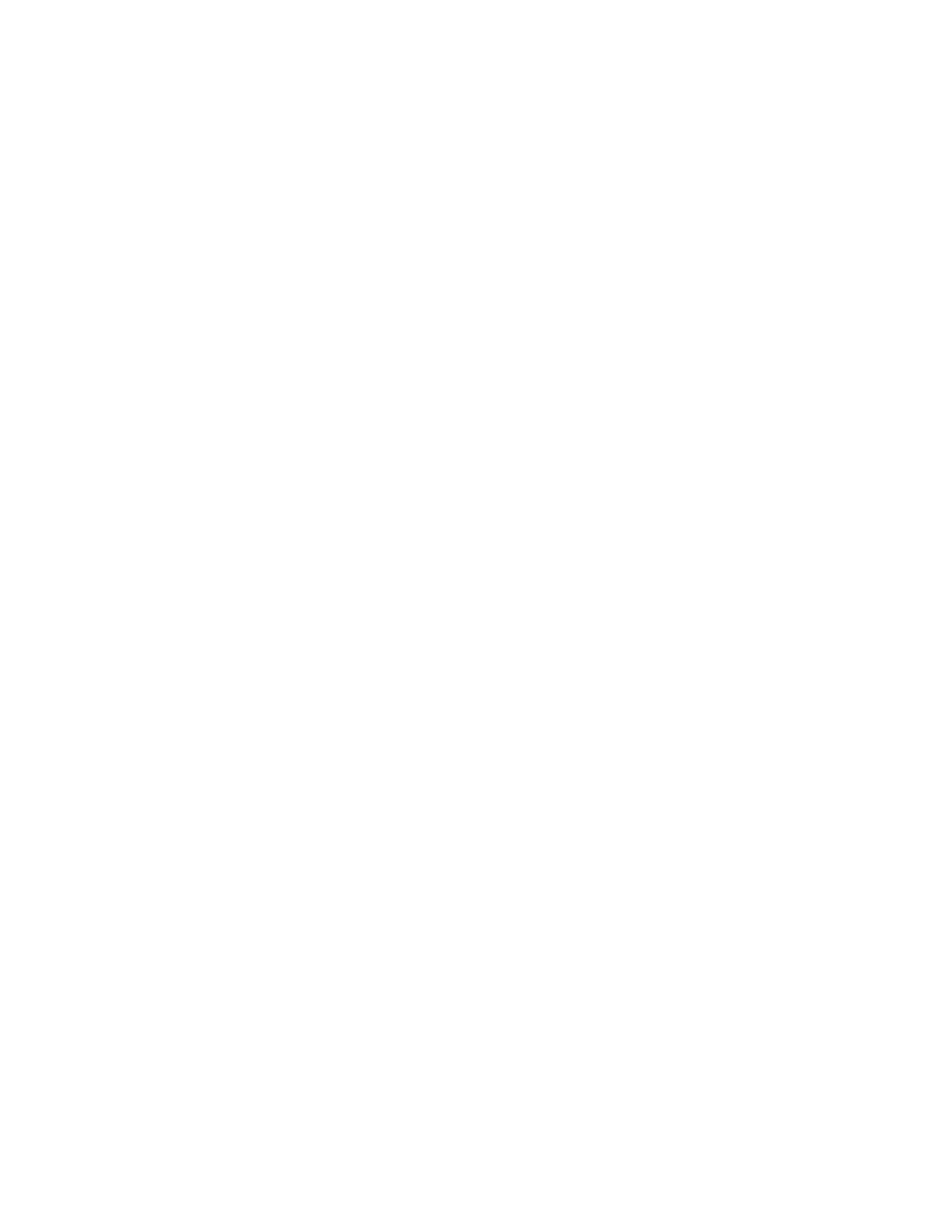The Stock List
The Stock List is a GUI screen that is accessible from many different locations in the FreeFlow Print
Server software. A named stock can be easily selected from this list and used in a variety of situations.
Examples of activities during which the Stock List is accessed include (but are not limited to):
• Assigning a named stock to a job
• Assigning a named stock as default for a queue
• Assigning a named stock as default for slip sheets
• Assigning a named stock as one or more cover pages
• Assigning a named stock to be used as an exception page
To set up/manage paper stock
1. On the Printer Menu, select Stock Library.
2. Select the New Stock to display the New Stock dialog.
3. Enter a new stock name in the Name field.
4. Select the tray for this stock by using the Add to Trays button, click OK.
5. Select stock properties from the Size/Color, Type/Weight, and Coating controls.
6. Enter any desired stock comments by selecting the Options button.
7. Click Close.
Note
When loading stock, it is recommended that you either enter a specified name for all stocks, or use
"unspecified" as a name value for all stocks. You should never mix named stocks with "unspecified" stocks
since Required Stock Not Loaded issues may arise.
For more information about the Stock Library, see the online Help on the system user interface.
Xerox
®
Nuvera
®
9-2
User Guide and Training Aid (UGTA)
Managing the Stock Library