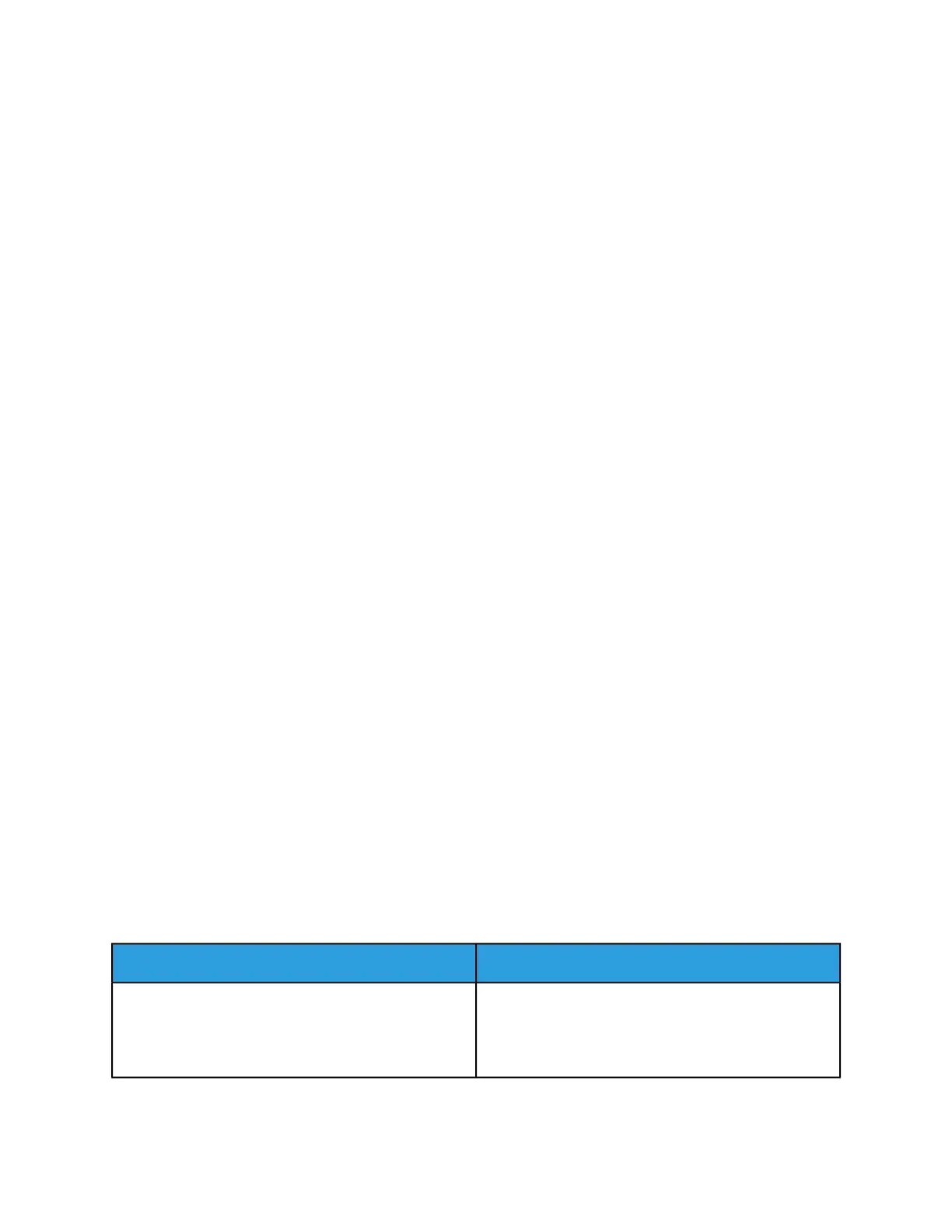5. Select the background form you want to use from the Browse button.
6. To identify how the merged form will be applied to the job output, select from one of the following
Apply Form Pages:
• Throughout Job: the background form will be applied to the foreground form until the foreground
job printing is completed (cycles through job pages repeatedly).
• Once: the number of pages in the background form will be applied only once (cycles through job
pages once) to the foreground job. Any remaining pages in the foreground job will be printed
without the merged form.
• Once, Then Repeat: the specified number of pages in the background form will be applied and
then repeated until the foreground job printing is completed (cycles through the job once and
then cycles repeatedly only from the entered From Page location onward).
7. Enter horizontal and vertical Displacement values.
Entered values shift the background form prior to merging with the document. Specify the amount
of shift (inches or mm) in the X or Y axis. A negative value shifts the background form to the right or
downward. A positive value shifts the form to the left or upward. The alignment values are determined
from the lower left hand corner of the page, independent of the orientation of the page.
8. Click OK.
Note
An example is an image or form (single or multipage document) that will be merged in the FreeFlow
Print Server with such information as a name/address, specific personal data, or serial number.
Note
If the background form image is larger than the output media, the system prints as much of the image
as can fit on the media.
Note
If the background form image resolution differs from the resolution of the job, the printer scales the
background form image data to match the resolution of the job prior to merging.
Managing/Deleting background forms
It is recommended that you store background forms on networked storage devices and not at the Nuvera
printer. This allows for optimal processing time.
1. From the FreeFlow Print Server user interface, log on as System Administrator.
2. From the menu bar, select Administration > Background Forms.
The Background Forms Manager displays.
3. Select the background form you want to delete, right-click, and select Delete. Click OK to confirm.
Related Hints and Tips
Hint/Tip DescriptionSubtopic
When using the Image Shift option with a job that also
uses a Background Form, both the data portion and the
background form will be shifted by the Image Shift val-
ues.
Image Shift
Xerox
®
Nuvera
®
12-24
User Guide and Training Aid (UGTA)
Setting Up Complex Jobs