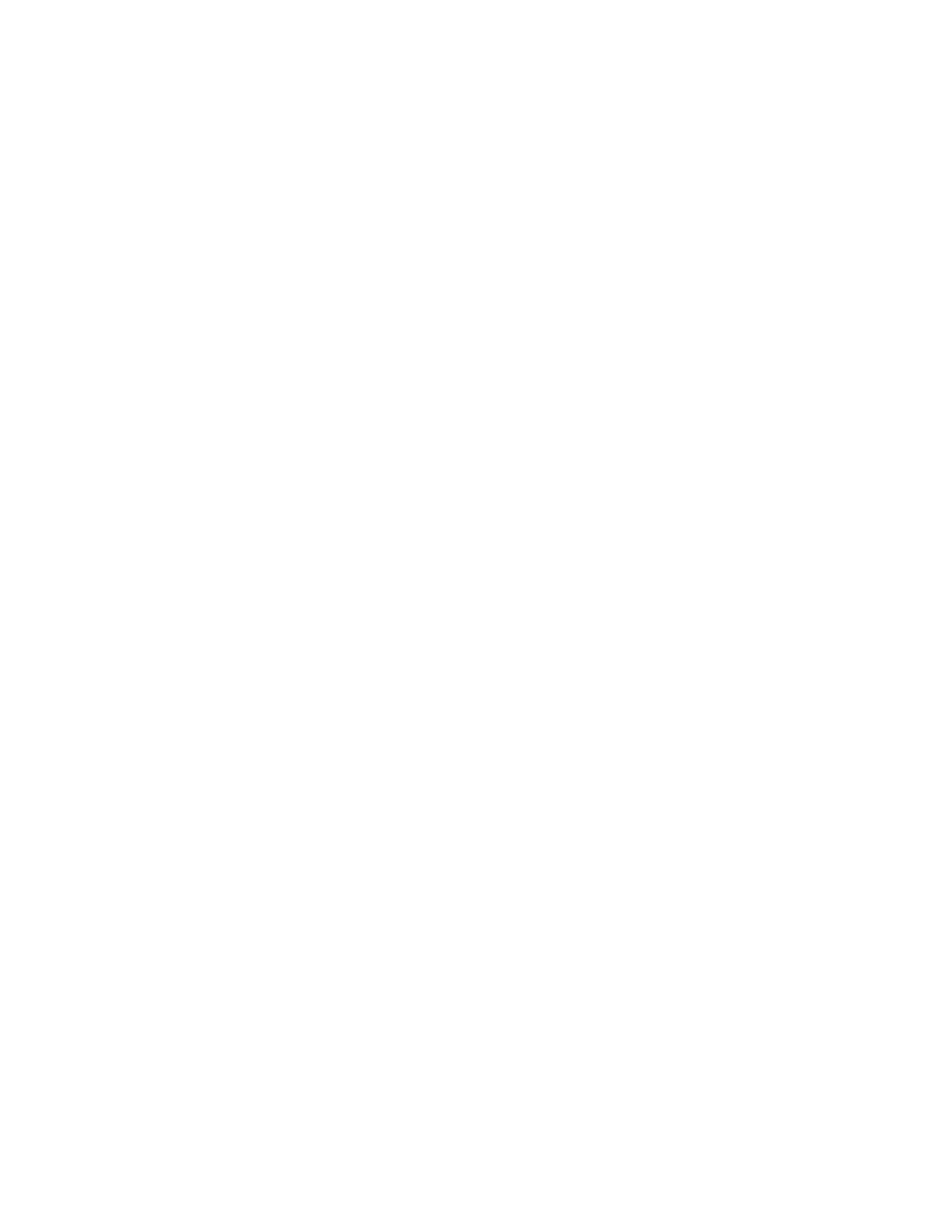Note
You can use the PostScript print driver to create page independent PS jobs. In the PostScript printer,
select driver option Page Independence or Optimize for Portability to produce page independent
output. Do not set the driver option to Optimize for Speed, which generally produces output that is not
page independent and not suitable for Parallel RIPping.
Jobs that are PCL, TIFF, ASCII, LCDS and IPDS will not benefit from Parallel RIP since they are not page
independent or DSC compliant data streams. Disable the PPR option for this type of job. It is best that
a suite of this type go to a standard queue.
How to create a queue with Parallel RIP enabled
Note
It is recommended that you enable Parallel RIP at all times unless printing a VI job or a job with multiple
repeated objects. Before enabling Parallel RIP, turn off the Administrative Pages option (banner, error
and property pages) as this selection requires special processing.
1. From Queue Manager, select New from the Queue pull-down menu.
2. Enter "Parallel" in the Queue Name text box.
3. On the Settings tab, select Raster Image Processor.
4. Select Enable as the Parallel RIP setting.
5. Select Add Queue and Close.
6. Select Setup > System Preferences and the Job Processing tab.
The Allocated spin box shows the number of RIPs that will be used for queues with Parallel RIP
enabled. You can set the number of active RIPs, however, FreeFlow Print Server software automatically
determines the optimal use of available processors depending upon the platform resources and the
job flow. The best overall productivity is gained when the Allocated RIPs number is left at the
recommended default setting.
7. Using the Parallel queue, print the job.
Note
: The number of Allocated RIPs should match the Recommended number of RIPs, unless directed
otherwise by a Xerox Support representative.
For an overview of more sophisticated jobs and work flows, see Setup Complex Jobs.
Reprinting a Saved Job
A job submitted to a save queue is transformed to a PDF, Single-Page TIFF or a Multi-Page Tiff.
To reprint a saved job
Note
If Retain PDL File is active, a completed copy job will be listed under the Job Manager: Completed tab.
This allows you to resubmit the job for printing, changing job properties if needed.
1. Select Job manager and the Saved tab or select [Print from File].
2. Select Browse to locate the job on the Save directory on your system, a CD or networked server save
directory.
3. Select the folder that contains the saved job.
14-53Xerox
®
Nuvera
®
User Guide and Training Aid (UGTA)
How Do I...