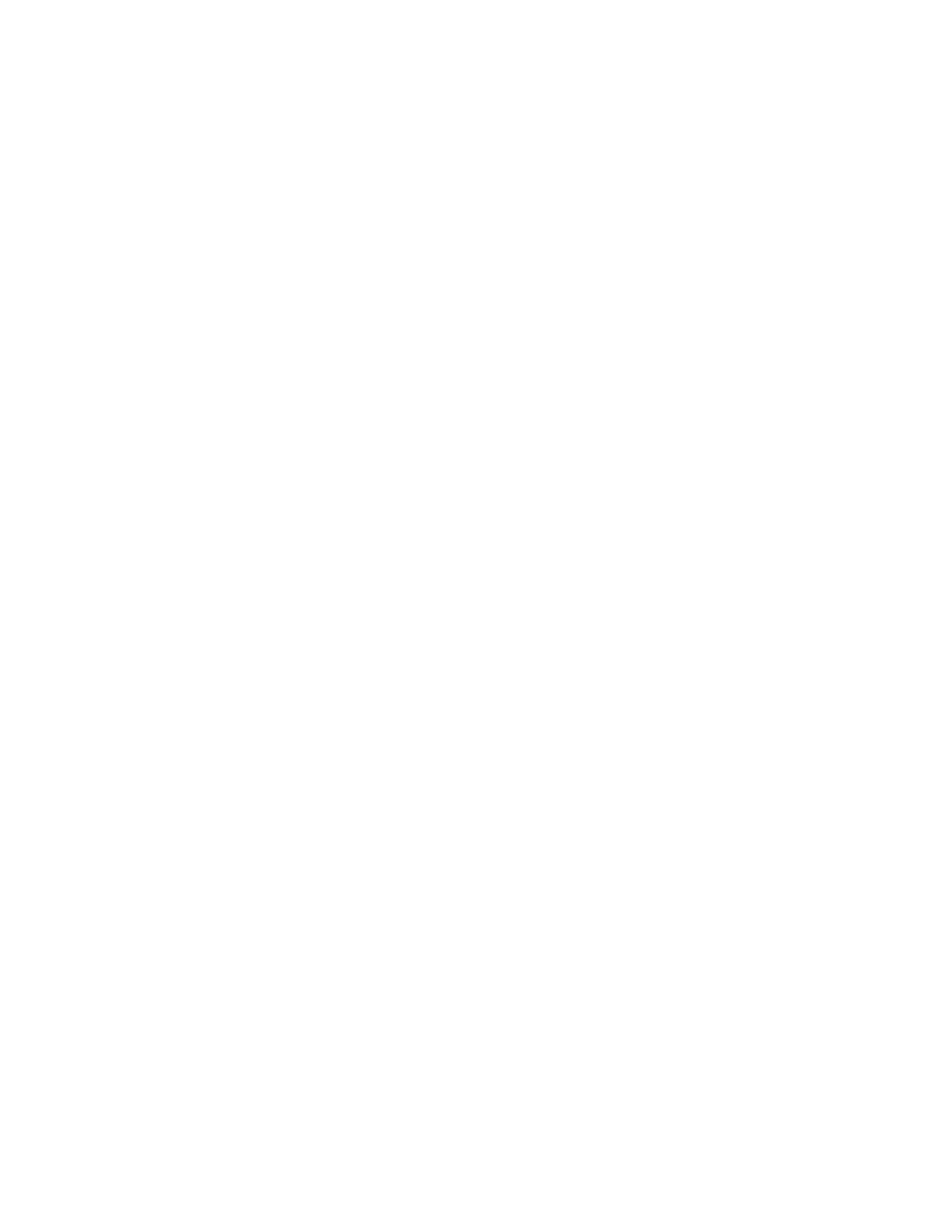Adjusting Lightness/Darkness
Making adjustments to any of the image quality controls should be done in small increments. Making
large adjustments can create image quality problems.
Adjust Lightness/Darkness for Copying
1. In the Xerox Nuvera user interface, click the Copy button.
2. Select the Basic tab.
3. Move the slider right or left to increase or decrease (respectively) the amount of lightness/darkness.
Tip
It is best to proof a job when you make image quality adjustments.
Adjust Lightness/Darkness for Printing
1. In the Xerox Nuvera user interface, select Image Quality on the Printer menu.
2. To select a printer darkness value, select the Setup button and choose one of the following Print
Quality modes:
• Best mode -the default and recommended for most jobs, especially those on uncoated stocks. It
adds or subtracts sub pixels on the edge of the image element, text, lines, dots, solids, etc. It
introduces no artifacts to lines. However, at extreme ends of the range, contours may occur in
halftones.
• Normal mode - the line width adjustment is identical to the Best mode and the defects are similar.
In addition, it applies a slight correction to reduce line edge scatter. The correction can be helpful
for coated stocks or very smooth stocks. Typically the adjustment is so slight it is not helpful for
any black dots scattered on Mylar tabs. The amount of anti-scatter adjustment is fixed for all
darkness levels.
Note
If you notice black dots scattered at the edges of lines or text, use the Toner Saver selection with a
-3 or -2 setting to remove the dot scattering effect.
3. From the Darkness slider, increase or decrease the amount of black or white applied to all pixels in
the image.
The values closest to 0 are intended for small adjustments to the darkness of text and pictures. The
darkness +/-3 settings will make a noticeable difference on text but not recommended for most
pictorials.
4. From the Mode pull-down menu, select the printer emulation setting.
The DocuTech 135 setting prints output that is similar in appearance to that of the DT135 printer.
Note
If you forward a job from one machine to another, the forwarded job will lose its Printer Darkness setting
as well as imposition and annotation attributes.
Xerox
®
Nuvera
®
14-32
User Guide and Training Aid (UGTA)
How Do I...