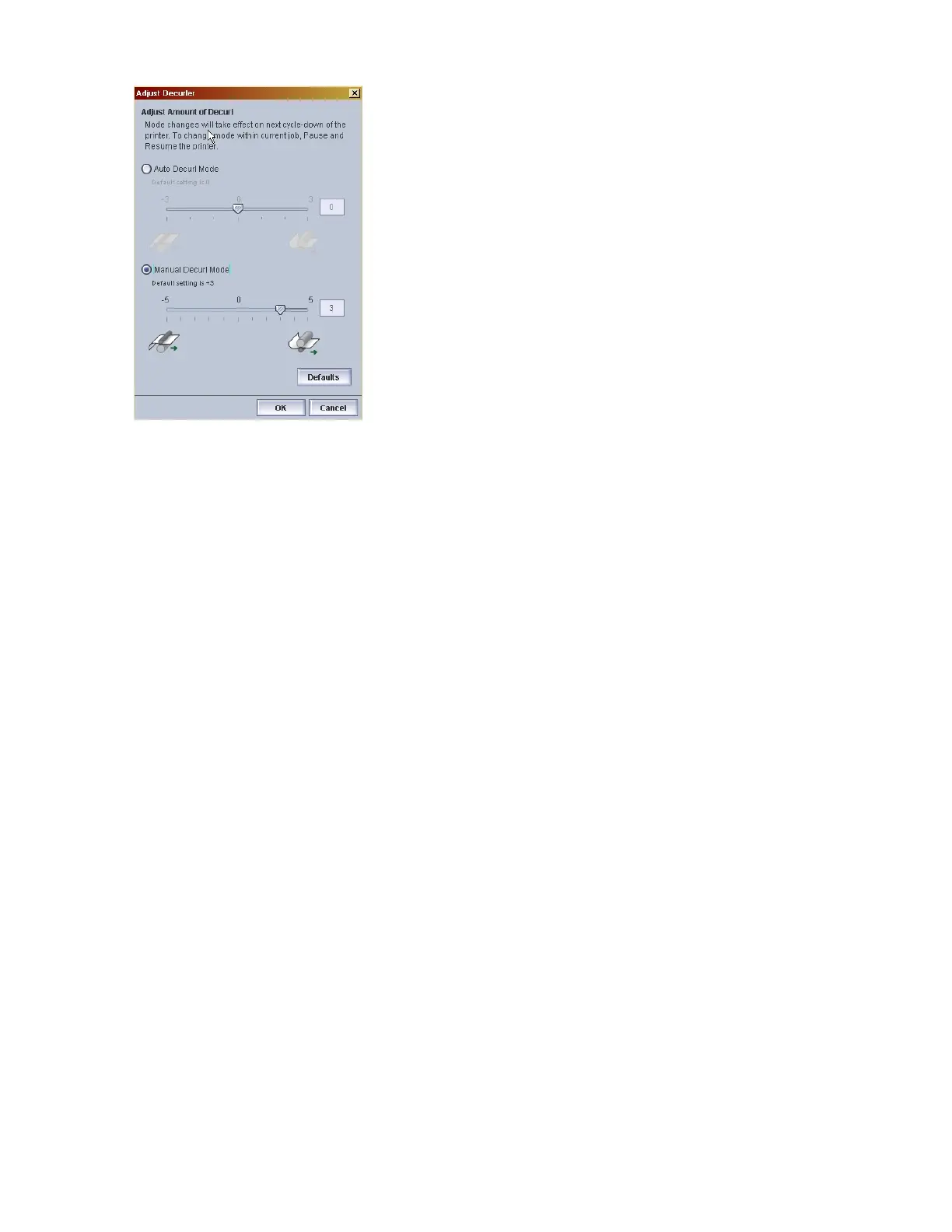2. Select the Manual Decurl Mode radio button.
The system defaults to +3 to compensate for slight upcurl.
3. Move the slide bar from -1 to -5 to decrease and remove downcurl. Move the slide bar from 0 to +5
to decrease and remove upcurl.
The value you select displays in the text field.
4. To select the default decurler setting (+3), click Default.
5. Click OK to apply and save your setting.
The amount of decurl is immediately applied to the paper passing through the Sheet Enhancement
Module paper path.
6. When the job runs, check your stacker. Continue to adjust the settings as needed. If this is a duplex
job and the stacked paper is still experiencing upcurl with the slide bar settings for both Auto and
Manual Mode already at the highest setting, use the Reduce Upcurl feature in the User Diagnostics
window on the FreeFlow Print Server.
7. For a duplex job only, access user diagnostics and select System > User Diagnostics.
8. Select System > System Optimization Customer Setting.
9. Enable Reduce Upcurl for 2-sided Jobs.
10. Make sure the SEM Manual Mode is set to -5.
The system prints side 2 before side 1 thereby reducing curl in the stacker.
Note
Do not use Reduce UpCurl if printing jobs with ordered stock or 3 hole punch stock. The system will
ignore this setting and print side 1 first.
Product Recycling and Equipment End of Life
Disposal: USA & Canada
• If you are managing the disposal of your Xerox product, please note that the product contains lamp(s)
with mercury and may contain lead, perchlorate, and other materials whose disposal may be regulated
16-13Xerox
®
Nuvera
®
User Guide and Training Aid (UGTA)
Maintaining Your Xerox Nuvera