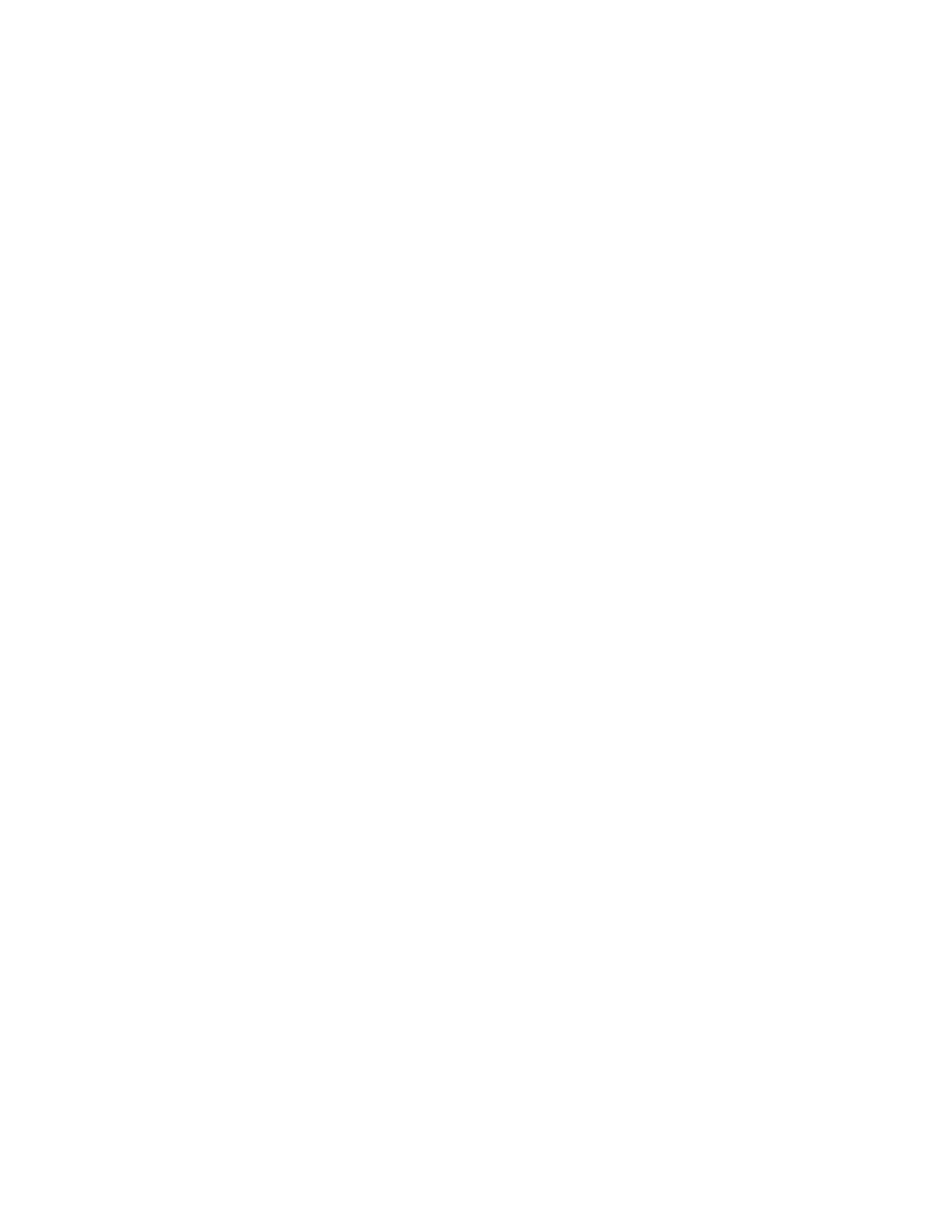Setting up a Print Job
The Xerox Nuvera offers a wide array of features to support your workflow needs. You can make a print
using the default settings in either a client-based printer driver, or on the tabbed user interface. Or, you
can use either of those methods to make changes to your document.
Explore the links at the left to learn more about ways to submit print jobs.
To set up a basic print job
1. Submit a print job to the system using one of the methods (see the "Print My Document" links at
left).
• To input hard copy originals, use Copy Services.
• To print jobs located on media or a local or network drive, select Print from File Service and select
the job from the Files tab.
• To print jobs from the Job Manager queue, select Job Manager.
2. Adjust the job properties under each tab.
• Editing Images
• Resize the images
• Adjust image quality
• Setup slip sheets and special pages
• Create booklets
• Print Pads
• Set MFF finishing options
• Set BFM finishing options
• Set 3rd Party finishing options
3. From the Paper Stock pull-down menu on the Basic tab, choose paper to print on.
• Auto Paper Select- system selects the paper stock to use
• Loaded Stock - you make a selection from the loaded stock list
• Stock List - you make a selection from the stock list
• Custom - you program a custom stock
Note
If your job is in Job Manager, select the stock from Loaded Stock or Stock List under the Stock tab in
the Job Properties window.
Note
Choosing paper is not done on a "by tray" basis. For trays 1 and 2, if the same paper is loaded in both
trays and tray 1 has a higher priority (a lower number), then it will feed from the highest priority tray.
Additionally, if you loaded 8.5 x 11 inch paper in 2 trays (1 LEF and 1 SEF), you will see one choice
for this paper, and 2 orientations to choose from in the Loaded Stock user interface.
4. From the Basic tab you can also reduce or enlarge the size of the image to print, lighten or darken
the copy or print, specify the output quantity, collate the pages, and specify finishing options.
Refer to the FreeFlow Print Server online Help for a detailed description of these selections.
14-41Xerox
®
Nuvera
®
User Guide and Training Aid (UGTA)
How Do I...