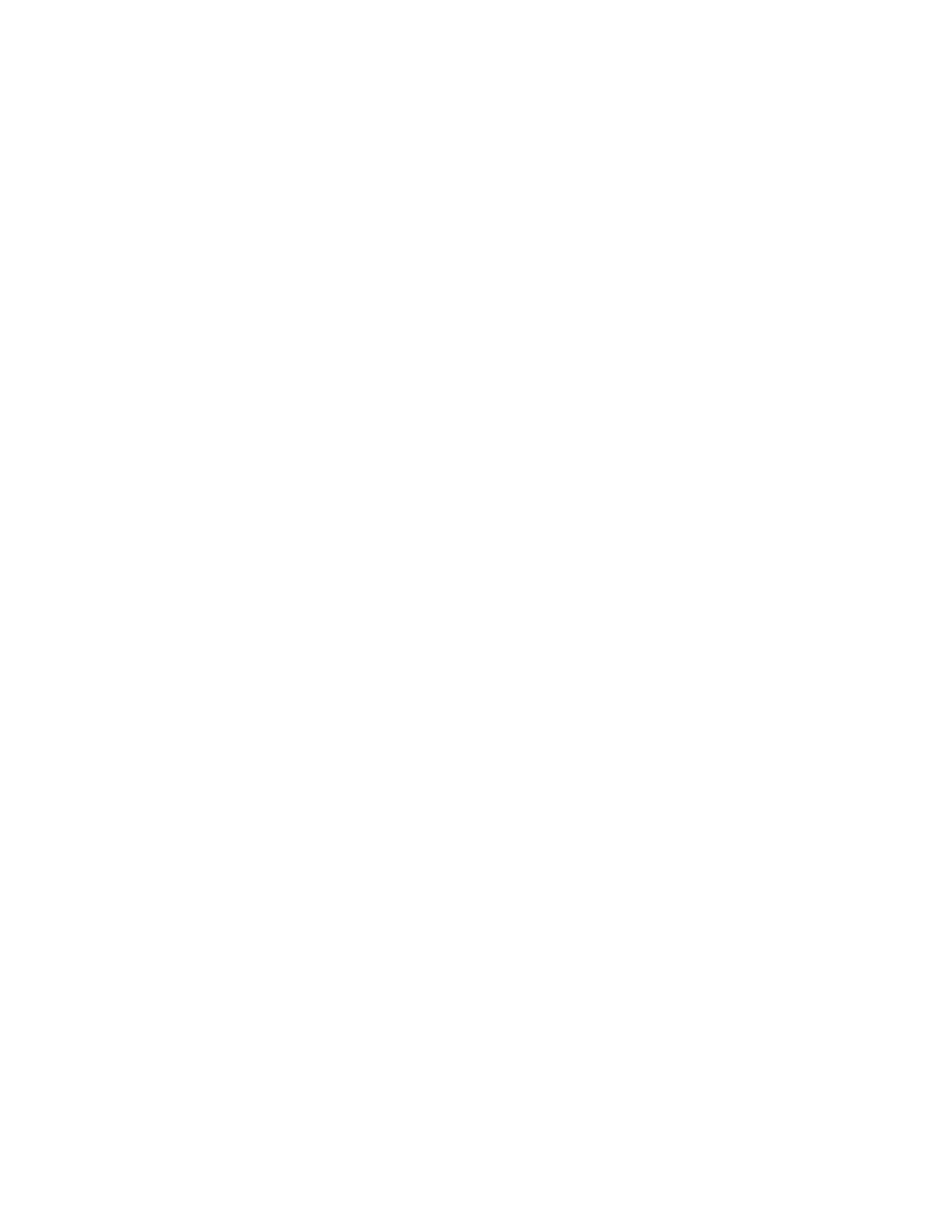Offset Choice Terminology
It is important to understand what Sets and Stacks are in the Offset pull-down menu.
• Set: all pages of a multi-page document.In other words,one complete copy of a multi-page document.
This can be stapled or unstapled.
• Stack: several copies of a set.
To use offset to separate documents
1. Submit the job to the Xerox Nuvera .
2. From the FreeFlow Print Server user interface, select the Job Manager and open the job's properties
window.
3. Select the Output tab and the Stapling/Finishing button.
4. From the Output Location pull-down menu, choose the Finisher.
5. From the Offset pull-down menu, select:
• None: Offset is not performed. This is the default selection.
• Each Collated Set: The offset occurs between each set printed.
• Each Uncollated Stack: The offset occurs between each stack printed.
• Each Set and Stack: The offset occurs between each set or stack printed, whichever comes first.
6. If desired, mark the Subset Offset checkbox.
Subset Offset inserts an offset within a stack (uncollated set) after each specified page number. You
can type the page count or use the arrow control to set the pages per subset value.
7. When satisfied with your settings, click Print.
Note
Choose Offset when stapling for the best stacking performance.
Note
Subset offset and finishing can be programmed in the Job manager or on a Queue. This works fine for
simplex jobs. It will also work for duplex jobs, as long as the request is for an even number of images.
However, if the request is for a subset that requires a duplex page to be split, the request will fail.
Creating Folded Documents
For those Xerox Nuvera systems that include a Multifunction Finisher (MFF), you will have C and Z-Folding
capabilities for 8.5 X11 inch and A4 stock. All that is required is either an original document or print-ready
file that is formatted for this type of output.
For details about the Multifunction Finisher, see Multifunction Finisher (MFF) Specifications.
The Xerox Nuvera Production System and Xerox Nuvera 200/288 EA/MX Perfecting Production System
may offer in-line finishers with fold capabilities. Refer the in-line finisher documentation.
To make a C-Folded document while copying
1. Place the original document in the Document Feeder, short edge feed, side one face up with the top
of sheet toward the back of the scanner.
2. Select Copy Services.
3. Select Clear All.
Xerox
®
Nuvera
®
14-16
User Guide and Training Aid (UGTA)
How Do I...