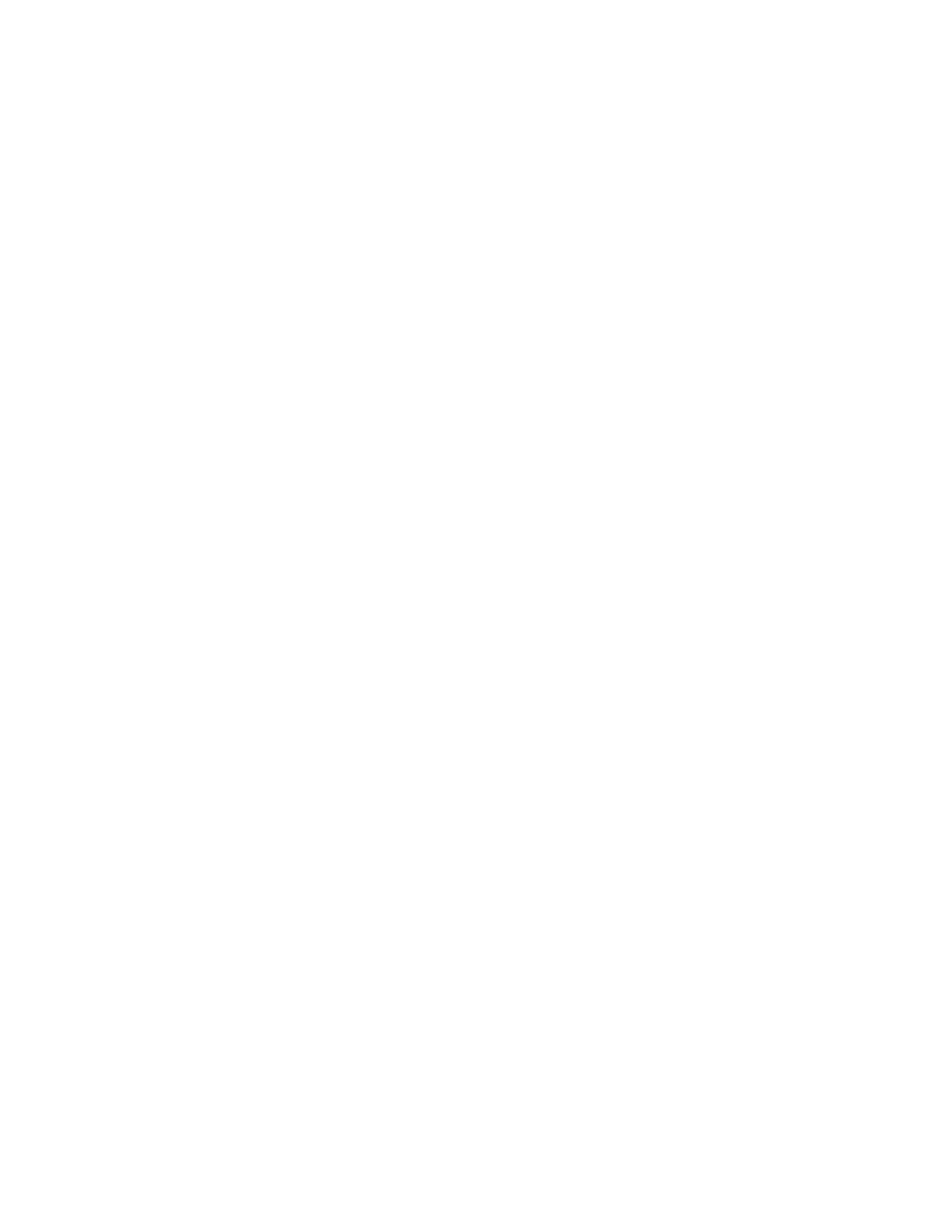You might want to manually rotate the image when:
• copying a document that has damaged lead edges that experiences difficulty feeding properly
through the document feeder
• using some 3rd party finishing so that the finishing is applied correctly to the job
• using special stocks that can be loaded only in a certain way in the paper trays (for example, tab
stock can only be loaded with tabs trailing)
Automatic Image Rotation
The Xerox Nuvera automatically rotates the full page image, if necessary, to match the orientation of
the paper loaded in the paper trays. Thus, you do not have to manually rotate originals or paper stock
to get the correct orientation.
Printing your Document
You can print with the Xerox Nuvera in several ways:
• If you have a network you can submit a job to the Xerox Nuvera printer directly from your desktop
through your Internet browser.
• You can download drivers and print directly from your desktop applications.
• You can also print from a data CD using the media drive on the Xerox Nuvera .
Depending on your system configuration, the Xerox Nuvera can offer many powerful features for
reproducing documents:
• Making a Booklet
• Adding Pages to a Document
• Using the Basic Finishing Module (BFM)
• Using the Multifunction Finisher (MFF)
• Using DFA Compliant Finishers through the DS3500/XPS
• Adjusting Image Quality for various original types (photos, halftones, text)
• Build and store online for printing on demand
• Printing an Image That Extends to the Edge of the Page
Your Xerox Nuvera functions as a network workgroup printer and, depending on the system you have,
a workgroup scanner.
Supported File Types
The following file types can be submitted to the printer from your PC or printed from the media drive:
• PDF
• TIFF
• ASCII
• PostScript
• PCL
Xerox
®
Nuvera
®
14-38
User Guide and Training Aid (UGTA)
How Do I...