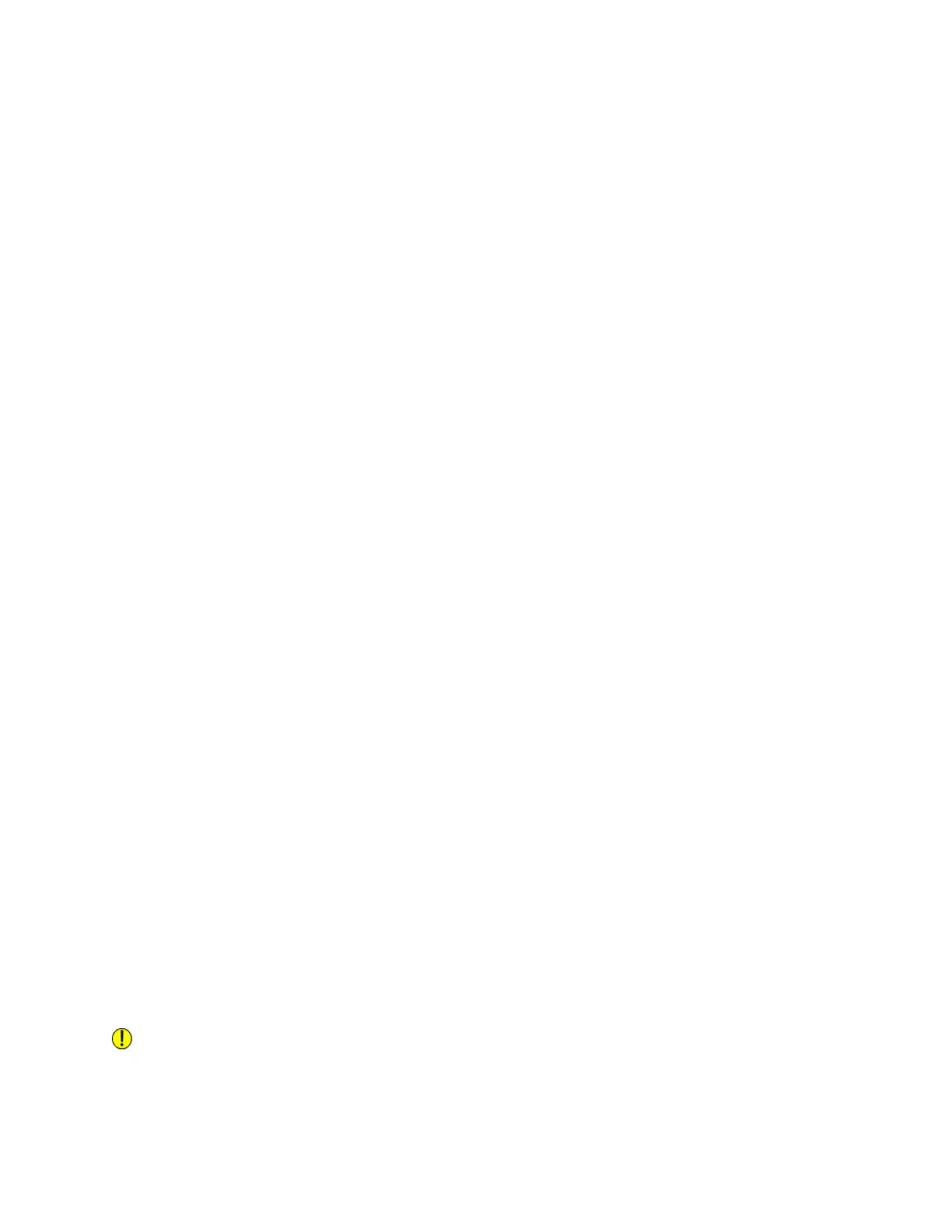Multifunction Finisher (MFF)
The other use for the Bottom Tray on the MFF is for Making a Booklet, dual-stitched, saddle-stitched,
and folded documents.
Note
The MFF is the basic or standard finisher on Xerox Nuvera . It is not available with any other finishers
and the Sheet Enhancement Module is not part of the configuration.
Basic Finishing Module (BFM)
The BFM includes a top tray, which serves as a purge tray and as a destination for stocks ineligible for
delivery to the stacker (refer to the CED for stock compatible with the system). It also includes a
high-capacity stacker. The BFM Plus has a bypass paper path in place of the top tray.
For details, see Basic Finishing Module (BFM/BFM Plus) Specifications. For information on using the
Variable Shaped Tray on the BFM, refer to Using the Basic Finishing Module (BFM).
Note
For the BFM paper backed transparencies can go to the stacker. All other transparencies types must go
to the top tray.
To send document sets to the stacker
Documents submitted from a client application can be programmed to use the stacker. See Printing a
Job from your Networked PC.
1. At the Xerox Nuvera user interface, initiate a job and make job programming choices.
2. On the Output tab, choose the Stapling/Finishing button.
3. Click on the Output Location pull-down menu, and choose Finisher.
Note
This set of steps applies to systems with either an MFF, BFM XPS or DS3500/XPS.
4. To aid in the sorting and distribution of your output, you may want to program offset into the
documents going to the stacker.
For details, see Using Offset to Separate Documents in a Stack.
Note
Jobs with different sized papers can be stacked in the main tray. Small papers should be stacked on top
of large papers to prevent the stack from falling over.
To unload the BFM stacker
When the job assigned to the BFM stacker prints, the BFM collects the sheets in the stacker bin. Once
the bin limit is reached, the BFM drops the sets onto the stack below.
After the print job finishes, the system will unload the stacker based on the stacker limit setting. For
information on how to select the stacker limit, refer to Using the Basic Finishing Module (BFM).
Caution
Do NOT open the BFM front door and the stapler door at the same time.
1. Select the Unload button on the UI or press the Unload button on the front of the BFM.
14-11Xerox
®
Nuvera
®
User Guide and Training Aid (UGTA)
How Do I...