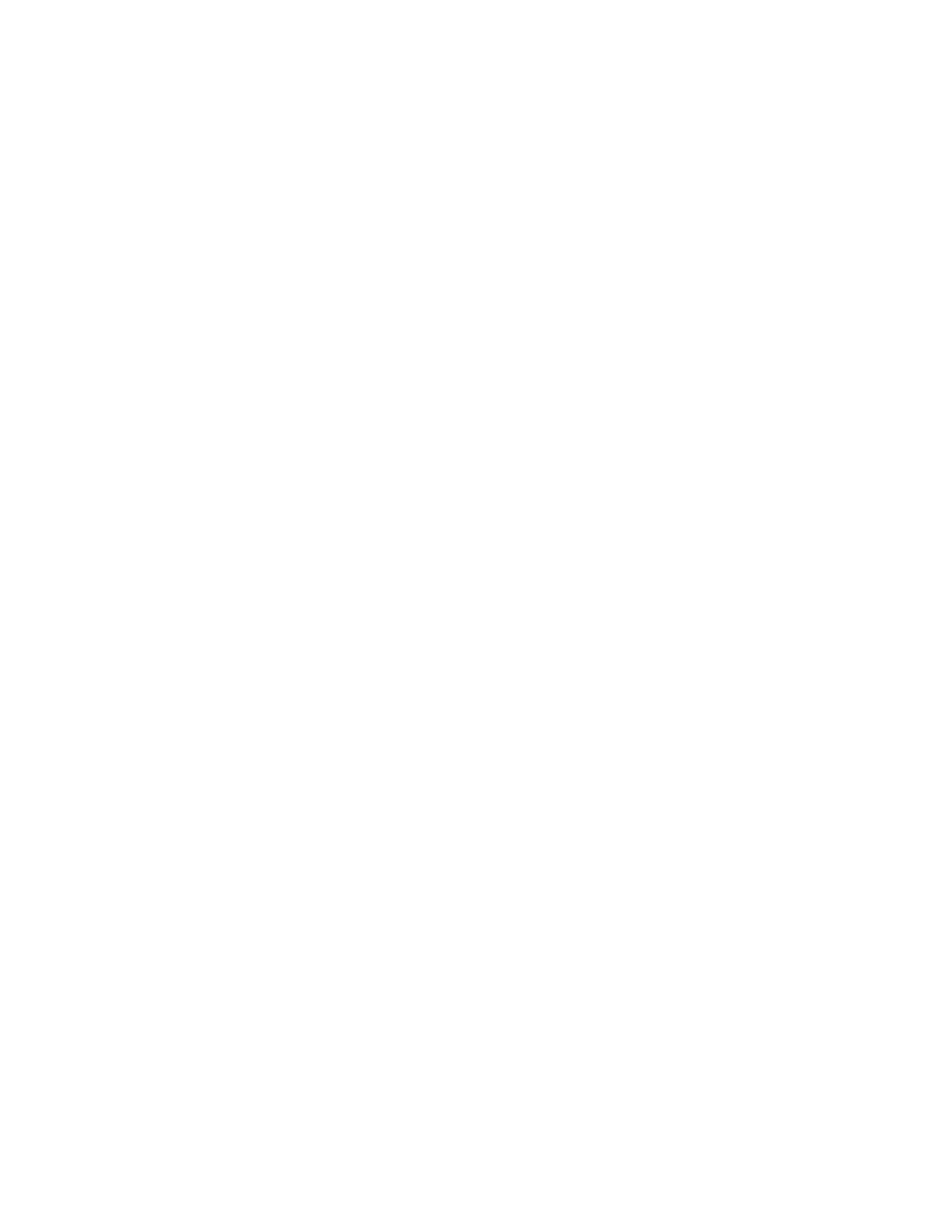5. Select the Exception Pages icon. Program From 2 to 3. Select stock size. Program these pages for
one-sided output. Select Add Exceptions.
6. Close Job Exception window.
7. Select the Inserts icon.
8. Program the first insert for After page 3, Insert 1 Pages. Program the paper type, size, etc. Select
Add Inserts.
9. Program the second insert for After page 6, Insert 1 Pages. Program the paper type, size, etc. Select
Add Insert.
10. Close Inserts window.
11. Select Front Cover icon.
12. Program the cover to be printed on the outside only. Select the cover stock from the tray you loaded
with cover stock. Select Add Cover.
13. Select Back Cover icon.
14. Select None from the pull-down menu. Select the cover stock from the tray you loaded. Select Add
Cover.
15. When satisfied with your settings, click Copy, Scan or Print.
System Level (Administrative) Added Pages
The Xerox Nuvera can be configured to include Administrative information in each Job output.
• Banner pages
• Error pages
• Job attribute report
For more information about these types of pages, see Adding System Level Pages.
Adding System Level Pages
The Xerox Nuvera can be configured to add "system level" or "administrative" pages:
• Banner pages
• Error pages
• Job Attributes report
These administrative pages not only provide a useful way to separate jobs in a Finisher tray, but also
provide information about each job processed by the system.
Enabling System Level Pages
You need to logon as a System Administrator to enable or disable the system level pages.
To enable or disable the system level pages:
1. Open a job or queue properties window.
2. Perform one of the following:
• Under the Settings tab select Administrative Pages. Then enable or disable each of the pages.
• For Production System queues, right-click on a queue and select Administrative Pages Control.
Then enable or disable each of the pages.
Xerox
®
Nuvera
®
12-18
User Guide and Training Aid (UGTA)
Setting Up Complex Jobs