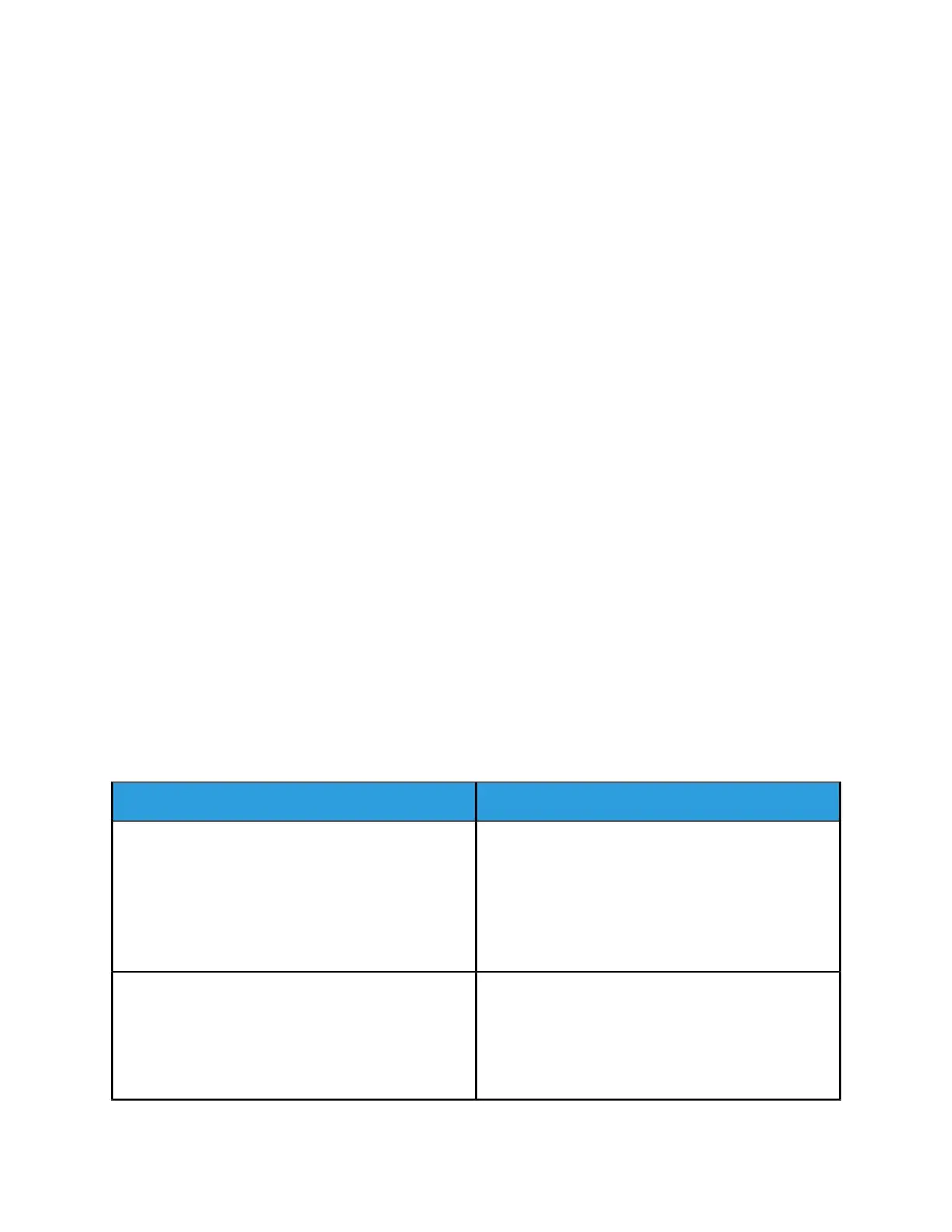1. A multi-page document: either a hard-copy original or an electronic file.
2. A properly configured Xerox Nuvera system. See Setup Paper Trays for details.
Sample Copy workflow
1. Place multi-page original in the Document Feeder.
2. On the Copy section (chosen by default), begin setting the Job Properties.
3. On the Basic tab of the Copy section, select Booklet Folded and Stapled from the Stapling/Finishing
pull-down menu.
4. Choose 2 to 2 sided from the Sides Imaged pull-down menu.
5. Choose Size / US ledger 17x11 (A3) from the Loaded Stock list.
Make sure a tray has been loaded with this stock type. See Configuring Paper Trays for details.
6. Click on the Output tab. Click the Layout button. Choose Booklet from the Layout Style pull-down
menu.
7. Choose Portrait for the Original Orientation.
8. Click Copy.
Sample workflow from client driver
Tip
Open the Xerox Nuvera Client Driver beside this window as you follow these steps.
1. Select [File > Print] in your desktop application.
2. Select the Xerox Nuvera print driver.
3. Select Properties.
4. On the Paper/Output tab, select the paper size of the original job: Letter (8.5" x 11").
5. On the Paper/Output tab, select Finishing > Folding > Bi-Fold and Staple.
6. On the Image Options tab, select Margins > None.
7. On the Layout/Watermark tab, select Page Layout > Booklet Layout.
8. Select Page Layout Options > Fit to New Paper Size > Tabloid (11" x 17").
9. Select OK.
Related Hints and Tips
Hint/Tip DescriptionSubtopic
You will not be able to use Booklet Layout with an En-
crypted or Password Protected PDF using the print driver.
To workaround this, send the PDF directly to the Free-
Flow Print Server using one of the web print submission
tools or LPR and hold it. At the FreeFlow Print Server,
program the Booklet Layout option and release the job.
The job will print in booklet form.
Booklet Layout
Follow the steps below to properly program booklets
created using Adobe Acrobat PDF files.
PDF Booklets
To create an 11x17 folded booklet out of 8.5x11 size
originals from PDF files, program the job for 8.5x11 pa-
per, use Fit to new Paper Size, and choose 11x17 as fol-
lows:
14-13Xerox
®
Nuvera
®
User Guide and Training Aid (UGTA)
How Do I...