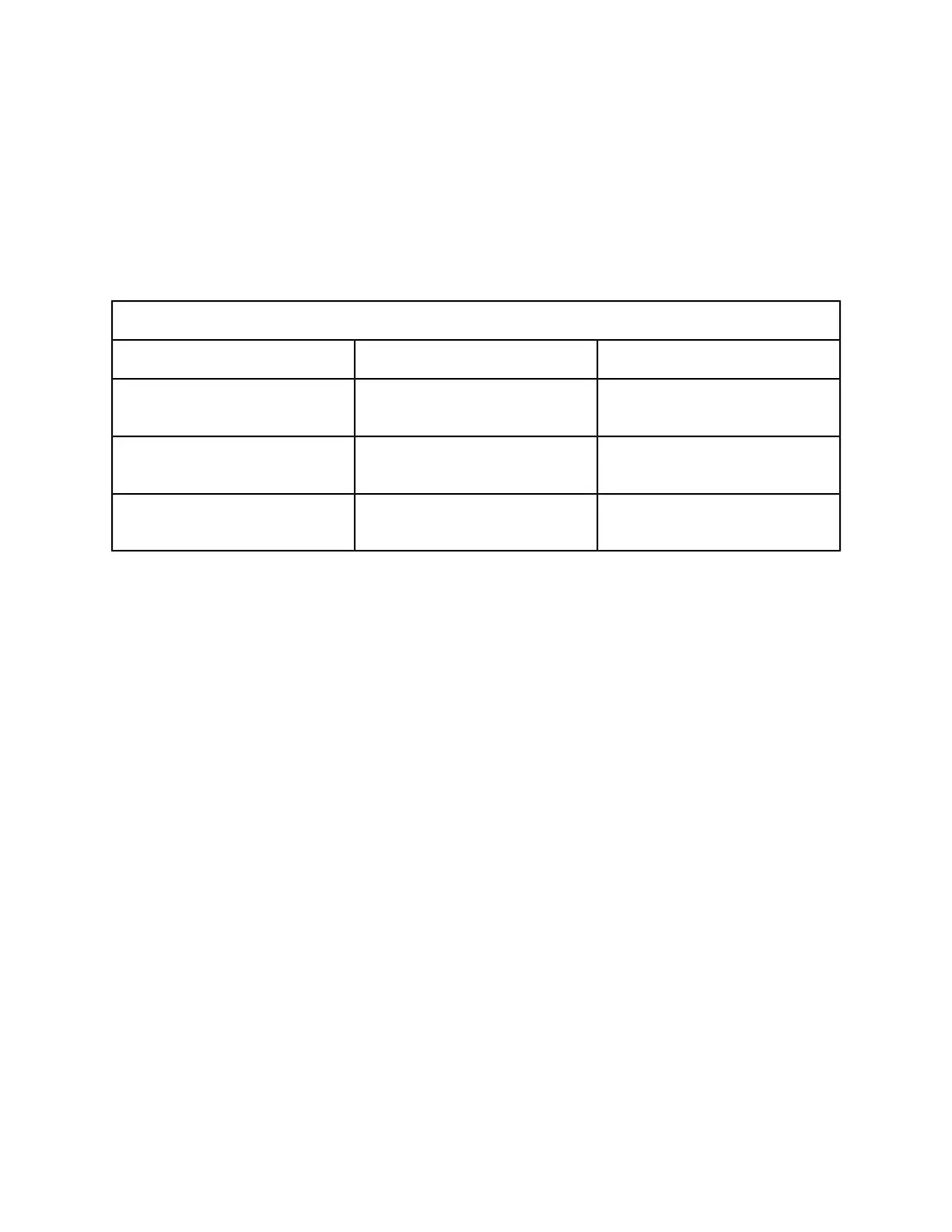To Hole Punch Jobs on the MFF Pro Plus
If the 2/3 Hole Paper Punch is installed on the Pro Plus, you can indicate that you want to finish and
punch yourprinted documents with 2 or 3 holes at the lead edge. If the 2/4 Hole Paper Punch is installed,
you can identify your documents to be finished and punched with 2 or 4 holes. The various punch
finishing options, such as hole punching Portrait Top or Landscape Right, are selectable from the Output
tab, the Stapling/Finishing area on the FreeFlow Print Server interface. Use this hole punching feature
if you want to easily place your finished document in a 2, 3 or 4 ring binder.
Do not use this feature on labels, transparencies, envelopes, or synthetic paper.
Paper Specifications for the Hole Punch Module
WeightSize
Type
52-200 gsm171-321mm (6.74-12.63 in) width
148-457mm (5.83-17.99 in) length
2-punch
52-200 gsm232-321mm (9.14-12.63 in) width
148-457mm (5.83-17.99 in) length
3-punch
52-200 gsm255-321mm (10.04-12.63 in) width
148-457mm (5.83-17.99 in) length
4-punch
1. Select Job Manager or Copy and open the job.
2. Select the Output tab and the Stapling/ Finishing FAB.
3. From the Stapling/Finishing pull-down menu, select the type of hole punch finishing, staple finishing,
or both (multiple finishing) to apply.
4. Click OK
5. Print the job..
Hole punch finishing output is sent to the Top Tray or the Main Tray
Note
If you have a MFF with hole punch and both the 2/3 and 2/4 hole punch dies, any job programmed for
2 hole punch will punch with either die loaded. Be sure the appropriate hole punch die is loaded before
submitting the job. On a 2/4 hole punch, the two center holes are 80 mm apart. On a 2/3 hole punch,
the two center holes are 70 mm apart.
For more information on the capabilities of the staplers, see Stapler Specifications.
For more information on the capabilities of the MFF Pro Plus Insertion Module, see Multifunction Finisher
(MFF) Specifications
Delivering Document Sets to the Stacker
Printing out large volumes of documents is not a problem for the Xerox Nuvera . On the other hand,
sorting and delivering those documents to people is difficult and time consuming if the output is not
organized.
For more information about document set sorting at the Xerox Nuvera , see Using Offset to Separate
Documents in a Stack.
Xerox
®
Nuvera
®
14-10
User Guide and Training Aid (UGTA)
How Do I...