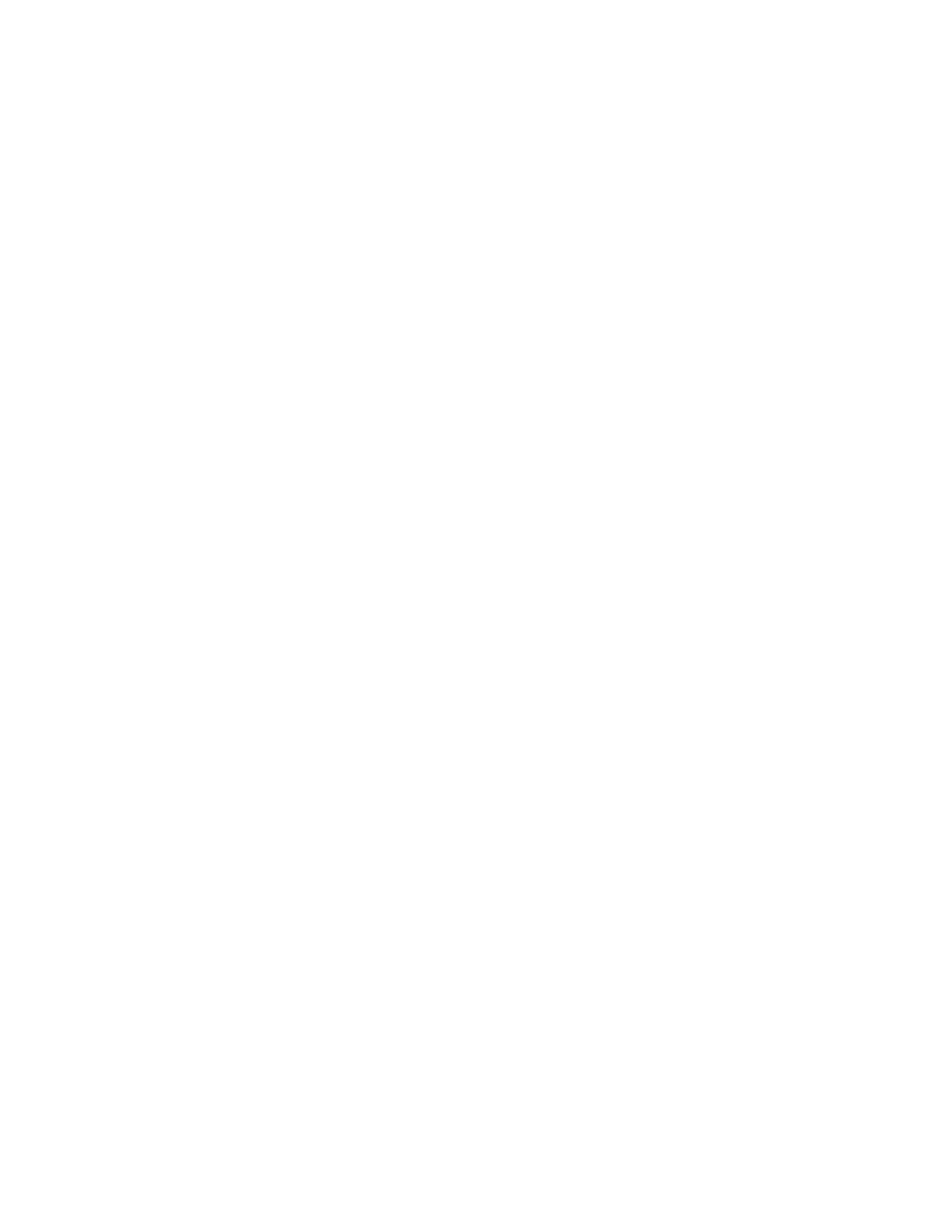To replace the Hole Punch Waste Container
Make sure there are no jobs running.
1. Open the front access cover of the MFF Insertion Module and locate the black waste container.
2. Remove the waste container by grasping the black handle and sliding it straight out.
3. Empty the waste container.
4. Insert the empty waste container. Align the small black knobs on either side of the container on top
of the metal brackets.
5. Push the container in all the way until it stops, making sure it is completely seated.
6. Close the access cover of the MFF.
Replacing the Hole Paper Punch
There are two types of Hole Punch modules that can be used with the Multifunction Finisher Pro Plus:
• 2 and 3 Hole Paper Punch
• 2 and 4 Hole Paper Punch
If the 2/3 Hole Paper Punch is installed, you can indicate that you want to finish and punch your printed
documents with 2 or 3 holes at the lead edge. If the 2/4 Hole Paper Punch is installed, you can identify
your documents to be finished and punched with 2 or 4 holes. The various punch finishing options, such
as hole punching Portrait Top or Landscape Right, are selectable from the Output tab, the
Stapling/Finishing area on the FreeFlow Print Server interface. Use this hole punching feature if you
want to easily place your finished document in a 2, 3, or 4 ring binder.
The Hole Punch module is first installed and set up on the system by a Xerox CSE. If you would like to
switch to using the other type of hole punch at any time, you must contact your Xerox representative
who can order the 2/3 or 2/4 Hole Punch module. Once ordered and the CSE has completed running the
NVM setup routine for the new hole punch module, you can then install and replace your current hole
punch (for instance, 2/3) with the other hole punch (2/4).
To Replace the Hole Paper Punch
See Contacting Xerox to get the correct part order number for this unit.
Make sure there are no jobs running. Also, you can refer to the label on the inside of the MFF Insertion
Module cover door for removal instructions.
1. Open the front access cover of the MFF Insertion Module and locate the hole punch module.
2. Locate the black handle with the orange strip.
3. Remove the hole punch module by lifting the handle upwards and pulling straight out until you hear
a click.
4. At the top of the hole punch module, grasp the long upper orange handle and, holding firmly, use
the handle to slide and lift the module out.
5. Replace the new hole punch module. With the orange strip facing you and long orange handle on
top, align the sides of the hole punch module against the MFF channel and slide it straight into the
channel.
6. Completely insert the hole punch module until you hear a click.
7. Close the access cover of the MFF.
Xerox
®
Nuvera
®
15-4
User Guide and Training Aid (UGTA)
Replacing Consumables