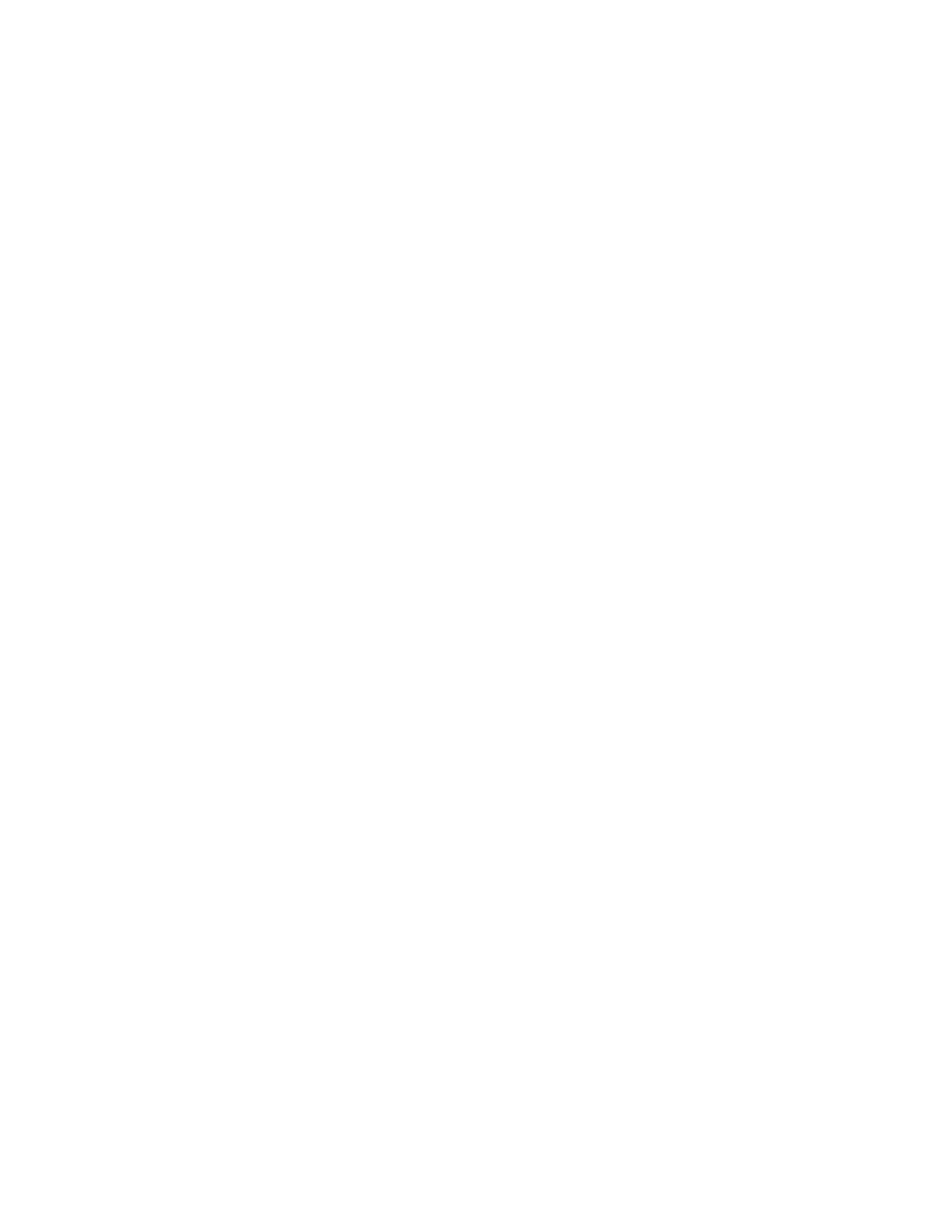Using Background Forms
A background form is a preprinted single page or multipage form or image you submit to the FreeFlow
Print Server from your client workstation on which the Nuvera print or copy job is overlaid and can be
used repeatedly in a regular sequence.
When to use a background form
If you are printing a database report, a mailing, or personalized copies and variable data of single or
multipage forms where a background image is required, this feature saves processing time. The image
or series of images are stored and RIPped at the printer. When you submit the personalized information,
you don't have to reprocess the images for each copy of your document. You merge the specified
background form with the foreground job's variable data using job submission settings at the FreeFlow
Print Server.
Note
Exception pages and cover pages that contain job data are merged and printed with background forms.
System generated pages including, banner pages, blank cover pages/page inserts/exceptions pages and
error pages, do not contain job data and are not, therefore merged and printed with the background
form.
How to create a background form
You will create the background form in the following steps. Once created and saved on a directory, CD
or USB drive, you will create the variable data job that will be used and merged with the background
form. If the form file is not saved to a specified directory, it will automatically be RIPped and saved to
the system's default folder (/opt/XRXnps/resources/bf).
1. Create or open the image or form in the appropriate software application on your client workstation.
2. From the application's menu bar, select File to open a menu list.
3. From the menu list that displays, select Print.
The Print window displays.
4. Select the target printer to which the form job will be submitted.
5. Select the Properties button.
The Document Properties window displays.
6. From the Paper/Output tab, select Normal Print from the Job Type field and select Create Background
Form.
7. Select the Job Notes tab and type the name (up to 255 Roman characters) you want for the
background form file in the Job Name field.
This connects your variable data document to your background form without having to go to your
printer for the name assigned by the application and driver.
8. In the Document Properties window, click OK. You are returned to the Print window. Click OK.
9. Select Saved Background Form to create a form on the Xerox system that will be the preprinted
form.
10. Make sure to also save the original background form document you created to an archive outside of
the printer system for future jobs should the printer system lose the data.
Xerox
®
Nuvera
®
12-22
User Guide and Training Aid (UGTA)
Setting Up Complex Jobs