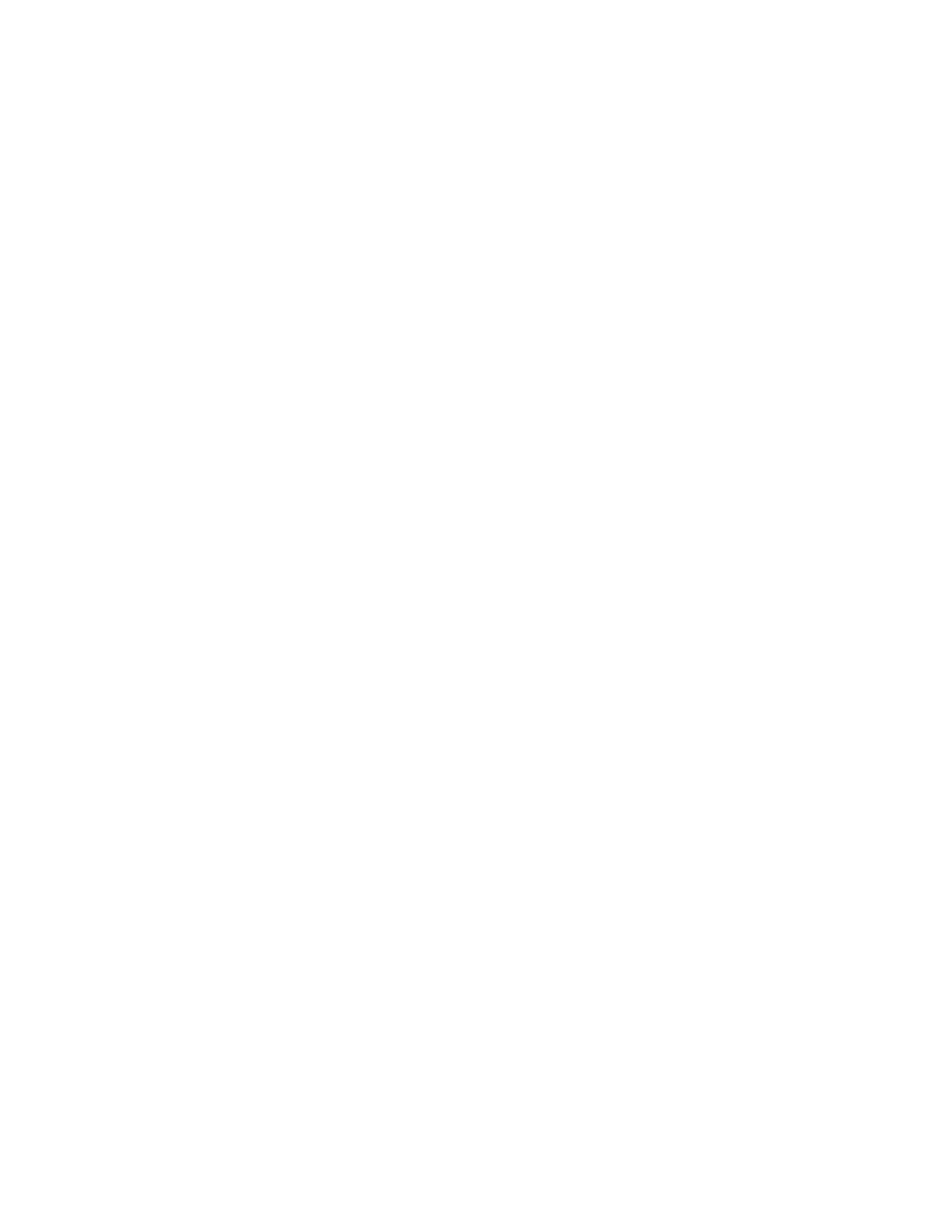Related Hints and Tips
Pause behavior/ Banner sheet delivery
The Device Profile contains a Device Type field. The possible selections are Stacker and Finisher. The
following two problems only occur with DFA finishers:
• You may notice that the banner sheets are delivered to the Top Tray rather than to the stacker with
the job output. If you prefer that the banner sheets be delivered to the main stacker, configure the
DFA device to be a 'stacker' as noted below.
• You may notice long delays before the printer stops when Pause is selected, especially when running
a job that is one long stream as opposed to multiple sets. This is because the system is attempting
to get to a set boundary before stopping. If you prefer it to stop sooner, configure the DFA device
to be a 'stacker' as noted below.
Note
The DFE is going to do a set terminate when the pause occurs. This may not be handled correctly by
finishing type DFA devices such as booklet makers.
The Device Type options are Stacker and Finisher with Finisher as the default value. Each option
configures different Pause behavior and Banner Sheet delivery.
If Device Type is set to Stacker, the resultant behavior is:
• Pause - immediate
• Banner sheet delivery - to the same destination as the job body
If Device Type is set to Finisher, the resultant behavior is:
• Pause - next set boundary
• Banner sheet delivery - to the DS3500/XPS top tray
DFA sheet rotation and letter-size banner sheets
If a Queue specifies DFA sheet rotation and letter size banner sheets, jobs sent to the DFA Rotate Queue
will fault with the FreeFlow Print Server Required Media Not Loaded message when both Long Edge Fee
(LEF) and Short Edge Feed (SEF) letter source media are available for paper feeding.
When tested, the system attempted to select LEF letter media for the banner sheet; when rotated, the
cross-process dimension is 8.5 inches.
Note
Disabling the LEF letter paper tray allows the job to print, or disabling Banner Pages allows the job to
finish even if both trays are enabled.
Enable/Disable stacker capability from FreeFlow Print Server
This feature is for the BFM and DS3500/XPS finishers. This allows for a specific stacker to be disabled
if working poorly and in need of service.
Perform the following steps to enable/disable stacker capability from FreeFlow Print Server:
1. Logon to the FreeFlow Print Server as a System Administrator.
Xerox
®
Nuvera
®
14-24
User Guide and Training Aid (UGTA)
How Do I...