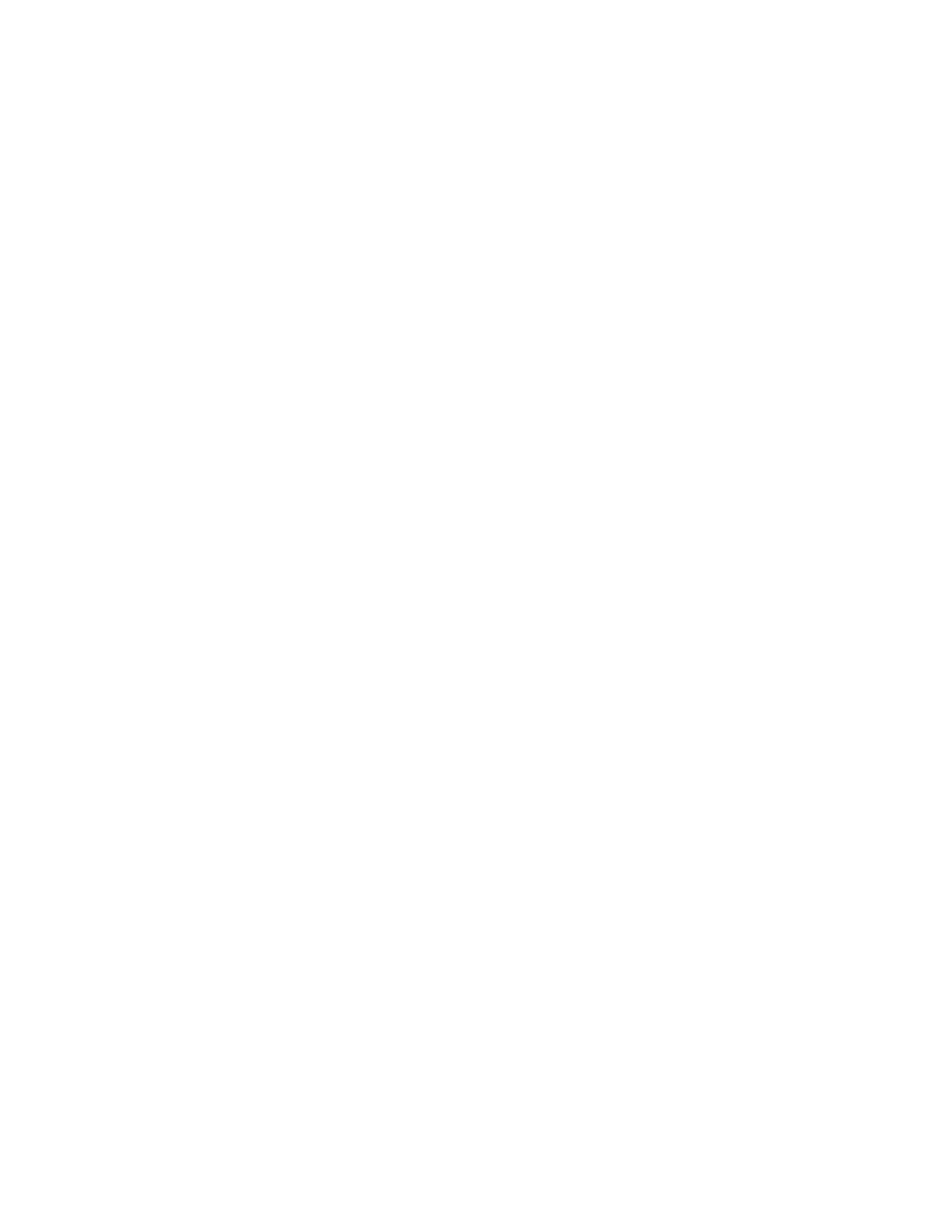3. Make any job programming choices that are available. Click Start.
The job is processed and placed in the Current Jobs list.
4. Make note of the Job number in the dialog window that appears.
5. Click the Job Manager button.
6. Select the Current Jobs tab.
7. Scroll down through the Inactive Jobs list (if needed). Double-click the job, which is identified by a
job number (noted in step 3).
8. With the job window now launched, make any job programming changes.
9. When you are satisfied with your settings, click OK.
For more information on managing system jobs, see Managing Print Jobs.
Note
If Retain PDL File is active, a completed copy job will be listed under the Job Manager > Completed
tab. This allows you to resubmit the job for printing, changing job properties if needed.
Making a Stapled Copy Job
Note
This feature is only available if your system includes the integrated Document Scanner module for
copying and scanning jobs.
Follow the guidelines below to generate a stapled copy using the Document Feeder.
For more information on the Document Feeder, see Using the Document Feeder.
To generate a stapled copy job
1. Orient your original documents according to the instructions shown on the Document Feeder.
2. In the Xerox Nuvera user interface, select the appropriate paper/staple orientation icon.
3. When satisfied with your settings, click Copy.
Related Topics
• Stapler Specifications
• Replacing Staples in the Finishers
• Clearing Stapler Jams
Using the Document Feeder
Note
This feature is only available if your system includes the integrated Document Scanner module for
copying and scanning jobs.
The Xerox Nuvera is equipped with a Document Feeder, allowing you to quickly scan large document
sets into the system for processing.
For more information on the capabilities of the Document Feeder, see Document Feeder & Scanner
Specifications.
14-7Xerox
®
Nuvera
®
User Guide and Training Aid (UGTA)
How Do I...