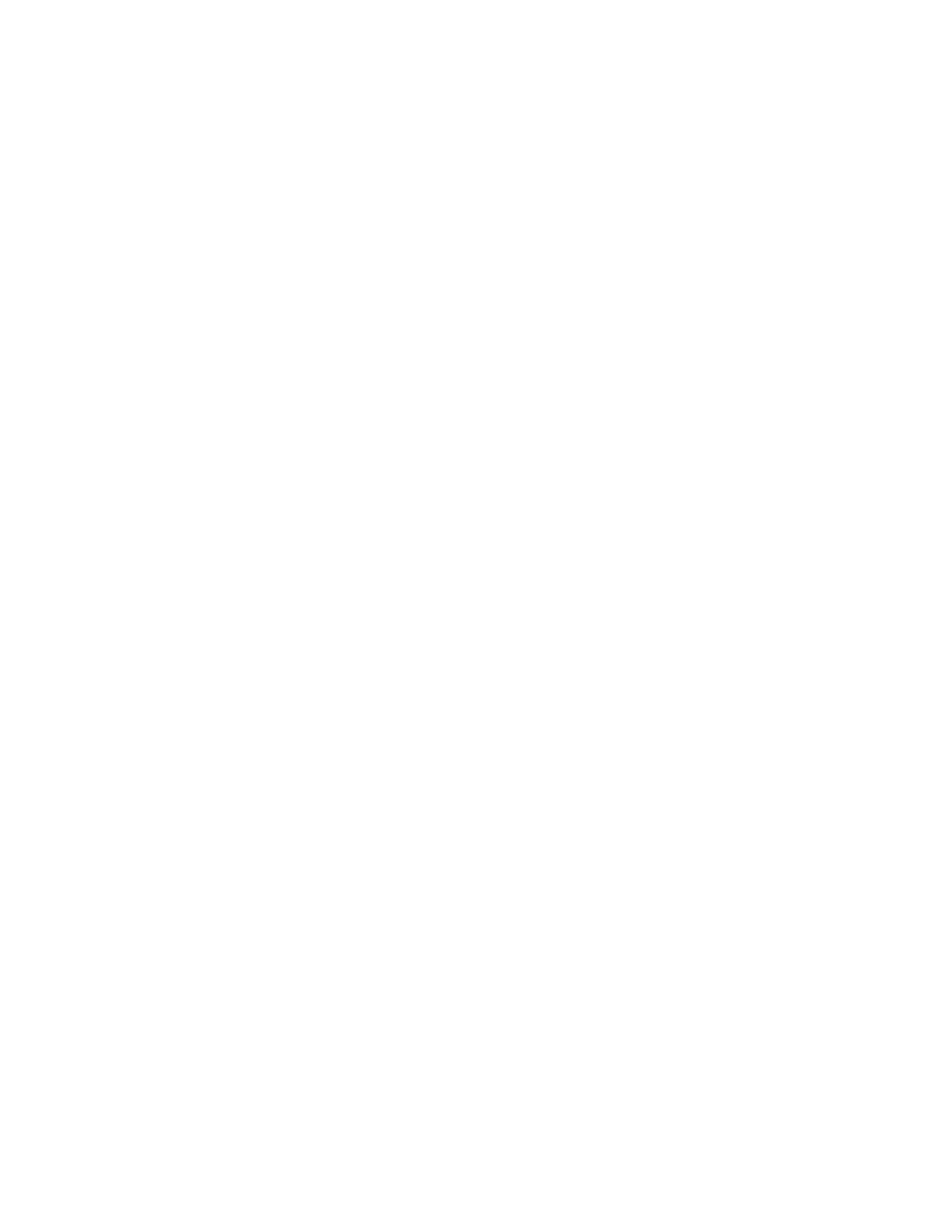Setting up a Scan job is essentially the same as Copying your Document. The difference being that you
can save a Scan job as a digital file, rather than just getting a hardcopy output.
To setup a scan job
1. Place the original document on theDocuemtn Glass or Document Feeder (see Using the Document
Feeder).
2. In the Xerox Nuvera user interface, select the Scan To File button.
3. In the Job Name entry box, type in a name for the scan job.
4. In the Save Location entry box, type in the location (if known) in which to save the scanned file, or
click the Save Location... button and use the directory window to browse to a desired destination.
Note
If your system is connected to a network, and a directory has been created on the network, that
network directory will be available for use in the Save Location menu. See your System Administrator
to set up a network directory for scanned images.
5. Make programming selections on any or all of the tabs:
• Basic
• Image Quality
• Image Edit
6. Choose how you want your scanned image to be handled by the system--either as a PDF, TIFF, or
proprietary format which retains all of your job settings.
For details on file formats, see Choosing a Scan File Format.
7. When satisfied with your settings, click Scan.
Note
If your original document is part of a larger set of documents, you can use the Build Job functionality
to scan the entire set. For more information, see Using Build Job.
Scan to File to a USB thumb drive
1. One-time setup: Go to System Preferences, Save tab and set the default Save Location to the root
directory.
2. Insert the thumb drive into an available USB port.
3. Under Scan to File, select the Save Location button.
4. Select Unix File System from the drop down list.
5. Navigate to the directory then to the subdirectory named for the USB device.
6. Click OK and then scan the job.
Choosing a Scan File Format
Note
This feature is only available if your system includes the integrated Document Scanner module for
copying and scanning jobs.
The file formats (Printer Description Languages, or PDLs) available to save in--PDF (Portable Document
Format) and TIFF (Tagged Image File Format) -- give you the ability to optimize your files for print or
for online viewing.
14-65Xerox
®
Nuvera
®
User Guide and Training Aid (UGTA)
How Do I...