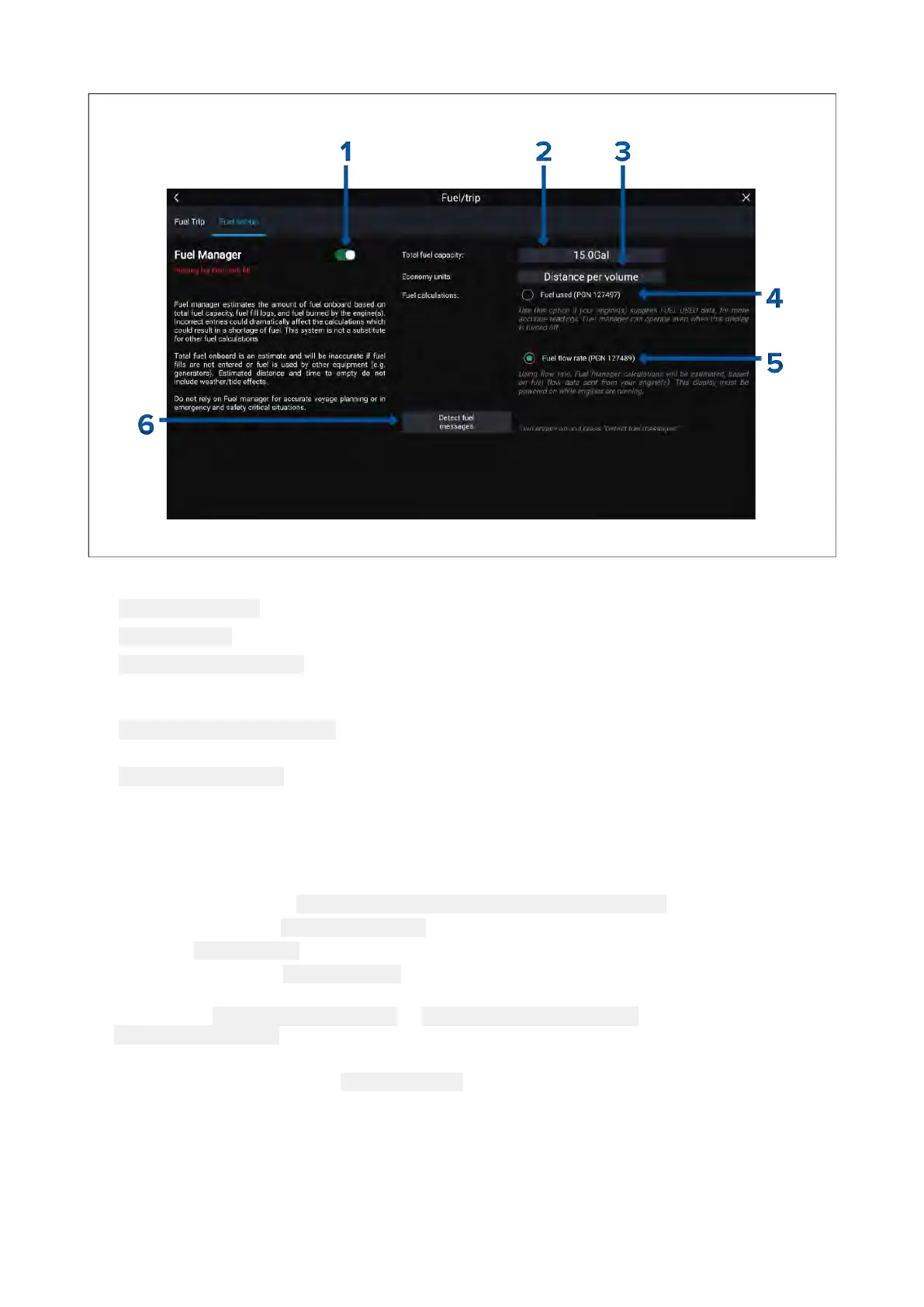Fuelsetup
1.Enable/DisableFuelmanager .
2.Totalfuelcapacity—Sumoftotalcapacityofallyourfueltanks.
3.Economyunits—Economyunitsusedindataoverlays,SidebarsortheDashboardapp.
4.
Fuelused(PGN127497)—Usethisoptionifyourengine(s)supplyFueluseddata.WhenFuel
usedisselectedtheFuelmanagerwillcontinuetooperatewhentheMFDisswitchedoff.This
optionusuallyprovidesmoreaccuratereadings.
5.Fuelflowrate(PGN127489)—thisoptionestimatesfuelcalculationsbasedonfuelflowrate
datasentbyyourengine(s).YourMFDmustremainswitchedon,whilstenginesarerunning.
6.Detectfuelmessages—Ifyouareunsurewhichenginemessagesyourengineprovides,select
thisoptiontodeterminethecorrectmessage.
SettinguptheFuelmanager
TostartusingtheFuelmanageryoumustfirstspecifythetotalcapacityofyourfueltanks,andthen
fillthetankstosetareferencelevelfortheFuelmanager.
FromtheFuelset-uppage: Homescreen>MyData>Fuel/Trip>Fuelset-up:
1.Selecttheboxnextto Totalfuelcapacity:andenterthetotalcapacityofallofyourfueltanks.
2.Selectthe
FuelmanagertoggleswitchtoenabletheFuelmanager.
3.Selecttheboxnextto Economyunits:andselecteither:Distancepervolume,Volumeper
distance,orLitresper100km.
4.Selecteither
Fuelused(PGN127497)or Fuelflowrate(PGN127489).Ifyouareunsure,select
DetectfuelmessagestodetectwhichmessagesareavailabletoyourMFD.
5.Fillupyourfueltanks.
6.Oncethetanksarefull,select
SetalltanksfullfromtheFuelTrippage.
7.Logeachsubsequentfuelfillwhetherpartialorfull.
74
