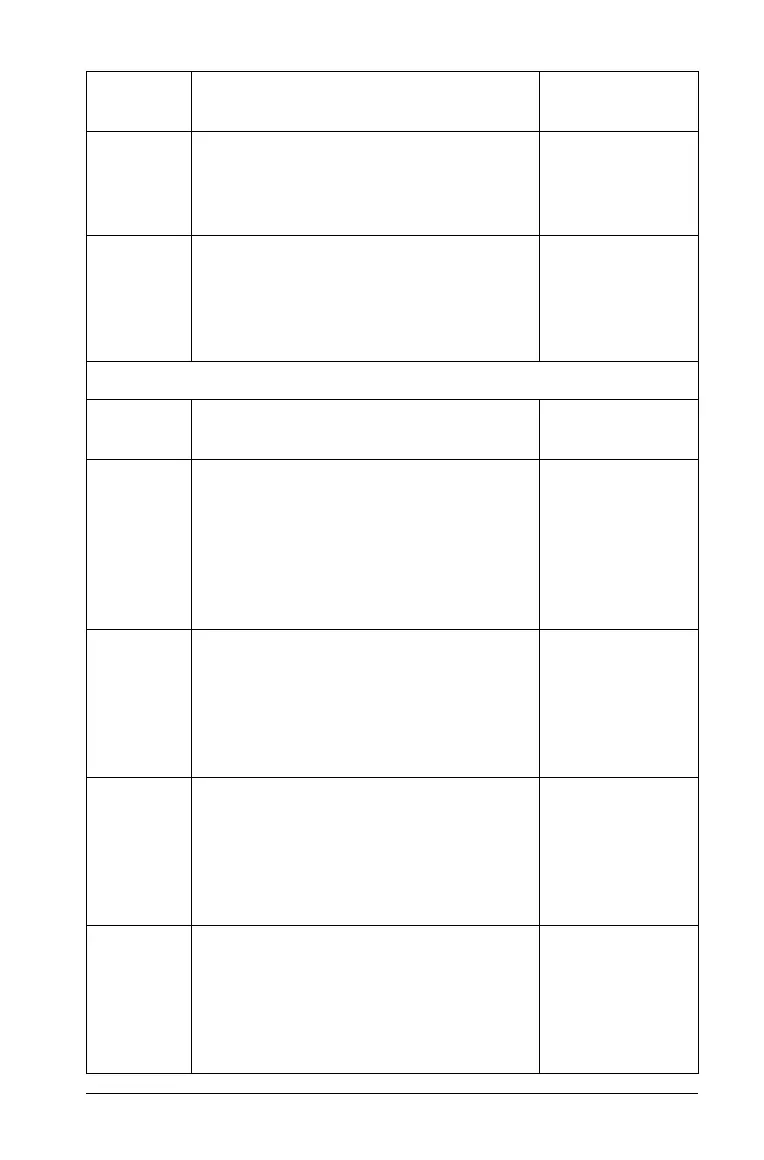Using the Documents Workspace 115
Reset Student Passwords - Reset the
password of a selected student. The
student can not be currently logged
in.
Student Name Format 8 Allows you
to choose how student names are
displayed, either by Last Name, First
Name; User Name; Display Name;
Student ID; or hidden.
Window
Reset Workspace Layout - Returns
your workspace to its original layout.
Content Workspace - Opens the
Content Workspace in the TI-Nspire™
Navigator™ Teacher Software. Use this
workspace to manage content from
your computer, links to websites,
connected handhelds, or Texas
Instruments web content.
Windows®:
Ctrl + Alt + 1
Macintosh®:
ì“
+
Alt + 1
Class Workspace - Opens the Class
Workspace in the TI-Nspire™
Navigator™ Teacher Software. Use this
workspace to manage classes and
students, use the class record panel,
and exchange files with students.
Windows®:
Ctrl + Alt + 2
Macintosh®:
ì“
+
Alt + 2
Documents Workspace - Opens the
Documents Workspace in the
TI-Nspire™ Navigator™ Teacher
Software. Use this workspace to
author documents and demonstrate
mathematical concepts.
Windows®:
Ctrl + Alt + 3
Macintosh®:
ì“
+
Alt + 3
Review Workspace - Opens the
Review Workspace in the TI-Nspire™
Navigator™ Teacher Software. Use this
workspace to review a collected set of
documents, manage student
responses, and organize data.
Windows®:
Ctrl + Alt + 4
Macintosh®:
ì“
+
Alt + 4
Toolbar
icon
Menu option and what you can do Keyboard
shortcut
