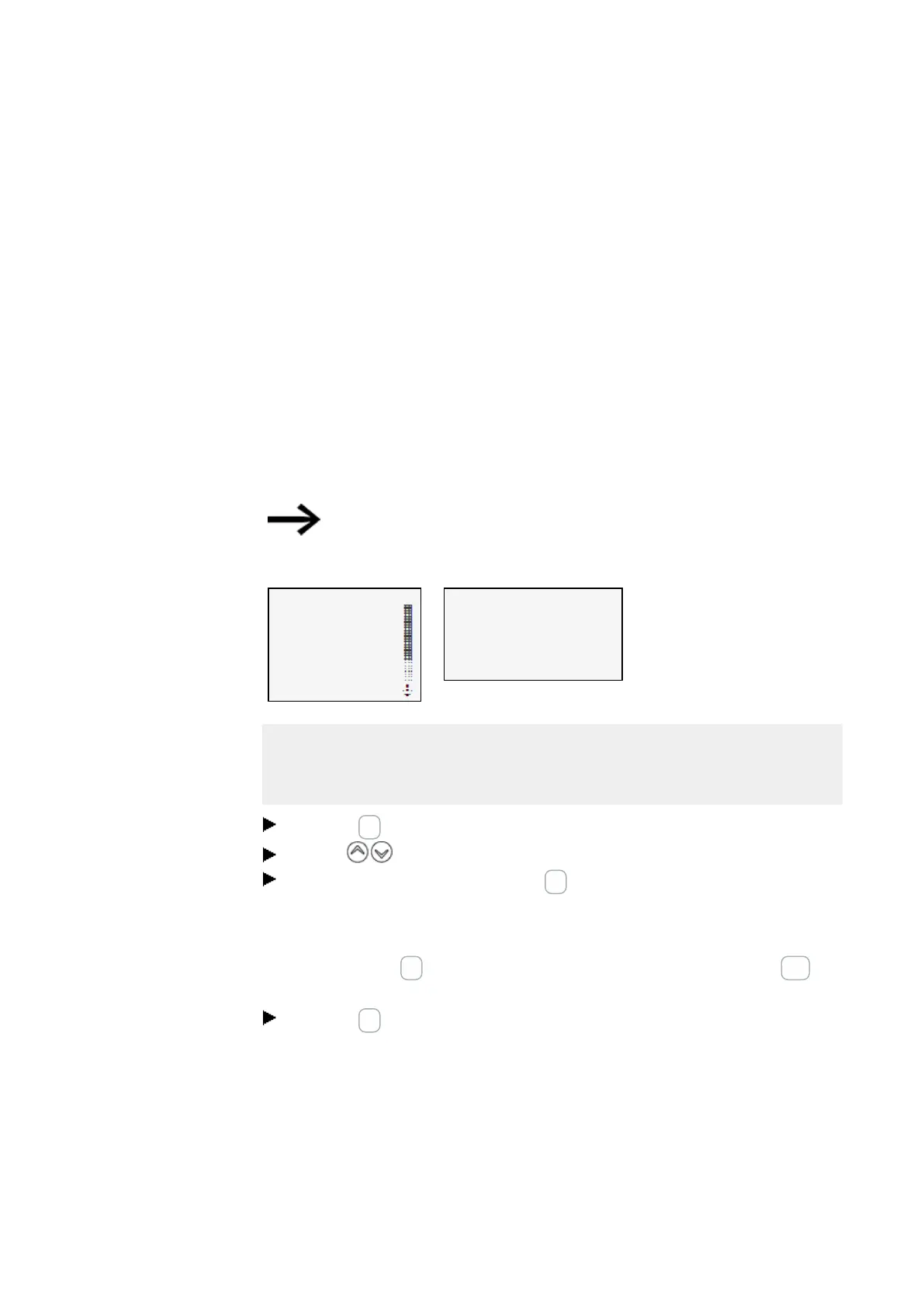4. Operation
4.5 Your first EDP program
4.5 Your first EDP program
This section is intended to guide you step-by-step through the process of creating your
first program with the easy Device Programming (EDP) language in order to wire a cir-
cuit diagram. This should enable you to become familiar with all the relevant rules and
use an easyE4 device for your own projects in no time. Just like with conventional wir-
ing, you will be using contacts and relays in the program. This means that the easyE4
device makes it possible to eliminate the use of these components in a variety of ways,
including the use of function blocks.
The easyE4 program will take care of the entire wiring for these components.
All you have to do is then connect to the easyE4any switches, sensors, lamps or con-
tactors you wish to use.
Use easySoft 7 to create your own program
Opens another menu
STOP ✓ RUN
PARAMETERS
SETCLOCK
CARD
INFORMATION
SYSTEM-OPT.
PROGRAM
Table 41: Main menu
CIRCUIT DIAGRAM
FUNCTION BLOCKS
Table 42: Programs
Prerequisites for entering a circuit diagram
l The easyE4 device is in STOP operating mode.
l The display must be showing the status display.
Press the OK button to get to the main menu from the status display.
Use the buttons to scroll to the Program menu option.
Open the menu option by pressing the OK button.
The PROGRAM\CIRCUIT DIAGR. menu option will now be selected on the easyE4
device.
In general, press the OK button to switch to the next menu level, and press the ESC but-
ton to move one level back.
Press the OK button twice to enter the circuit diagram display via menu options
<PROGRAM… ->CIRCUIT DIAGR.>. This is where you will create the circuit dia-
gram.
104
easyE4 11/18 MN050009 EN www.eaton.com
