
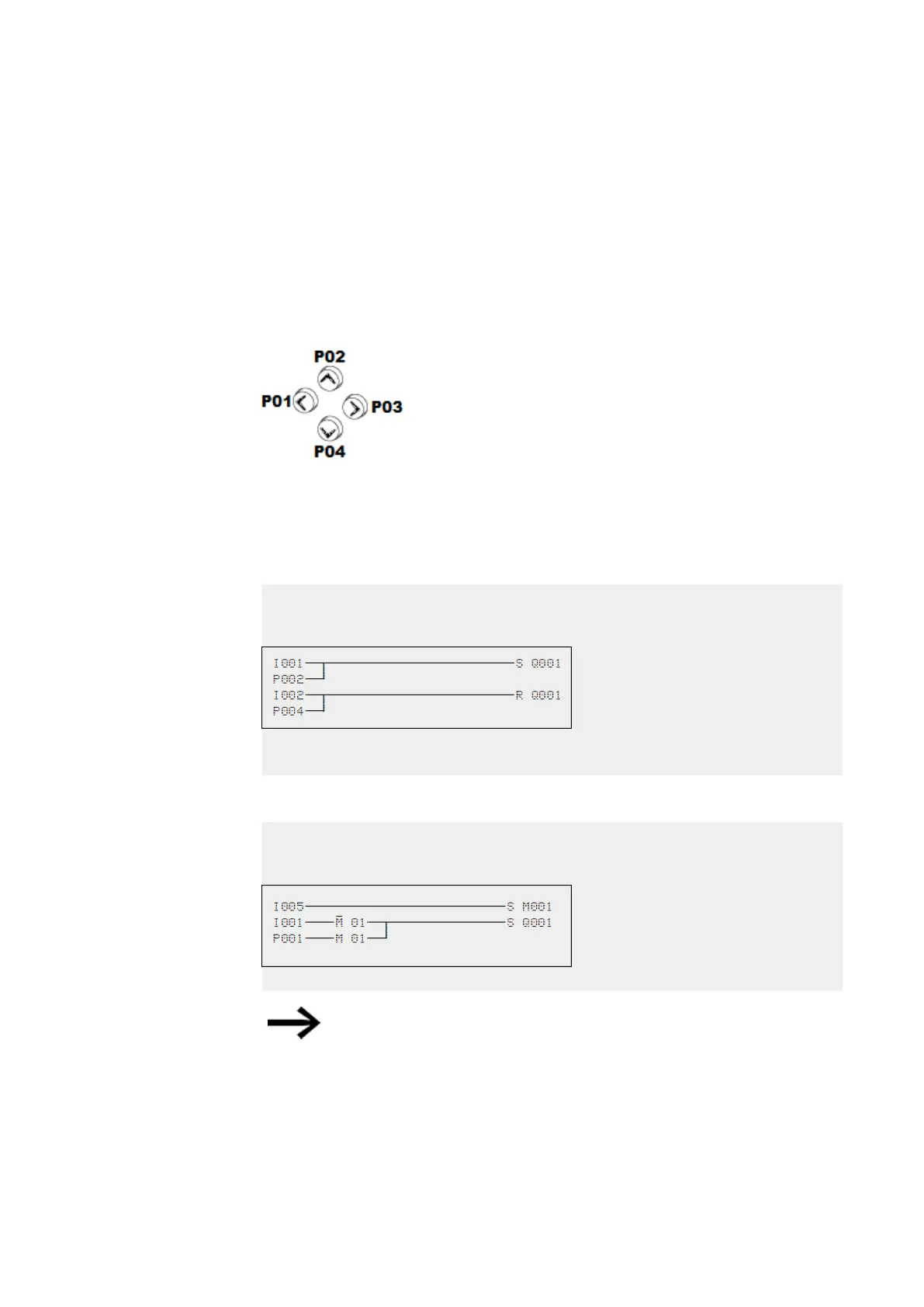
Do you have a question about the Eaton easyE4 series and is the answer not in the manual?
Lists significant amendments introduced since previous issues.
Identifies the manual's intended audience, including electricians and engineers for installation and operation.
States that information is based on current knowledge but may contain errors or inaccuracies.
Describes the intended purpose of the easyE4 device for monitoring, operating, and controlling machines and systems.
Covers general safety rules, mandatory requirements, and personnel qualifications for safe operation.
Specifies requirements for the installation environment, including approved locations and supply voltage.
Provides instructions for mounting the base device and expansions on mounting rails or using screws.
Covers connection terminals, including cable cross-sections and tools required.
Explains the availability, licensing, and installation requirements for the easySoft 7 programming software.
Outlines the steps for initial commissioning, including system settings and program transfer.
Details the startup behavior of easyE4 control relays based on LED indicators and display/keypad presence.
Explains the operation of base devices that have a display and buttons.
Explains the different operating modes: RUN, STOP, and BUSY, and their implications.
Provides a step-by-step guide to creating a first program using the easy Device Programming (EDP) language.
Explains how to display the circuit diagram in the main menu under Program and how it is created.
Guides on wiring contacts and coils in the easyE4 circuit diagram via input contacts and relay coils.
Explains how to work with manufacturer, interrupt, and user function blocks.
Details the manufacturer-provided function blocks, categorized by type like timers, counters, and arithmetic blocks.
Covers timer modules, including Weekly Timer (HW), Year Time Switch (HY), Operating Hours Counter (OT), Real-time Clock (RC), and Timing Relay (T).
Introduces counter function blocks, including Counter Relay (C), Frequency Counter (CF), High-speed counter (CH), and Incremental counter (CI).
Covers arithmetic and analog function blocks, including Analog Value Comparator (A), Arithmetic (AR), Comparator (CP), Value Scaling (LS), Min-/Max function (MM), and Pulse Width Modulation (PW).
Discusses open-loop and closed-loop function blocks, focusing on the PID controller.
Covers data and register function blocks, including Block Compare (BC), Block Transfer (BT), Data Function Block (DB), Data Multiplexer (MX), Shift Register (SR), Table Function (TB).
Introduces NET function blocks for Ethernet/UDP communications between easyE4 devices.
Lists other function blocks such as Alarm (AL), Boolean Operation (BV), Text Display (D), Data Logger (DL), Conditional Jump (JC), Master Reset (MR), Numerical Converter (NC), and SET Cycle Time (ST).
Covers interrupt function blocks, including Counter-controlled (IC), Edge-controlled (IE), and Time-controlled (IT) interrupts.
Explains how to create, configure, and use custom user function blocks with easySoft 7.
Provides an example of wiring and configuring timing and counter relay function blocks.
Lists system options configurable on base devices with displays, such as security, system, and menu language.
Explains how to set a custom splash screen using a boot.bmp file on the microSD card.
Covers NET configuration, including NET group, NET-ID, and bus delay settings.
Details how to configure Ethernet settings, including IP address, subnet mask, and network settings.
Defines how the control relay responds when power is applied, covering RUN START and CARD START options.
Explains how to configure retentive settings for markers and function blocks.
Explains how to set up password protection for device areas and the easySoft 7 project.
Covers configuring memory card settings and assigning device IDs for program transfer.
Explains how to set the device date, time, and daylight saving settings.
Details the prerequisites and process for booting the easyE4 device from a memory card.
Provides steps to perform a factory reset on the easyE4 device, including creating a reset file.
Guides on updating the easyE4 device's operating system using a microSD card.
Explains how programs are executed in LD, FBD, ST, and EDP programming languages.
Explains reaction times, input delay (debounce), and delay times for AC and DC signals.
Explains how to access device configuration, operating system version, and other performance characteristics.
Describes the operating states of easyE4 devices: Switched off, Powered up (STOP/RUN modes).
Covers NET functionality via Ethernet, including NET groups, NET-ID, bus delay, and communication protocols.
Details how transistor outputs are thermally protected and how overload/short circuit faults are detected.
Mentions the availability of a diagnostic buffer in the Communication view via easySoft 7.
Explains offline mode functions in easySoft 7 for searching, editing, deleting, and adding Ethernet connections.
Provides instructions for establishing an Ethernet connection for PC communication and programming.
Covers NET configuration, including NET group, NET-ID, and bus delay settings.
Explains the Modbus TCP protocol for communication, its client-server architecture, and supported functions.
Guides on configuring the web server function in easySoft 7 for remote access and control.
Explains the e-mail function for sending notifications triggered by errors or system events.
Lists operating system messages, their explanations, and remedies.
Discusses common issues encountered during program creation and their solutions.
Addresses issues related to NET functionality, including NET LED status and monitoring via diagnostic bits.
Provides guidelines for cleaning the easyE4 device safely, avoiding sharp objects and liquids.
Outlines procedures for storing, transporting, and disposing of the easyE4 device, including warnings.
Provides dimensional drawings and weight information for base devices and expansion units.
Presents technical specifications and data sheets for various easyE4 models and accessories.
Provides links to additional documentation, online catalogs, application examples, tutorials, and training resources.
Offers application examples and tutorials for exploring easyE4 series possibilities.











