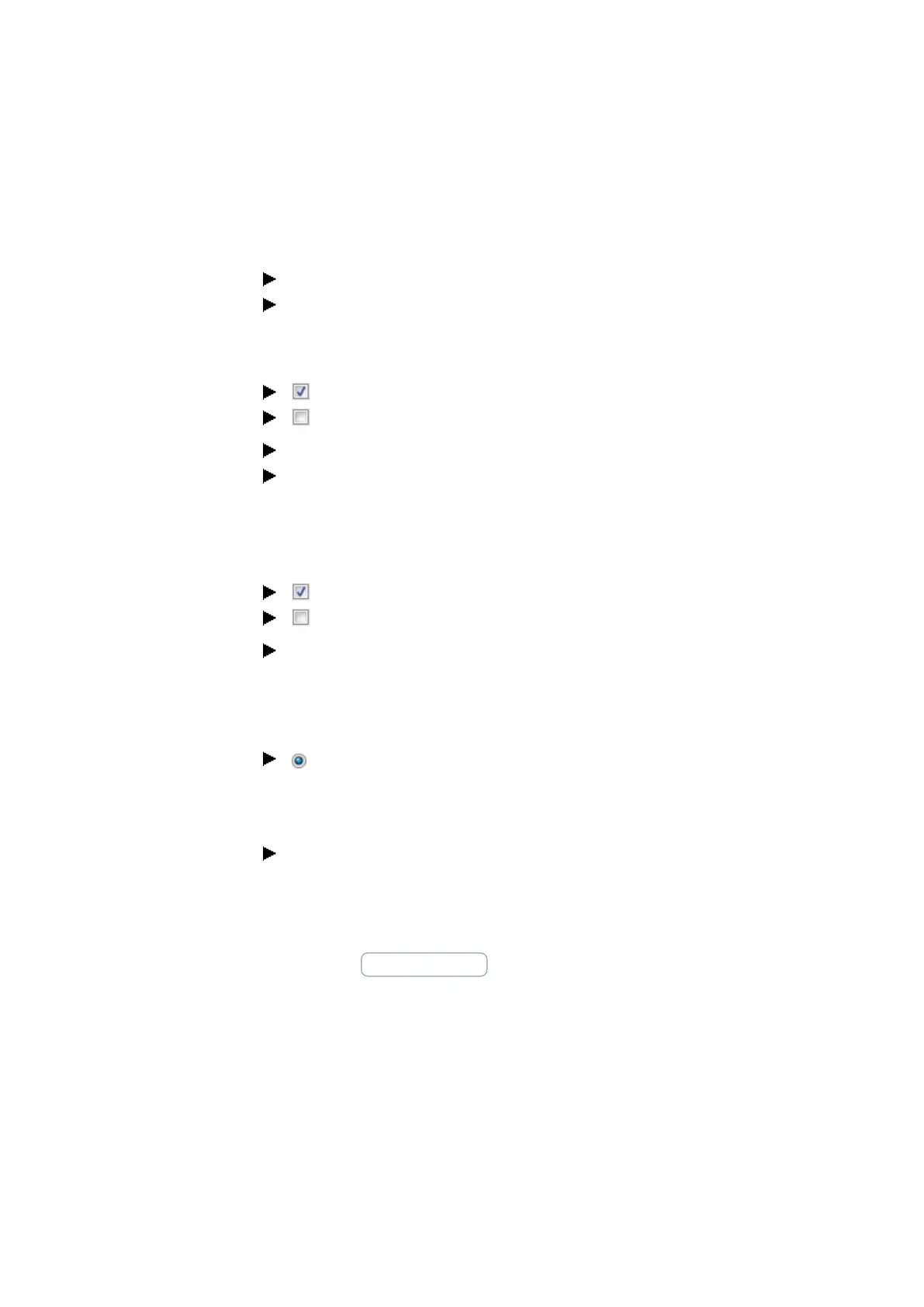7. System settings
7.16 Time and Date setting
7.16.2 Setting time and date in the easySoft 7
You can enable and disable the time in easySoft 7.
Select the device you want from the catalog in the project view
Click on the Register Clock.
Go to the SNTP synchronization section and look for the checkbox for Synchronize
clock via SNTP.
To turn on, enable the checkbox by clicking on it.
To turn off, disable the checkbox by clicking on it.
Select whether you want to enter a URL or the IP address for the SNTP server.
Enter the address into the corresponding field.
Alternatively, you can synchronize the clock with a radio time signal.
Go to the Radio clock synchronization section and look for the Synchronize clock via
radio (DCF77) checkbox.
To turn on, enable the checkbox by clicking on it.
To turn off, disable the checkbox by clicking on it.
Use the drop-down menus to select the input you want to use and the time offset,
in [min], at the location where the easyE4 is being used.
Finally, you can use the Daylight saving time section to configure the corresponding set-
tings as needed.
Enable the
None, CEST, US setting
or
The Rule setting if you want to define your own custom schedule.
Click on the Modify time zone... button to specify the time zone where you are loc-
ated.
Go to the Time zone section to select the time zone corresponding to the location where
the easyE4 device is being used.
Clicking on the Modify time zone... button will open the Time zone and geographic
coordinates dialog box.
Use the City drop-down menu to select one of the available cities.
You can click on the New button to add a new option based on geographic coordinates.
The new option will be saved on the local system.
NET-GROUP
If you are using a NET GROUP, you can select a easyE4 device from the group that will
serve as the time reference for all the other devices in the NET GROUP.
484
easyE4 11/18 MN050009 EN www.eaton.com