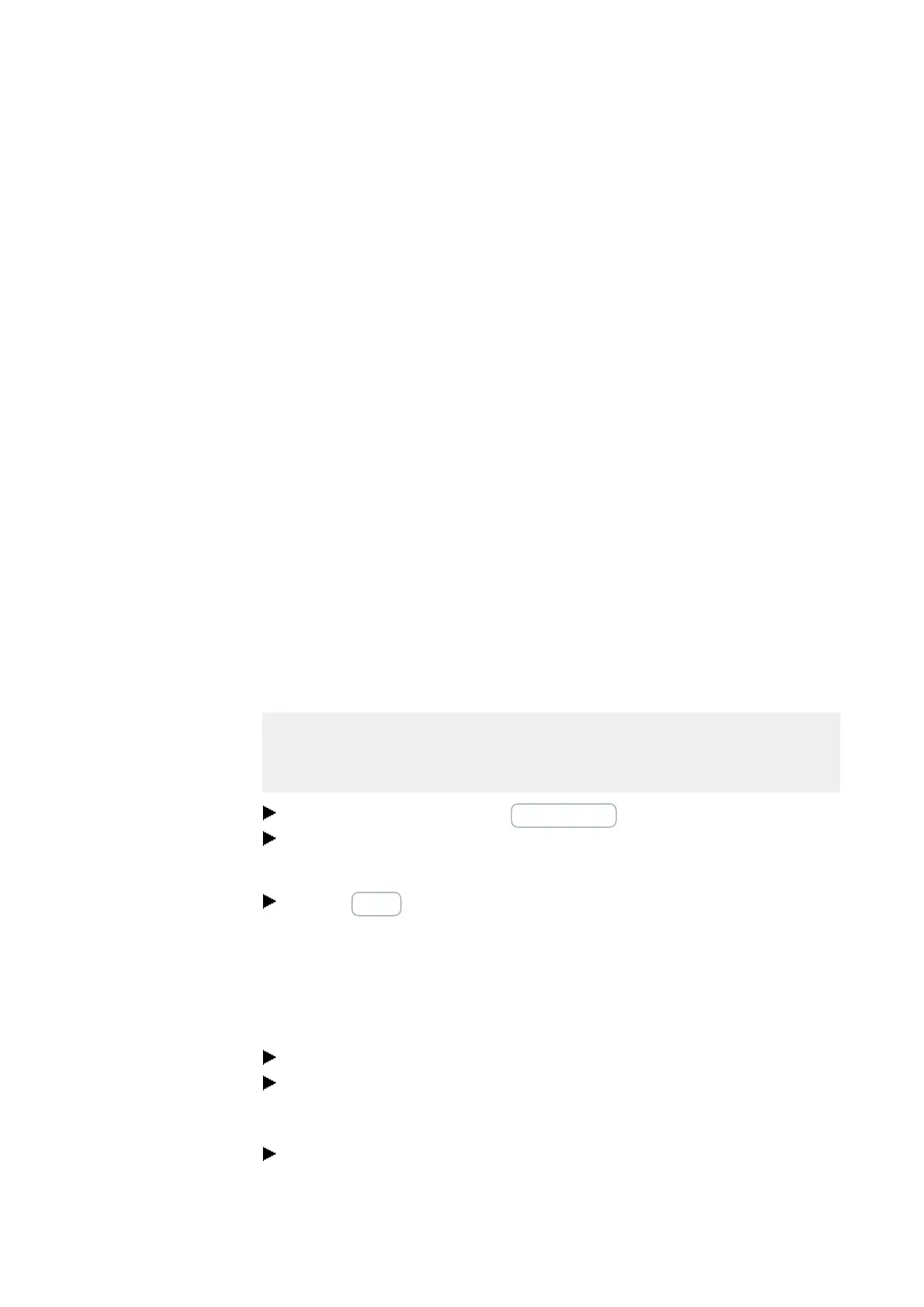11. Connection to other devices
11.1 Functions offline
11.1 Functions offline
Only possible with easySoft 7.
Offline mode should be used for the following tasks:
l Search...
Searches for easyE4 control relays that are connected to the Ethernet → Section
"Establishing a connection to the device", page 1
l Edit...
All Ethernet connections found in the IP profiles pane
can be edited, and you can add new ones as well.
l X
Deletes the selected connection
l +
Adds a connection that you can configure manually
Select the connection you want and give it a name,
e.g., Drill_42
Timeout times... Used to set the time within which a device should respond in order for
an error message not to appear.
Establish a connection to the device
Only possible with easySoft 7.
Prerequisites that must be met in order to be able to access an easyE4 control relays:
l The PC must have an Ethernet port that is free and has been configured
l The PC's Ethernet port must be configured for auto-IP.
Open easySoft 7 and click on the Communication button.
Now expand the Connection section in order to show the corresponding buttons.
The software should have an offline connection status for the device
Click the Search button.
A new dialog box with search options will appear.
(The search dialog box can be used for three different actions: Searching for devices
with the New search button, configuring Ethernet and NET settings on devices with
=>Device, and taking the Ethernet and NET configuration from an open project and
assigning it to devices with <= Project)
Use the drop-down menu at the top right to select your PC's interface (Ethernet)
Select the "all" search filter option in the NET group drop-down menu and the "all"
search filter option in the NET-ID drop-down menu (additional filter categories: 1 –
10 or none (0) for the NET group filter; NT1 – NT8 or none (0) for the NET-ID filter)
Click on New search
522
easyE4 11/18 MN050009 EN www.eaton.com