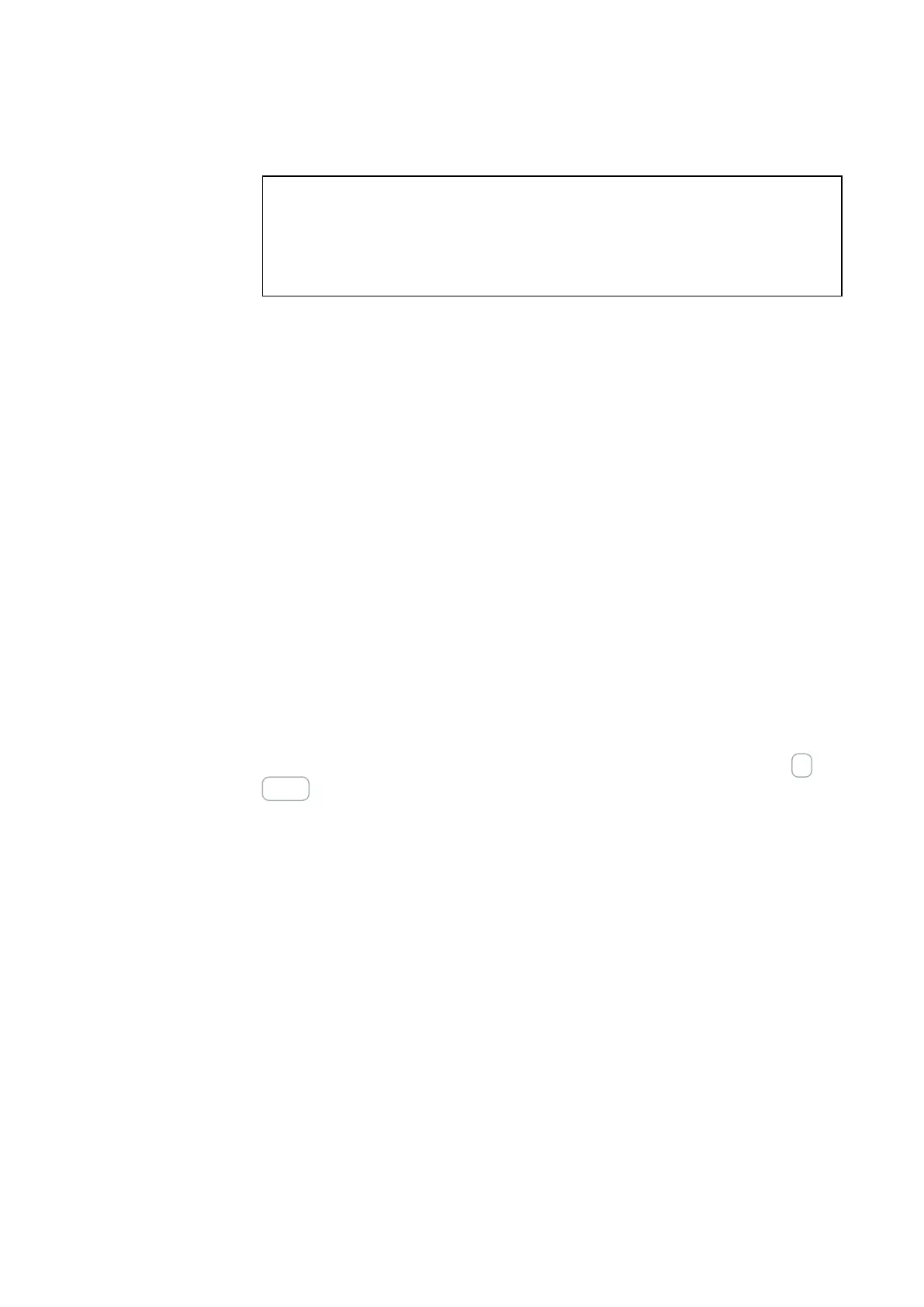11. Connection to other devices
11.1 Functions offline
NOTICE
Make sure that all the devices you want are on and communicating
with the base device so that they will be detected. Otherwise, you will
not be able to import the actual configuration you want into your
easySoft project.
System settings
All system settings can be configured on devices with a display, as well as in the Sys-
tem settings tab in the Project view.
The language device setting can be accessed with easySoft 7 for any device.
See also
→ Section " Changing the menu language", page 79
→ Section "System settings", page 459
Clock
You can use these settings to set the device date and time. All other settings are sys-
tem settings that can be configured under Clock in the project and transferred with the
program (please refer to the System settings section as well).
To set the date and time, click inside the corresponding field and use your keyboard to
enter it. You can also use the ⌄ calendar display to select the date you want. Moreover,
you can also use the ▲▼ arrow buttons and the hours, minutes, seconds selection to
set the time you want.
You can test system settings such as the display format, radio clock, and daylight sav-
ing time in real-time online. As soon as you change a setting, simply click on the =>
Device button to write it to the device.
Display
11.1.1 Circuit diagram window in communication view
The window shows you:
The online status display shows the state of the rungs / blocks / function blocks in the
circuit diagram, including the connected operands in a network.
In addition, you can use the oscilloscope function to plot and analyze the response of
the operands you select (please refer to the Oscilloscope section).
The following buttons are found in the toolbar:
▶ Status Display On and ■ Status Display Off buttons
Wiring test (only in STOP mode)
Group diagnostics (shows all diagnostic alarms)
Oscilloscope (hides and shows the oscilloscope)
528
easyE4 11/18 MN050009 EN www.eaton.com