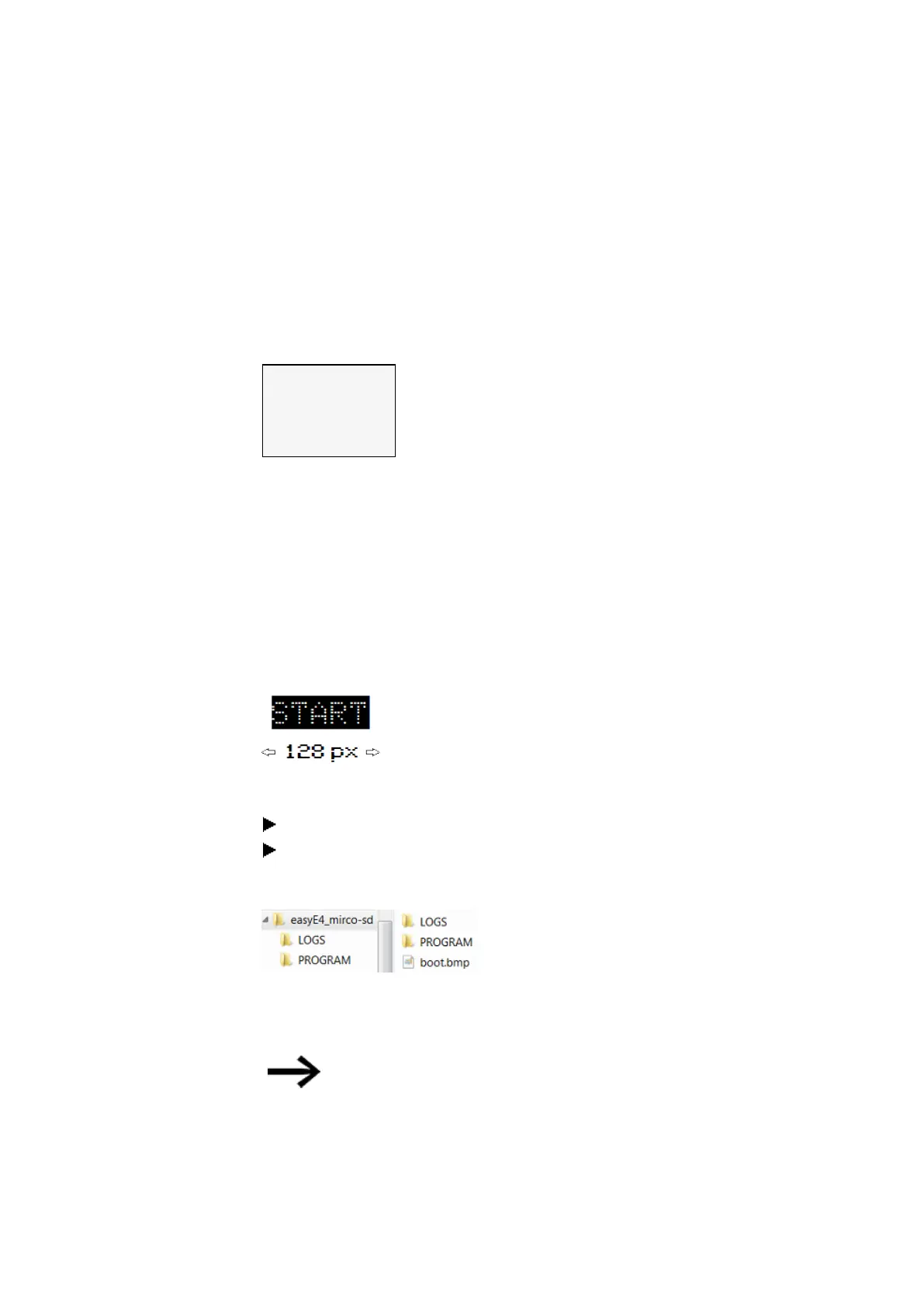7. System settings
7.4 Boot logo
7.4 Boot logo
Once an boot.bmp image is stored on the microSD memory card, this setting can be
used to specify how long the image will be displayed, in seconds, before the status dis-
play is shown.
DISPL. DURATION
3 s
Table 68: System Option-
s\Boot Logo
7.4.1 Image as on the display
You can create your own custom monochromatic image externally in any program. Sim-
ply make sure that the image is in BMP format and is named boot.bmp.
The size is set at 128 x 96 pixels (width x height) or, alternatively, 128 x 64 pixels. You
can use two colors, which will be shown as shades of gray.
Make sure that the file always keeps the name boot.bmp!
Splash screen
Figure 224: boot.bmp
Transfer the image to the microSD memory card.
Store the boot.bmp file directly on the memory card.
microSD memory card on the PC
Figure 225: Storing the boot.bmp file
As soon as the easyE4 device is switched on,
the boot.bmp will be shown as a splash screen for the defined duration.
In order for the splash screen to keep working, the microSD
memory card must remain in the device.
462
easyE4 11/18 MN050009 EN www.eaton.com