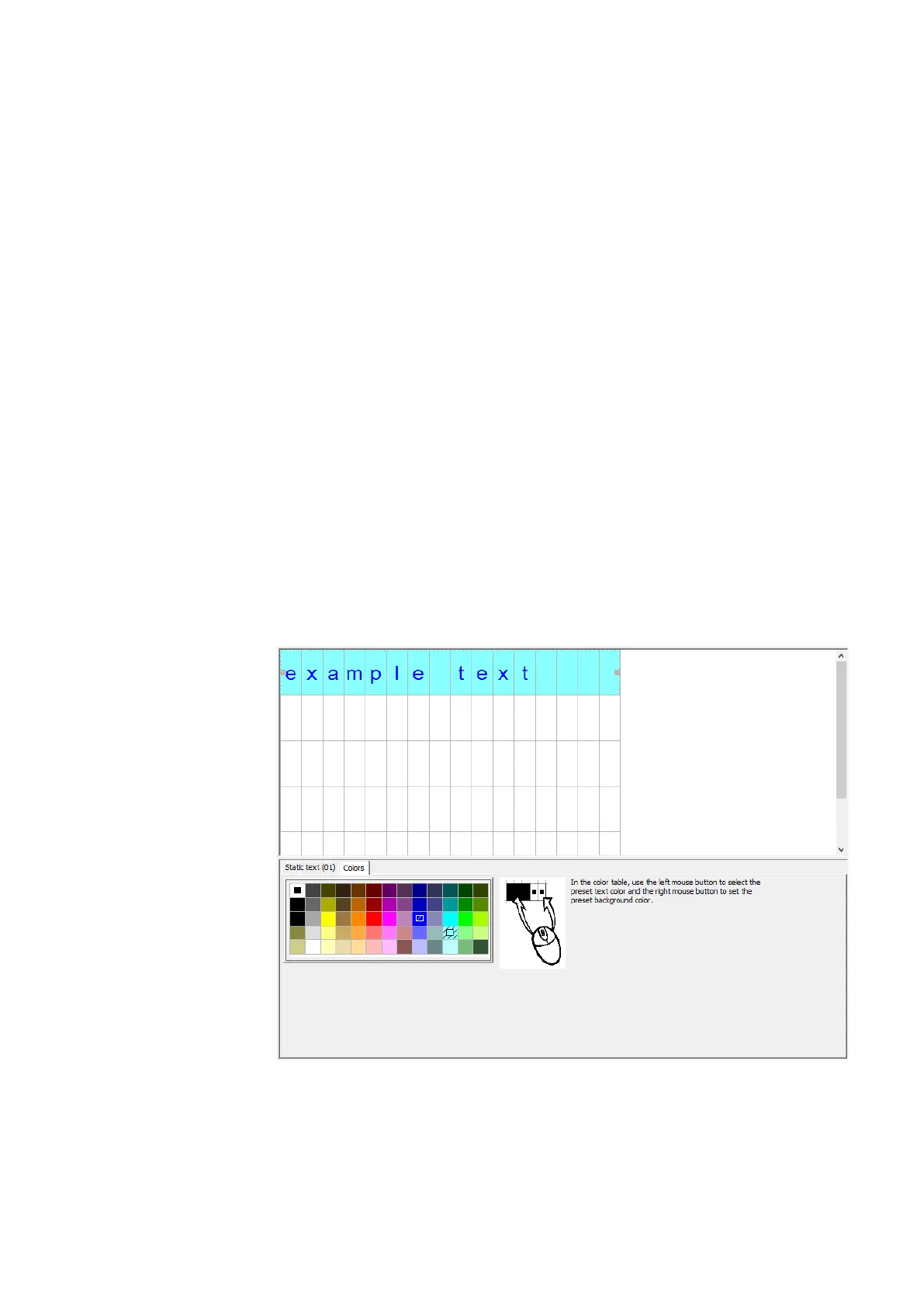6. Function blocks
6.1 Manufacturer function blocks
In order for the P buttons to work, they must be enabled with an enabled checkbox next
to Project view/System settings tab/P buttons – please refer to System settings: → Sec-
tion "P buttons", page 471 as well.
Default colors tab
The easyE4 device display is a monochrome display. Accordingly, the only device dis-
play setting that can be changed under the Default colors tab in this case is the back-
light color:
l White
l Green
l Red
If you are using an external display device or are showing the device display via a web
server, you will be able to configure additional color settings under the Default colors
tab. To do this, you can select the predefined colors from the color table.
Left-click inside the color table to select the text color you want.
Right-click inside the color table to select the background color you want.
Please note that you can use the text display editor to configure additional color set-
tings for each element. The color settings you configure in the editor will overwrite any
settings you configure here.
Figure 176: Default colors tab for text display
These will be the default color settings used in the text display editor.
Languages tab
You can configure the text display in such a way that the device operator will be able to
easyE4 11/18 MN050009 EN www.eaton.com
361