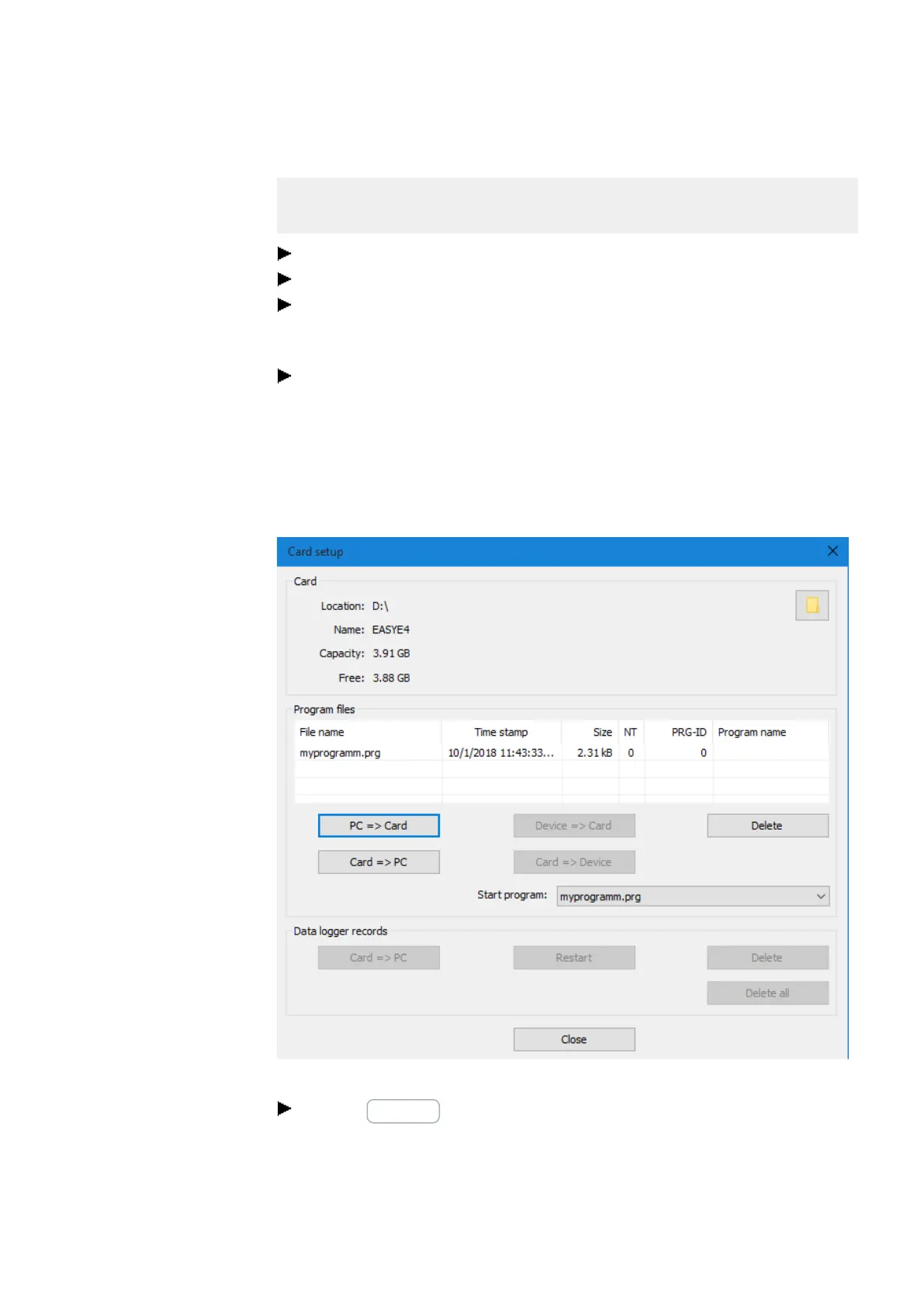8. microSD memory card
8.1 Automatic booting from the card
Prerequisites
l Licensed easySoft 7 version on the PC
Insert the microSD memory card into a card reader/writer on your PC.
Open easySoft 7 and open the project you want to transfer, e.g., <test.e70>.
If you want the starting program on the card to overwrite the current program on
the device again later on, make sure to enable the Allow overwriting via card
option in Project view/System settings tab.
Start setting up the card by clicking on the Project/Card... menu option.
If this is the first time you click on this menu option, make sure to select the drive
corresponding to the microSD card.
The Card setup dialog box will appear.
Transfer program
Menu bar/Project/Card…
Figure 231: Offline User dialog memory card
Click the PC-> Card button.
The “File selection” window opens.
easyE4 11/18 MN050009 EN www.eaton.com
489