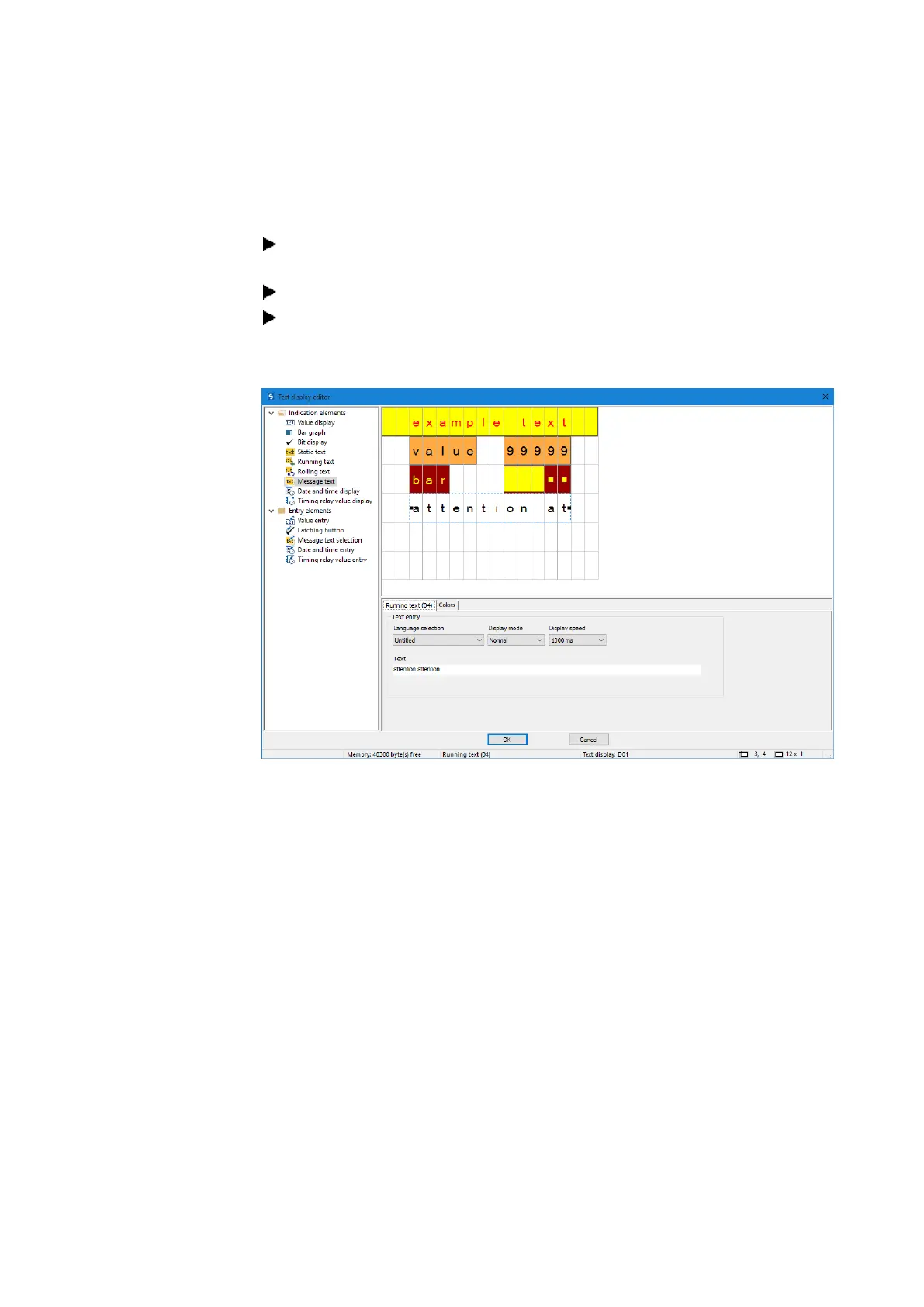6. Function blocks
6.1 Manufacturer function blocks
Static text
To place a static text in the first line, follow the steps below:
Select the Static text option from the list, hold down the left mouse button and drag
the display element to the work pane, then drop it in the line where you want it.
Enter the text you want into the Static text (01) tab/Text field, e.g., <Sample Text>.
Move your cursor over one of the element handles and drag the handle until the
static text element has the size you want.
Running text:
If you want to display a text that is longer than 16 characters, you can use the rolling
text display element. This option can come in particularly handy when you want to draw
the machine operator's attention to a text.
Simply select the running text display element from the list, hold down the left mouse
button, and drag the element to the work pane. You can then move your cursor over one
of the element handles and drag the handle until the running text element has the size
you want.
You can use the settings in the corresponding tabs to enter the actual text and set the
language, the display mode, and the display speed.
370
easyE4 11/18 MN050009 EN www.eaton.com