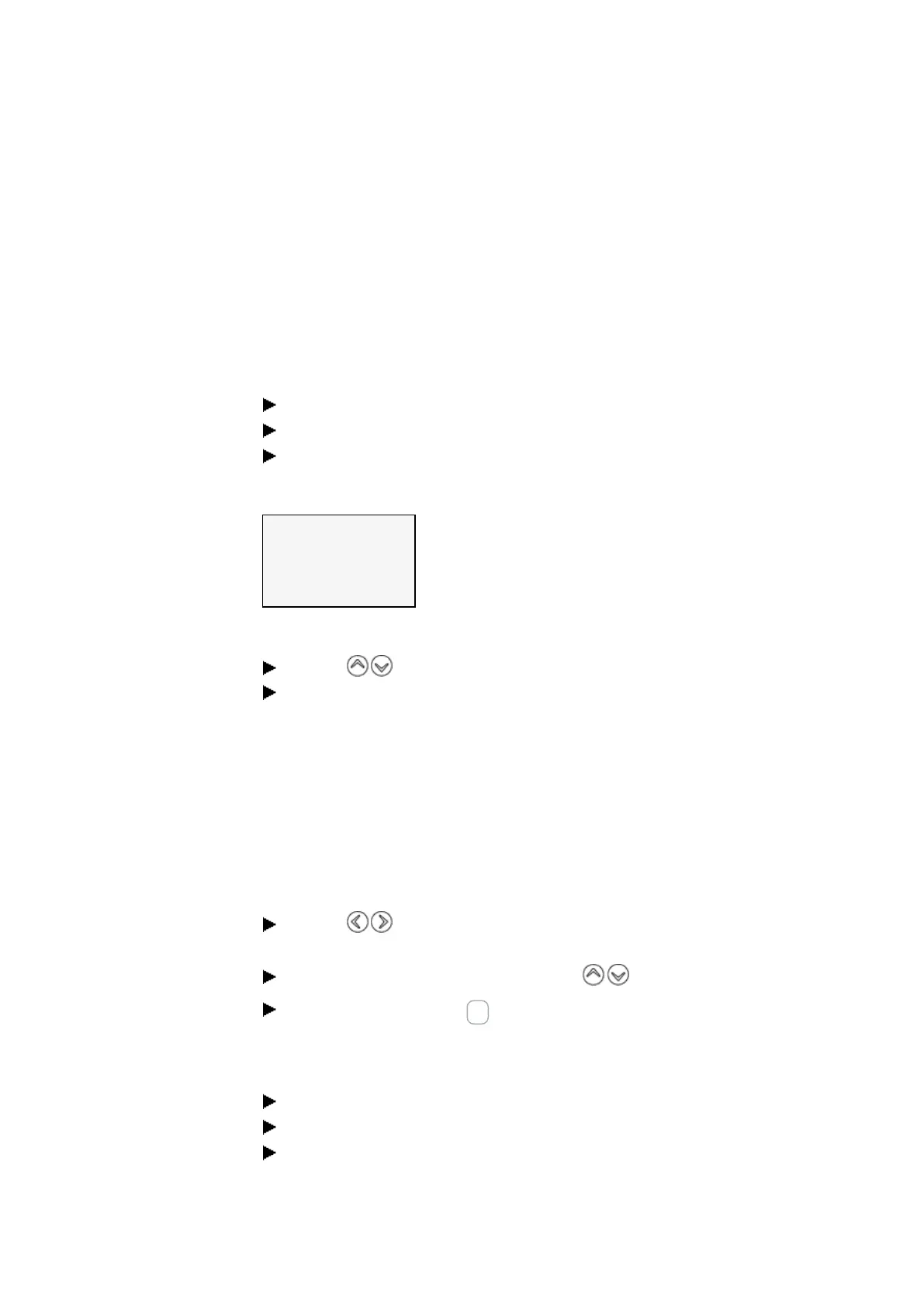7. System settings
7.16 Time and Date setting
7.16 Time and Date setting
easyE4 devices feature a real-time clock with a date and time functionality.
When combined with the HW, HY or WT, YT function blocks, this real-time clock makes
it possible to implement the functionality of a weekly timer and year time switch.
7.16.1 Time and date on a base device with a display
Go to the main menu.
Go to SET CLOCK.
Select the DATE & TIME menu option.
DD-MM-YYYY
FR 13.08.2018
12:03:04
Table 79: Set Clock-
\Date&Time
Select the display format you want in the first line.
Use the cursor buttons to scroll through the available formats.
Select the format you want.
DD-MM-YYYY
Day.Month.YearDD/MM/YYYY
DD.MM.YYYY
MM/DD/.YYYY Month.Day.Year
YYYY-MM-DD
Year.Month.Day
YYYY.MM.DD
The display will change accordingly.
Use the cursor buttons to jump to the individual input positions in the date
and time format.
Set the values by means of the cursor keys .
Confirm the entry with the OK pushbutton.
There are additional configuration options available in the SET CLOCK menu.
DST setting DST
Go to the main menu.
Go to SET CLOCK.
Select the DST menu option.
482
easyE4 11/18 MN050009 EN www.eaton.com