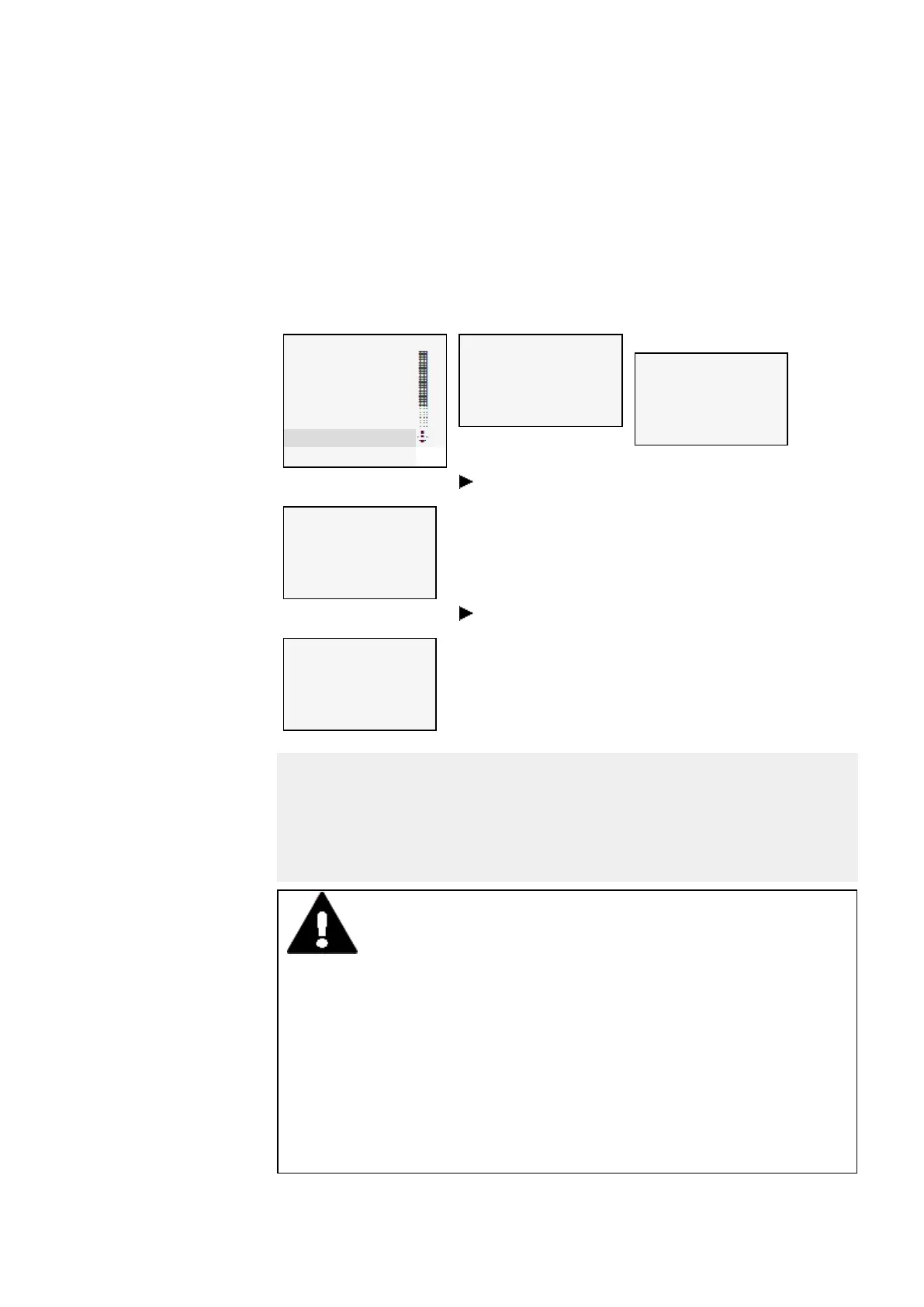11. Connection to other devices
11. Connection to other devices
New easyE4 base devices will come with the Auto IP setting configured by default. In
order to configure the settings differently on the EASY-E4-...-12...C1, use the menu struc-
ture and go to System Options\Ethernet
STOP ✓ RUN
PARAMETERS
SETCLOCK
CARD
INFORMATION
SYSTEM-OPT.
PROGRAM
Table 89: Main menu
SECURITY
SYSTEM
MENU LANGUAGE
DELETE PROGRAM
NET
ETHERNET
Table 90: System options
ADDRESS MODE
IP ADDRESS
SUBNET MASK
GATEWAY ADDRESS
DNS SERVER
Table 91: System option-
s\Ethernet
IP ADDRESS
000.000.000.000
Table 92: System Option-
s\Ethernet\IP Address
Use the cursor buttons to enter the device's
IP address.
AUTOIP ✓
DHCP
STATIC IP
Table 93: System Option-
s\Ethernet\Address mode
Select the network setting you want.
Table 88: Ethernet addresses on the device
Prerequisites that must be met in order to be able to access an easyE4 control relays:
l The PC must have an Ethernet port that is free and has been configured
l The PC's Ethernet port must be configured for auto-IP.
l The easyE4 control relays must be connected to the PC with a standard Ethernet
cable featuring an RJ45 connector
CAUTION
INTERFERENCES
The values specified in the technical data, as well as the device's elec-
tromagnetic compatibility (EMC), cannot be guaranteed if the following
are used: unsuitable cables, improperly assembled and terminated
cables, and/or wiring that does not conform to the applicable standards.
Only use cables assembled and terminated by professionals.
The cables being used must be assembled and terminated as required
by the port/interface description in this document.
When wiring the devices, follow all instructions regarding how to wire
the corresponding port/interface.
All general Directives and standards must be complied with.
easyE4 11/18 MN050009 EN www.eaton.com
521