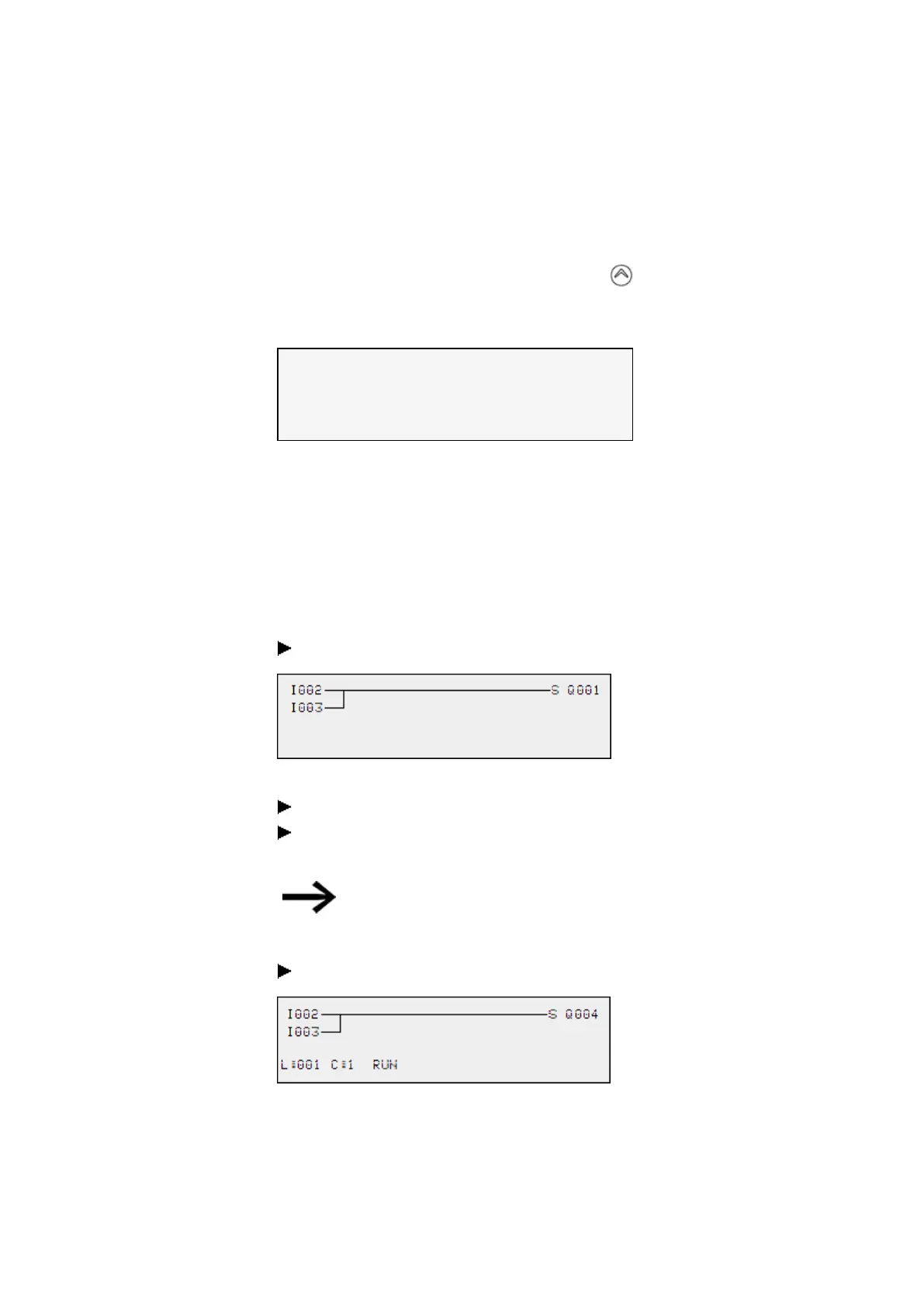5. Programming on the device
5.4 Working with contacts and coils
The Status menu display shows whether the P buttons are used in the circuit diagram.
Display in Status display:
l P: Button function wired and active,
l
P2: Button function wired, active and P2 button pressed
l P-: Button function wired, not active,
l Empty field: P pushbuttons not used.
I 1 . . . . 6 . 8 . . . .
P 2
M O 1 4 : 5 5
Q 0 2 . . 6 . 8 R U N
M A C : . . . . . . . . . . . .
n o t c o n n e c t e d
5.4.14 Checking the circuit diagram
The easyE4 device features an integrated power flow display with which you can fol-
low the switching states of contacts, relay and function block coils during operation.
The circuit diagram display performs two functions depending on the mode:
l STOP: Create the circuit diagram.
l RUN: Power flow display.
Create the small parallel circuit below and save it.
Figure 89: Paralleling link
Switch easyE4 to RUN mode via the main menu.
Switch back to the circuit diagram display.
You are now unable to edit the circuit diagram.
If you change to the circuit diagram display but cannot change
a circuit diagram, first check whether the easyE4 device is in
STOP mode.
Switch on I3.
Figure 90: Power flow display
In the power flow display, energized connections are thicker than non-energized con-
nections.
easyE4 11/18 MN050009 EN www.eaton.com
143