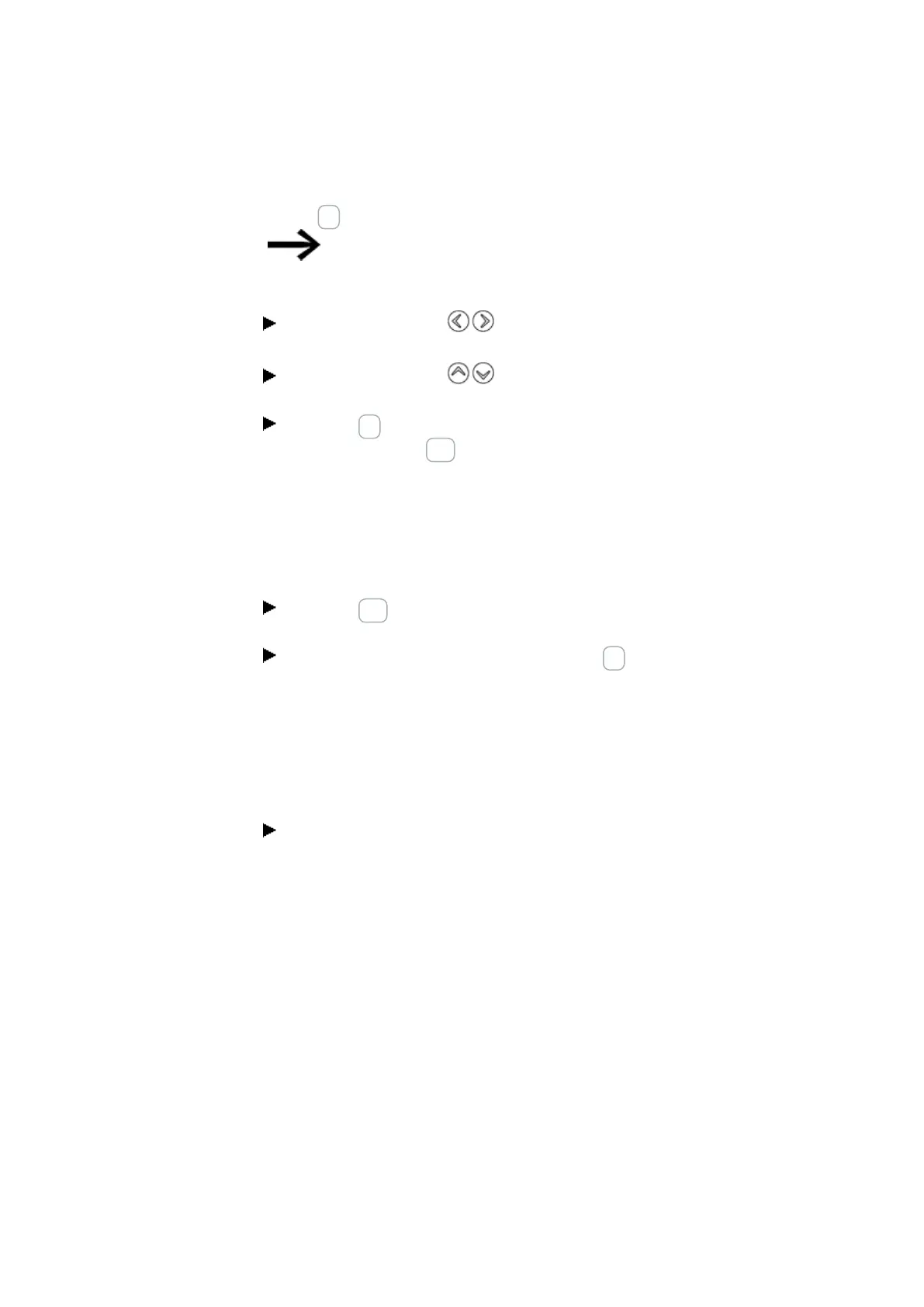5. Programming on the device
5.6 Working with function blocks
to be made to reference points (constants). You must at least confirm the +/- character
with the OK button.
Parameter sets can only be enabled or protected via the
FUNCTION RELAYS menu, or via the circuit diagram with the
“+” enable and with “–” inhibit parameter set characters.
Use the cursor buttons to select the parameter to be changed, for example
the time range “S”.
Use the cursor buttons to change the parameter value to a different time
range such as M:S.
Press the OK button to exit the parameter dialog if you wish to save the para-
meters or press the ESC button, if you do not wish to parameterize the function
block and add it to the circuit diagram.
After saving or canceling, the cursor returns to the position in the circuit diagram where
you last left it.
In order to finish configuring the manufacturer function block (e.g., by assigning a ref-
erence value), open the function block editor as follows:
Press the ESC button in order to save the circuit diagram with the newly added
function block.
Answer the subsequent SAVE prompt with the OK button.
The circuit diagram is saved and the easyE4 device changes to the next higher menu
level.
5.6.2 Function block list
The function block list can be used to access the function block editor.
Go to
Main menu -> PROGRAMS -> FUNCTION BLOCKS.
This lists all function blocks that were ever used in the circuit diagram, and also those
that were already deleted in the circuit diagram.
If no function blocks are shown, the list is empty.
The function block list in the example below contains the AR, CP, and T manufacturer
function blocks (the manufacturer function blocks are created in the order in which they
were edited).
156
easyE4 11/18 MN050009 EN www.eaton.com