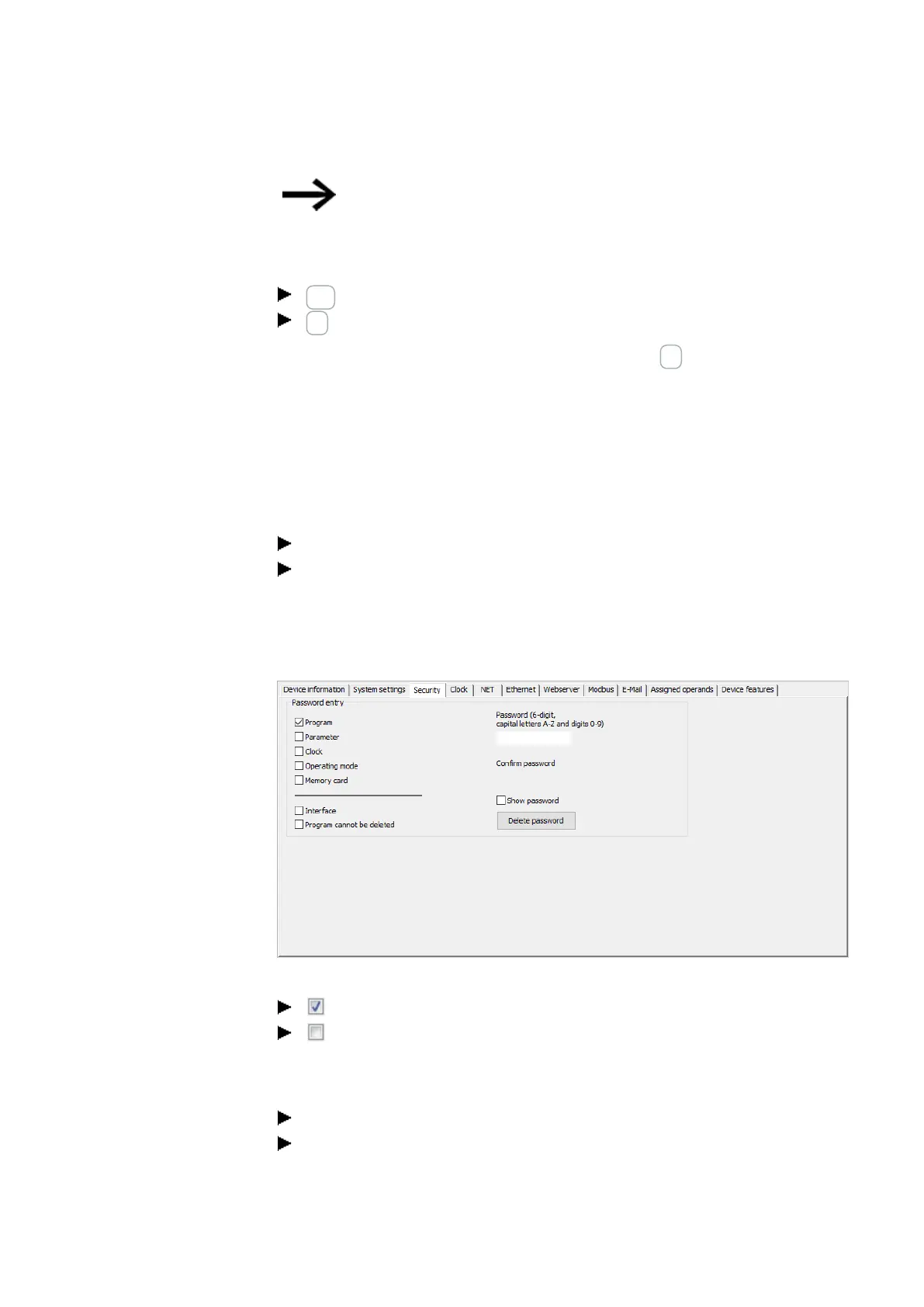7. System settings
7.14 Security – password protection
If the DELETE FUNCTION area is password-protected,
you will be able to enter a password as many times as you
want.
Starting from the fifth wrong attempt, the base device will display a delete prompt.
ESC button: Abort, circuit diagram, data or password are not deleted.
OK button: Circuit diagram, data and password are deleted.
If you no longer know the exact password, you can press OK to unlock the protected
easyE4 device.
The saved program and all function relay parameters will be lost.
7.14.2 Configuring the password in easySoft 7
When working on a project, you can set a password for the <program>.e70 and select
the areas you want to protect in easySoft 7.
Select the device you want from the catalog in the project view
Click on the Register Security.
Go to the Password entry section. This section will feature a checkbox for each area
that can be protected with the password, as well as an input field for the password.
Project view\Security
Figure 230: Assigning a program password
To turn on, enable the checkbox by clicking on it.
To turn off, disable the checkbox by clicking on it.
You can use any numbers or letters for the six-character password. Special characters
and umlauts are not permitted.
Enter the password into the input field.
Confirm the password by entering it again.
easyE4 11/18 MN050009 EN www.eaton.com
479