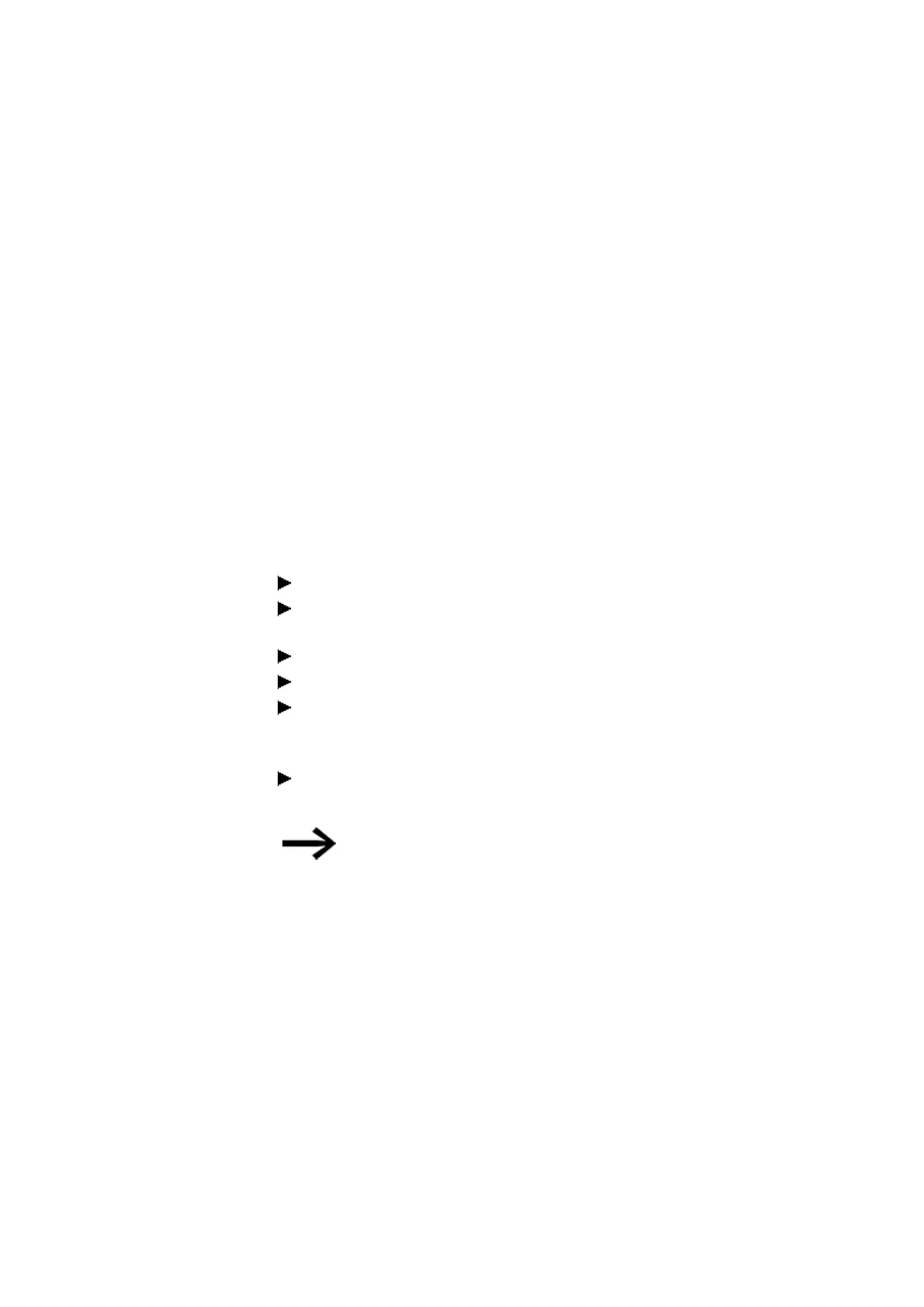11. Connection to other devices
11.1 Functions offline
Your PC interface will search for all reachable easyE4 control relays
Any devices that are found will be shown in the table together with the following:
First column: "?" = Inconsistent entries on the device; "!" = There are at least duplicated
NET IDs; "x" = The device cannot be configured, since the "Enable configuration via net-
work" option is disabled.
The MAC address (static)
Device type (static)
NET group (if any)
NET ID (if any)
IP address (as per the device's Ethernet settings)
Device name (if any)
State (RUN / STOP)
Required NET stations (if the device has a program and is being operated in a NET
group or the devices already have the relevant NET settings configured)
Select the row with the device to which you want to establish a connection
Click on the "Save as IP profile" button (the IP address will appear under "Con-
nection" / "Interface" and will be saved)
Click on Close to close the dialog box
Select the IP address in the Interface drop-down menu.
Select the "Local" option in the Device drop-down menu
(new devices will not have a program, and accordingly will not have a NET ID
either)
Click on the Online button
To terminate the online connection, click on the Offline button
If a device is locked with a password, the Password dialog box
will appear so that you can unlock it. Simply enter the cor-
responding password and confirm it.
If the password is correct, the connection to the device will be established.
easyE4 11/18 MN050009 EN www.eaton.com
523