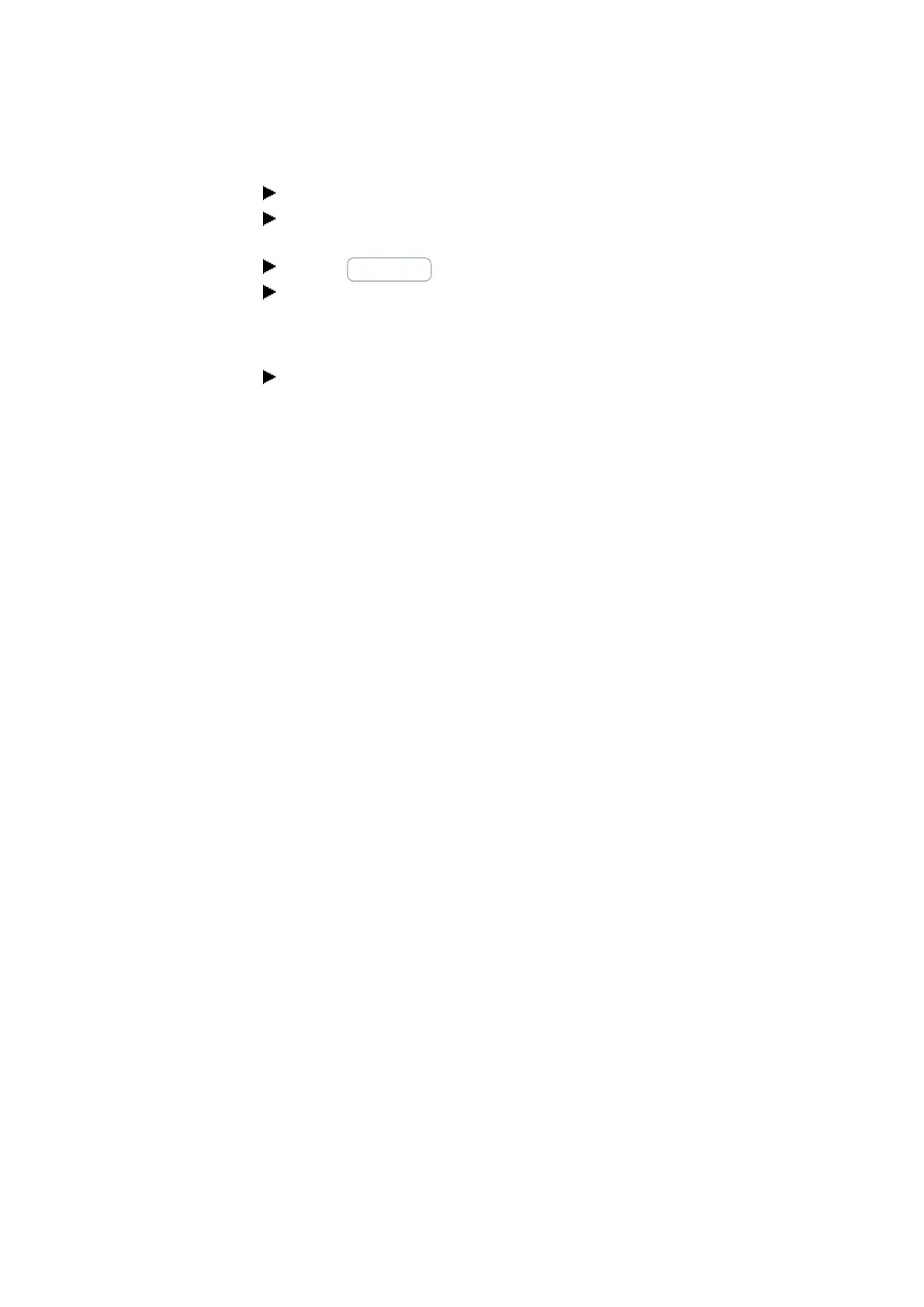11. Connection to other devices
11.1 Functions offline
Tap on the NET... button.
Select the "all" search filter option in the NET group drop-down menu and the "all"
search filter option in the NET-ID drop-down menu
Click on New search
A list with all the easyE4 devices connected via Ethernet will appear. This dialog
box will have the exact same settings that it has when offline.
----------
Click on Program / Configuration
The following buttons will be enabled:
l PC => Device (if a program is open in easySoft 7)
Writes the program for the selected device in easySoft 7 to the device
l Device => PC
easySoft 7 will import the program from the device
l PC = Device? (if a program is open in easySoft 7)
The program on the device will be compared with the selected program in easySoft 7
l Delete device
Deletes the program on the device
l RUN (if the device is in STOP mode)
Starts RUN mode
l STOP (if the device is in RUN mode)
Starts STOP mode
l In addition, the toolbar has the ▶ (RUN) and ■ (STOP) buttons
Configure
l Card... (used to configure an inserted microSD memory card)
l Click the Card... button.
l If the device is in RUN mode, you will need to switch it to STOP mode (dialog box).
l The Card setup window appears.
l Release – Stops the card so that it can be removed from the device.
l Format – Formats the card.
Important: This will delete any easyE4 files found on the card!
Program files
l Table program files – All the easy programs found on the card will be listed in the
table.
l PC => Card – Writes a program selected in the project in easySoft 7 to the card.
l Device => Card – Writes a program found on the device to the card.
l Card => PC – Imports a selected program on the card into an easySoft project.
l Card => Device – Writes a selected program from the list to the device.
526
easyE4 11/18 MN050009 EN www.eaton.com