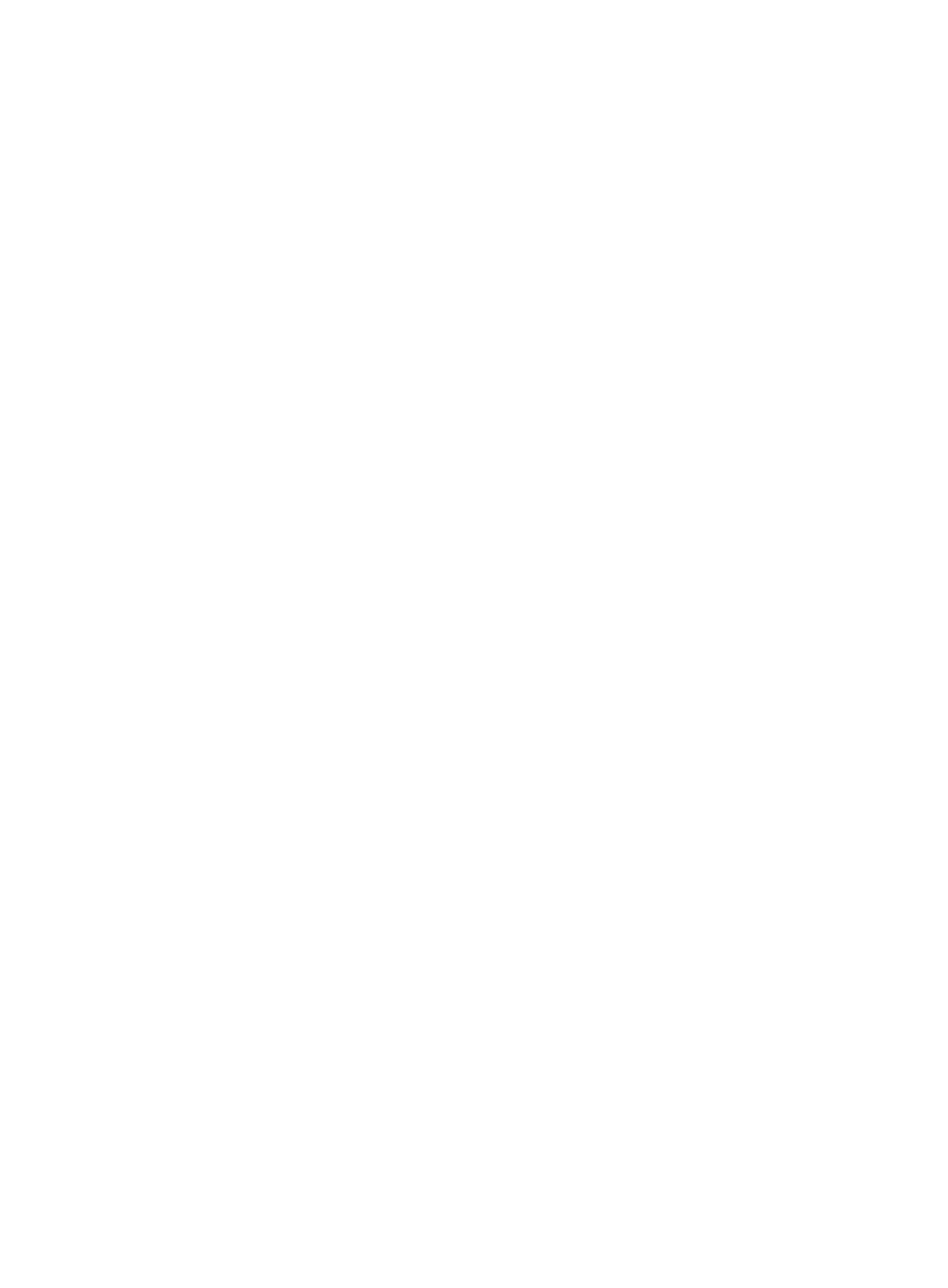344
To modify the AS number of a peer, do not execute the peer as-number command repeatedly. Instead,
you must first delete the peer and configure it again.
After you create a peer, you must use the peer enable command to enable BGP to exchange routing
information with the specified peer.
Examples
# In BGP view, create BGP peer 1.1.1.1 and specify its AS number as 100.
<Sysname> system-view
[Sysname] bgp 100
[Sysname-bgp] peer 1.1.1.1 as-number 100
# In BGP-VPN instance view, create BGP peer 1::1 and specify its AS number as 100.
<Sysname> system-view
[Sysname] bgp 100
[Sysname-bgp] ip vpn-instance vpn1
[Sysname-bgp-vpn1] peer 1::1 as-number 100
Related commands
• display bgp peer
• peer enable
• peer group
peer as-number (for a BGP peer group)
Use peer as-number to specify an AS number for a peer group.
Use undo peer as-number to delete the AS number of a peer group.
Syntax
peer group-name as-number as-number
undo peer group-name as-number
Default
No AS number is specified for a peer group.
Views
BGP view, BGP-VPN instance view
Predefined user roles
network-admin
Parameters
group-name: Specifies a name for a peer group, a case-sensitive string of 1 to 47 characters. The peer
group must have been created.
as-number: Specifies an AS number for a peer group, in the range of 1 to 4294967295.
Usage guidelines
• This command applies to only a peer group with no peers in it.
• When you specify an AS number for a peer group and want to add peers to it, make sure the AS
number of the peers is the same as the peer group.