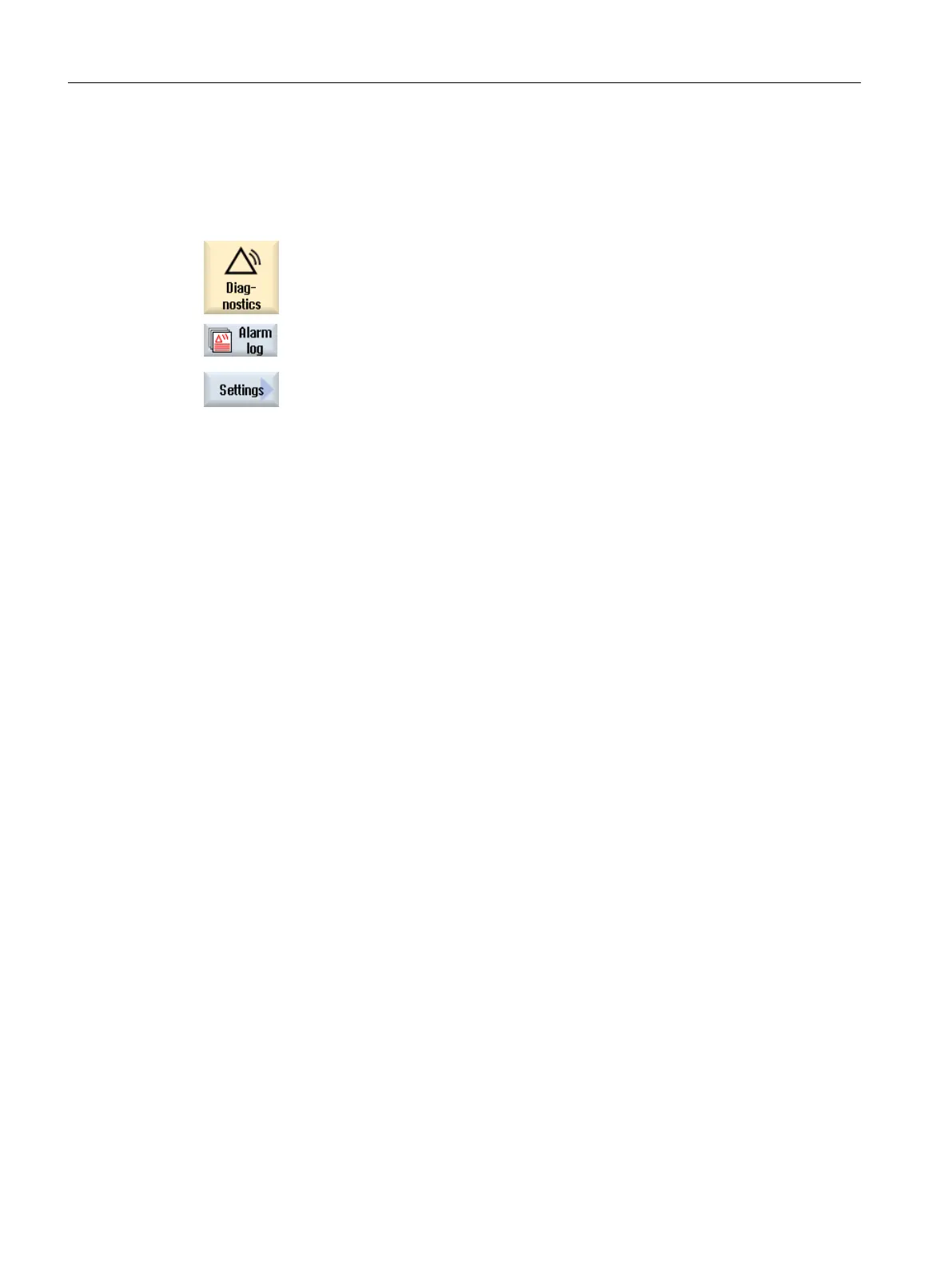13.3.1 Setting alarm logs from the user interface
Procedure
1. Select the "Diagnostics" operating area.
2. Press the "Alarm log" and "Settings" softkeys.
3. Enter a number in the "Number of entries" field to change the maximum
number of administered incoming and outgoing events.
The alarm log is organized as a ring buffer: When the maximum size is
exceeded, the oldest entries are overwritten by the new alarm events.
Each incoming or outgoing time stamp represents a separate event.
You can specify a value between 0 and 32000. Default value is 500.
4. In the "Write mode file" field, under the following entry, select:
● "off", the changes are not logged (default setting)
● "for each event", each alarm event immediately initiates that the alarm
log is backed-up (persistent save).
● "time controlled" if the alarm log is to be backed-up again after a certain
time. An additional input field called "Time interval" appears in which
you can specify a time in seconds.
You receive a warning if you only save to a CompactFlash card.
Restart SINUMERIK Operate
The made settings take effect only after a restart of the operating software. To do this, restart
SINUMERIK Operate.
13.3.2 Loading alarm log via configuration file
Creating the configuration file
Adjustments are made in file "slaesvcconf.xml". Copy a sample configuration file
"oem_alarmprot_slaesvcconf.xml" from the following directory: /siemens/sinumerik/hmi/
template/cfg.
Procedure:
1. Save or create the file in the /oem/sinumerik/hmi/cfg or
/user/sinumerik/hmi/cfg directory.
2. Assign the name "slaesvcconf.xml" to the file.
Configuring alarms
13.3 Configuring an alarm log
SINUMERIK Operate (IM9)
278 Commissioning Manual, 12/2017, 6FC5397-1DP40-6BA1
