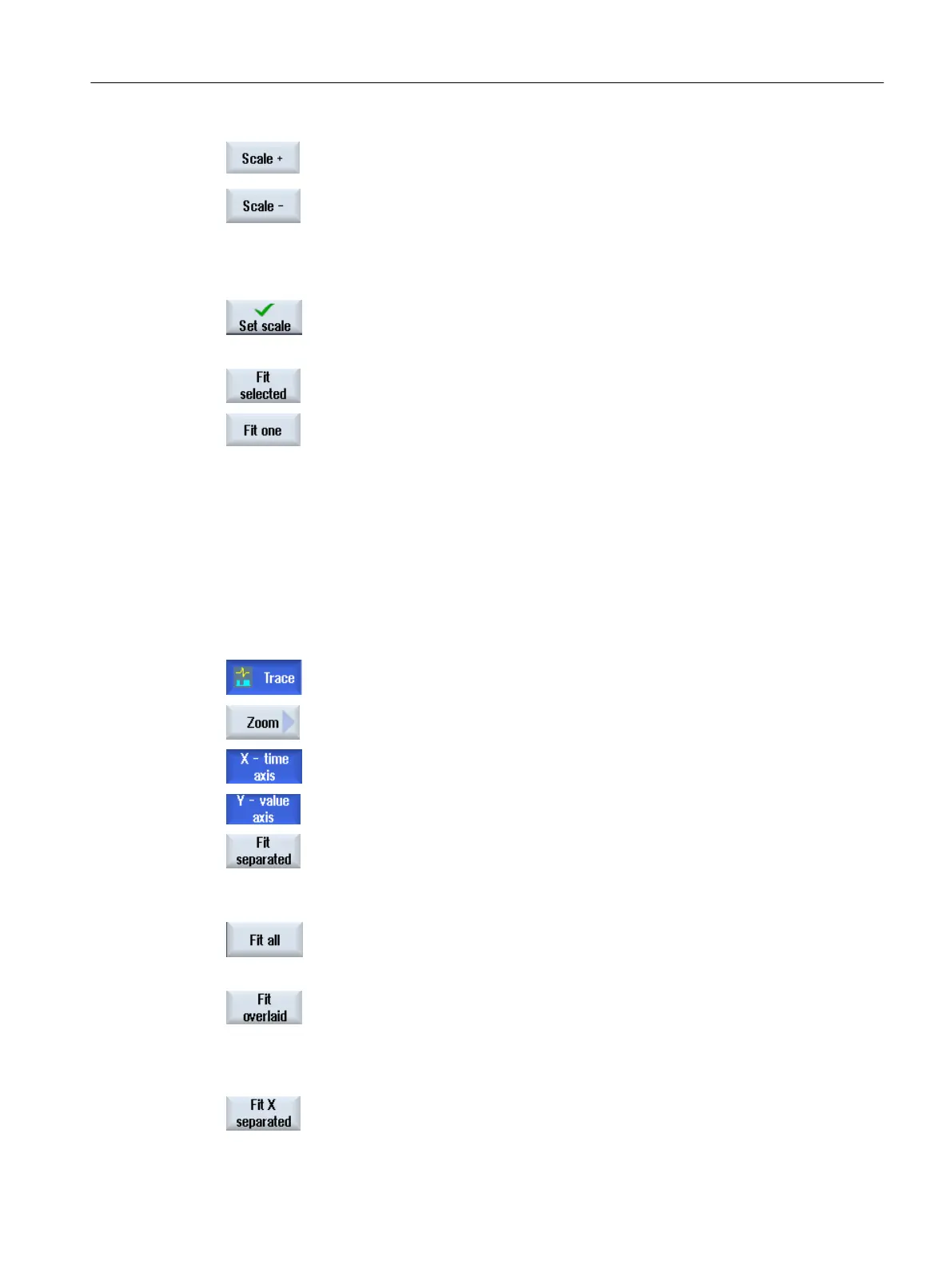4. Press the "Scale +" or "Scale -" softkey until the desired scaling is reached.
- OR -
Enter the scaling values directly into the input window and select the ap‐
propriate property.
5. Press the "Scale" softkey to save the settings.
- OR -
Press the "Adapt selected" softkey to display the selected characteristic
graphs in the full graphic window.
Press the "Fit one" softkey to display the selected characteristic graphs in
the full graphic window.
18.12.5.4 Zooming the display
Using the zoom function, you have the option of viewing selected sections of curves in detail.
After you have defined an area or a section, you can increase or decrease the size of it (zoom
in or zoom out).
Procedure
1. A recording is opened in the "Trace" graphics window.
2. Press the "Zoom" softkey if you wish to zoom-in or zoom-out on the char‐
acteristic graphs.
3. The "X time axis" or "Y value axis" softkey is selected.
or
4. Press the "Adapt individually" or "Adapt all" softkey if you wish to display
all selected characteristic graphs in a separate area positioned one above
the other.
- OR -
Press the "Adapt together" softkey if you wish to adapt all of the charac‐
teristic graphs to the graphic window.
As all of the curves fill the complete window area, they are displayed
superimposed on one another.
- OR -
Press the "Individually adapt X" softkey if you wish to normalize the X time
axis only in the graphic window.
Service and diagnostics
18.12 Trace
SINUMERIK Operate (IM9)
Commissioning Manual, 12/2017, 6FC5397-1DP40-6BA1 473
