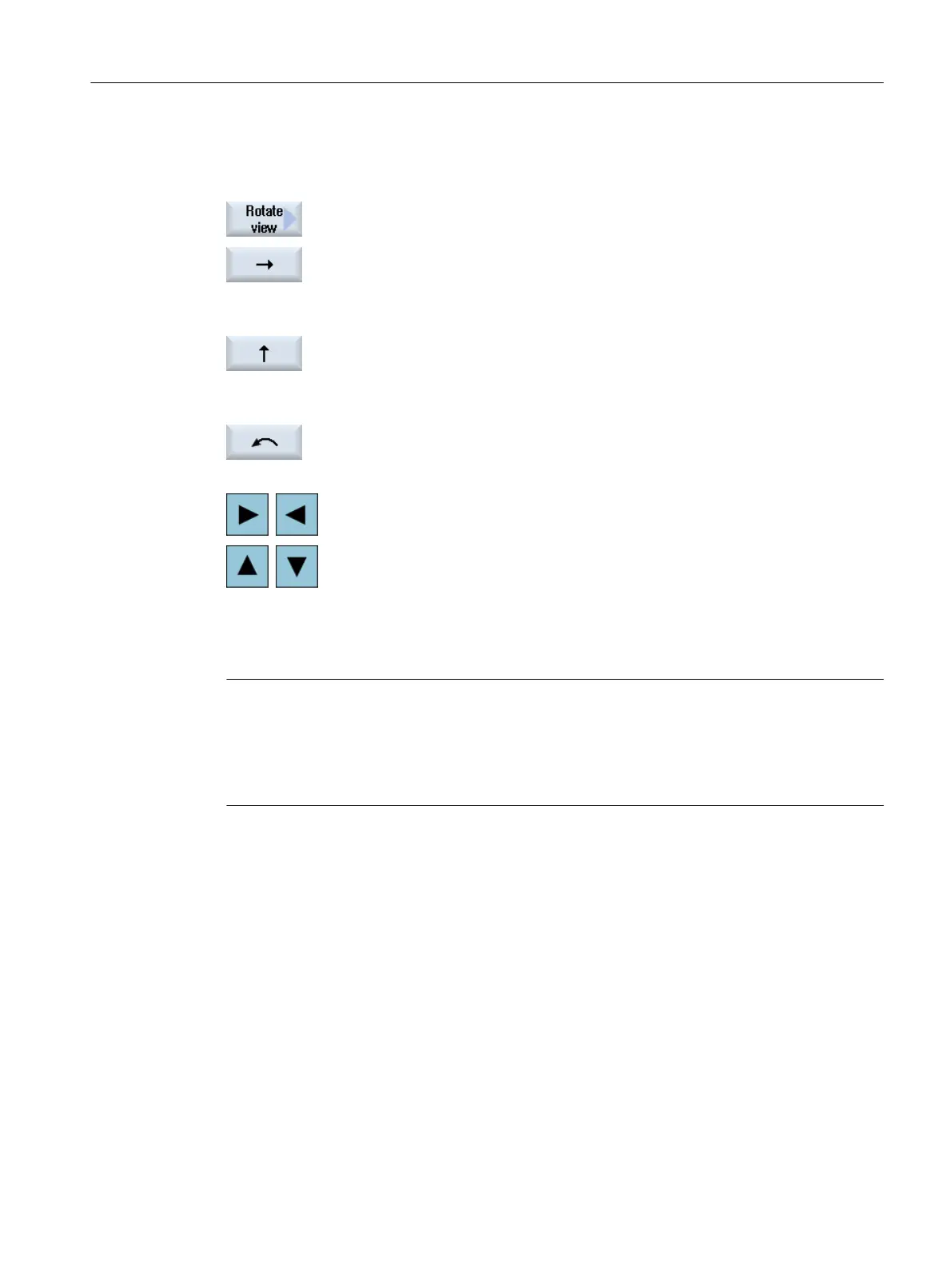Procedure
1. Position the cursor in the graphic.
2. Press the "Rotate view" softkey.
...
...
3. Press the "Arrow right", "Arrow left", "Arrow up", "Arrow down", "Arrow
clockwise" or "Arrow counter-clockwise" softkey to change the position of
the machine model.
- OR -
Press the <Cursor right>, <Cursor left>, <Cursor up> or <Cursor down>
key to move the machine model.
- OR -
Keep the <Shift> key pressed and rotate the machine model in the desired
direction using the appropriate cursor keys.
Note
Working with a mouse
Using a mouse, you have the option of rotating and shifting the model in the graphic view.
● Move the model with the left-hand mouse key pressed to shift the model.
● Move the model with the right-hand mouse key pressed to rotate the model.
14.6.4 Various machine model views
For the graphic display of the machine model, you can choose between various views. This
allows you to always optimally view the actual machining situation.
The following views are available:
● From the front
View parallel to the Y axis
● Side view
View parallel to the X axis
● Top view
View parallel to the Z axis
Collision avoidance
14.6 Changing and adapting the machine model view
SINUMERIK Operate (IM9)
Commissioning Manual, 12/2017, 6FC5397-1DP40-6BA1 297
