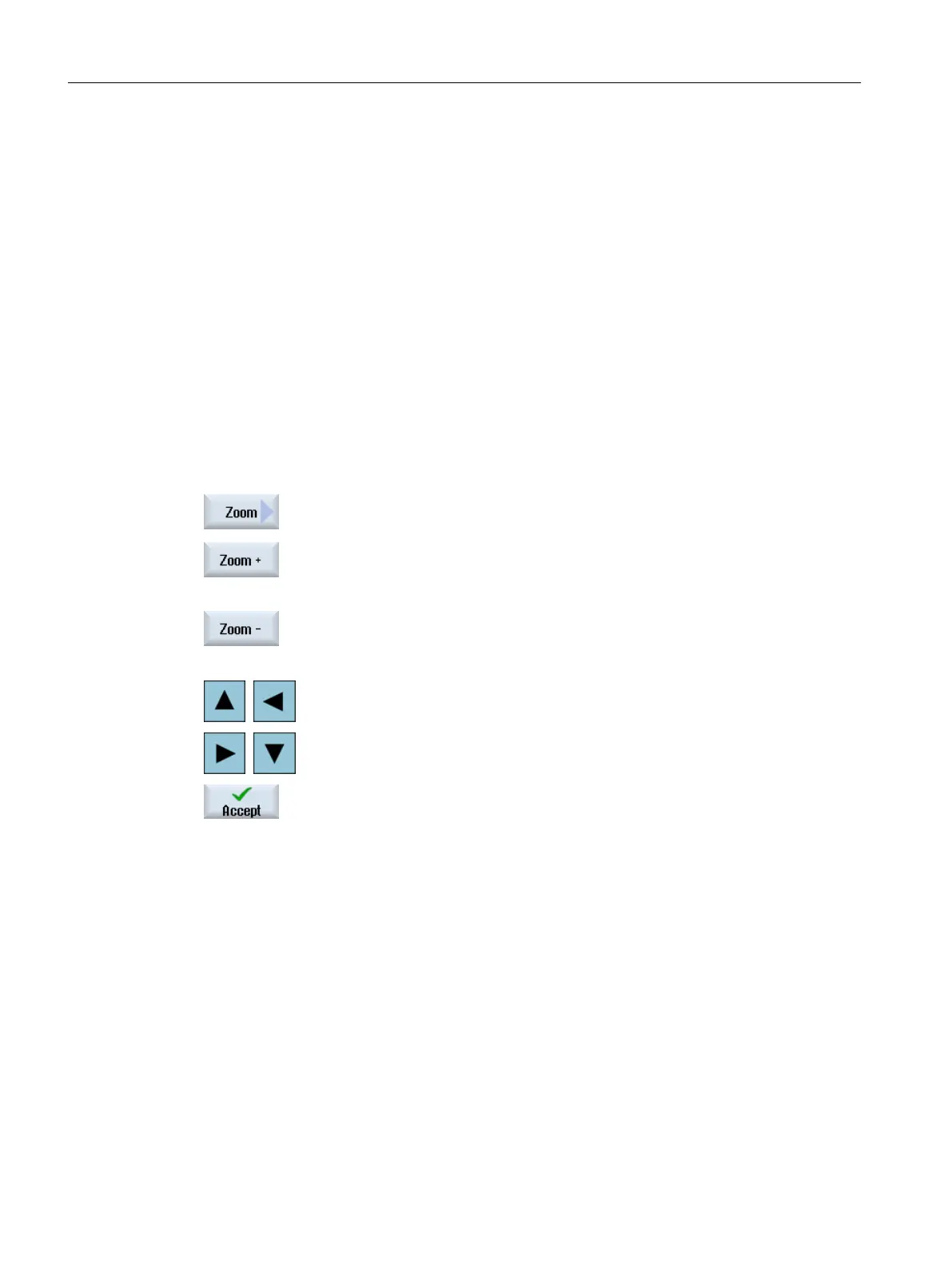14.6.2 Changing the section of the machine graphic
Use the magnifying glass if you would like to move, enlarge or reduce the size of the section
when viewing the machine model, e.g. to view details and to subsequently display the complete
model.
Using the magnifying glass, you can define your own section and then enlarge or reduce its
size.
Requirement
● You are in the graphic machine model editor.
● The "Graphic" and "Autozoom" softkeys are active.
Procedure
1. Position the cursor in the graphic.
2. Press the "Magnifying glass" softkey.
A magnifying glass in the shape of a rectangular frame appears.
3. Press the "Magnify +" or <+> softkey to enlarge the frame.
- OR -
Press the "Magnify -" or <-> softkey to reduce the frame.
- OR -
Press one of the cursor keys to move the frame up, down, left or right.
4. Press the "Accept" softkey to accept the selected section.
14.6.3 Rotating and shifting the machine graphics
You have the option of rotating and shifting the position of the machine graphics so that you
can view the model from all sides.
Requirement
● You are in the graphic machine model editor.
● The "Graphic" and "Autozoom" softkeys are active.
Collision avoidance
14.6 Changing and adapting the machine model view
SINUMERIK Operate (IM9)
296 Commissioning Manual, 12/2017, 6FC5397-1DP40-6BA1
